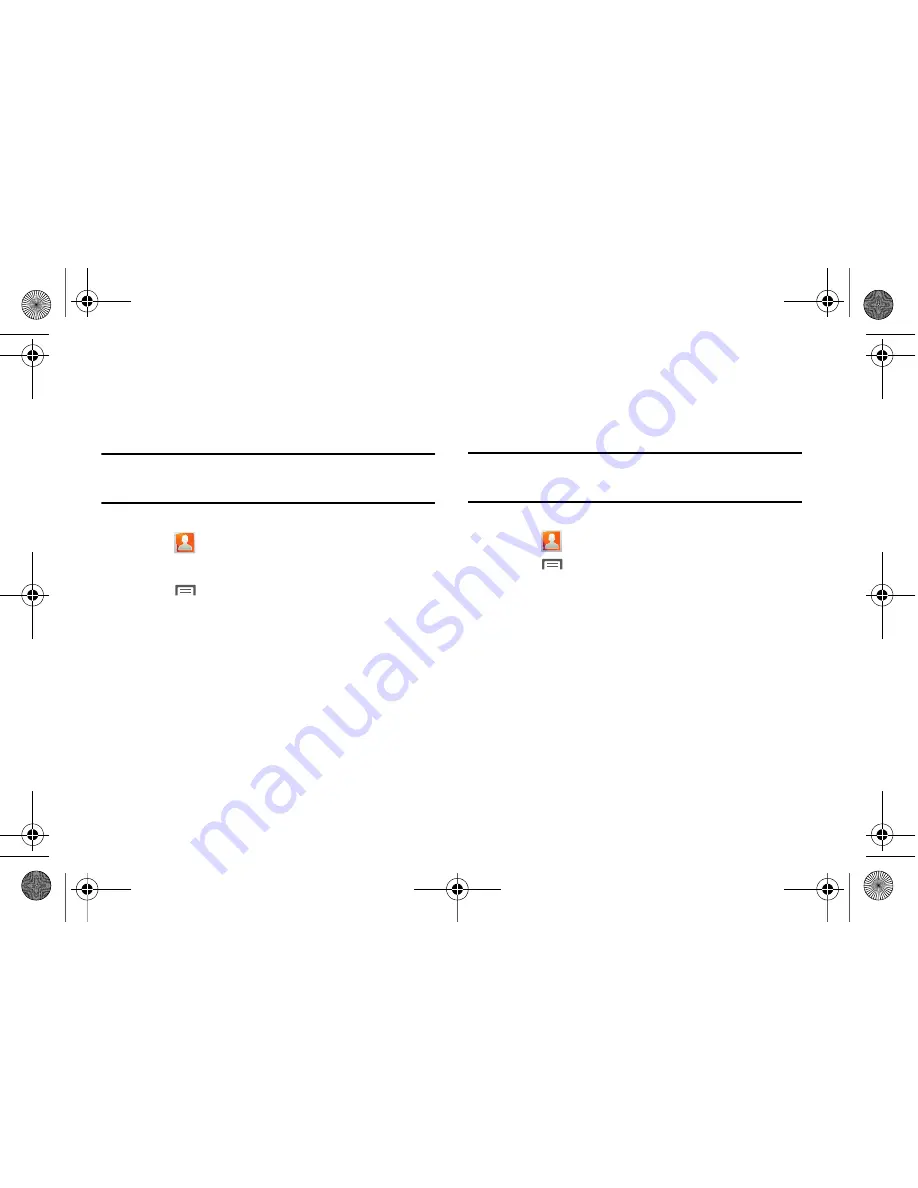
Contacts and Accounts 47
Sending Namecards
Sending a Namecard (vCard)
You can send a contact namecard as a vCards via Bluetooth to
other Bluetooth devices, or via Gmail as an attachment.
Important!:
Not all Bluetooth devices will accept contacts, and not all devices
support transfers of multiple contacts. Check the target device’s
documentation.
1.
From a Home screen, scroll the screen left to panel 4, then
touch
Contacts
.
2.
Touch a contact to display its information.
3.
Touch
Menu
➔
Send namecard via
.
4.
At the prompt, choose a sending method, then follow the
prompts to send the namecard:
• Barcode Scanner
: Display contact information as a 2-dimensional
(2D) barcode for scanning by another device.
• Bluetooth
: For more information about sending via Bluetooth, see
“Bluetooth”
on page 86.
• Gmail
: For more information about sending Gmail, see
“Composing and Sending Gmail”
on page 63.
: For more information about sending Email, see
“Email”
on
page 64.
• Y! Mail
: Send Contact information in a Yahoo! Mail message.
Sending multiple namecards via Bluetooth
You can send multiple contact namecards as vCards via
Bluetooth to other Bluetooth devices.
Important!:
Not all Bluetooth devices will accept contacts, and not all devices
support transfers of multiple contacts. Check the target device’s
documentation.
1.
From a Home screen, scroll the screen left to panel 4, then
touch
Contacts
.
2.
Touch
Menu
➔
More
➔
Send via Bluetooth
.
3.
Touch contacts to mark them for sending, or touch
Select
all
to mark all contacts. A check mark appears in the check
box for marked contacts.
4.
Follow the prompts to send the namecards. For more
information about Bluetooth, see
“Bluetooth”
on page 86.
i500.book Page 47 Friday, October 15, 2010 5:19 PM






























