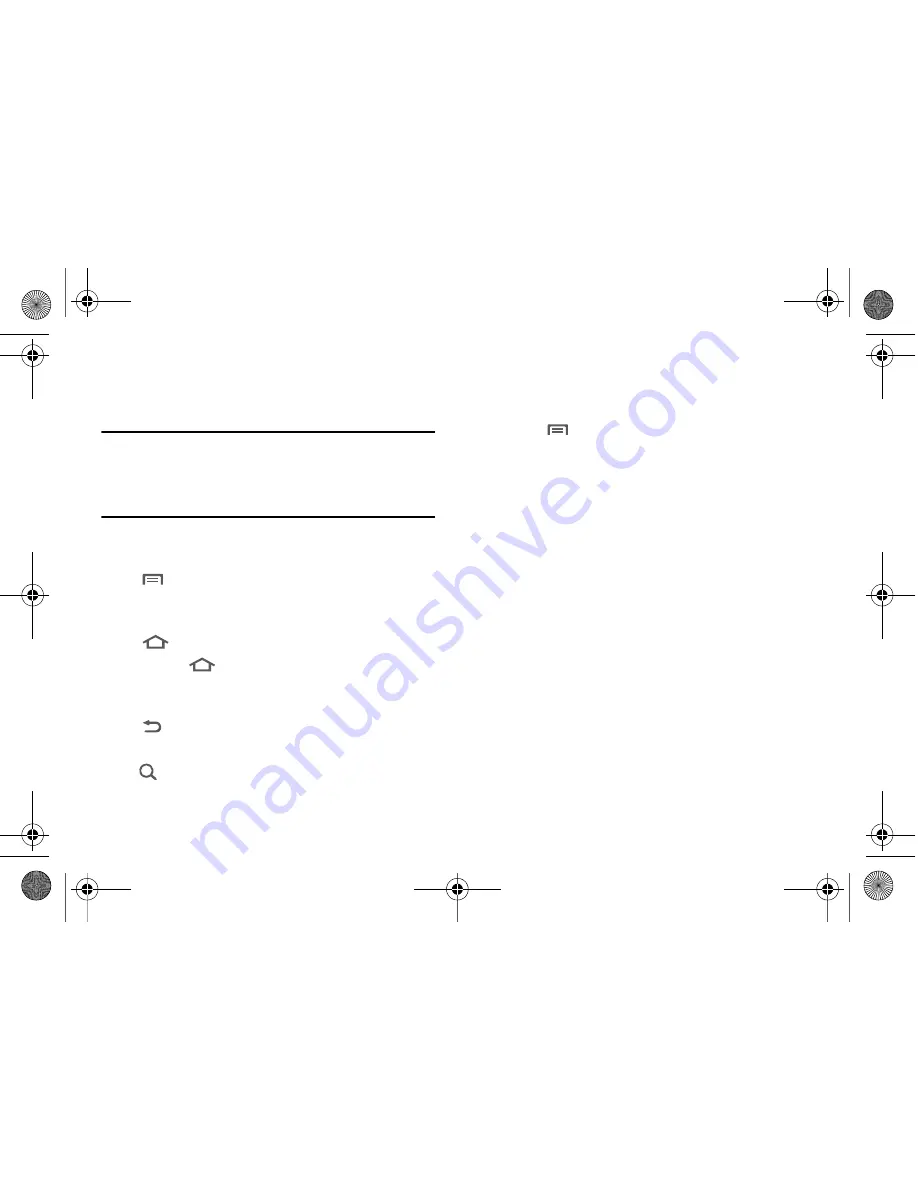
Understanding Your Phone 19
Navigation
Navigate your phone’s features using the command keys and the
touch screen.
Warning!:
If your handset has a touch screen display, please note that a
touch screen responds best to a light touch from the pad of your
finger or a non-metallic stylus. Using excessive force or a metallic
object when pressing on the touch screen may damage the
tempered glass surface and void the warranty. For more
information, see
“Warranty Information”
on page 153.
Command Keys
Menu Key
Touch
Menu
to display a context-sensitive menu of options
for the current screen or feature.
Home Key
Touch
Home
to display the Home screen.
Touch and hold
Home
to launch a menu of recent
applications, or to launch Task Manager.
Back Key
Touch
Back
to return to the previous screen, option or step.
Search Key
Touch
Search
to launch Quick Search, to search the web and your
phone.
Context-sensitive Menus
While using your phone, context-sensitive menus offer options
for the feature or screen. To access context-sensitive menus:
•
Touch
Menu
.
•
Touch and hold on an item.
Finger Gestures
Touch
Touch items to select or launch them. For example:
•
Touch the on screen keyboard to enter characters or text.
•
Touch a menu item to select it.
•
Touch an application’s icon to launch the application.
Touch and Hold
Activate onscreen items by a touch and hold gesture. For
example:
•
Touch and hold a widget on the home screen to move it.
•
Touch and hold on a field to display a pop-up menu of options.
Swipe, Flick or Slide
Swipe, flick or slide your finger vertically or horizontally across
the screen. For example:
•
Unlocking the screen
•
Scrolling the Home screen or a menu
i500.book Page 19 Friday, October 15, 2010 5:19 PM






























