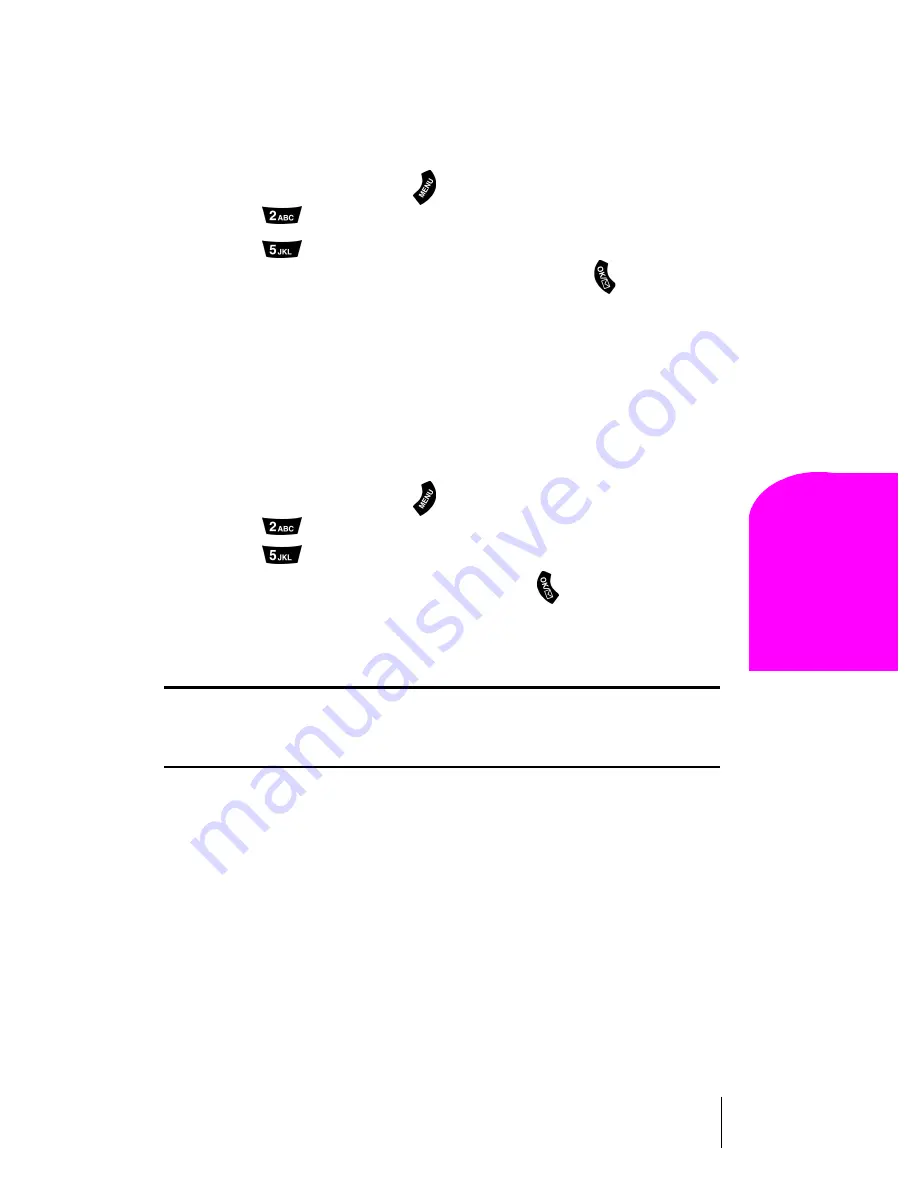
Section 11
Changing Your Phone’s Settings
87
Na
vi
gat
ing an
d
En
te
ring
T
e
x
t
11
Receiving Data
To receive data with your phone:
1.
Make sure that your phone is connected to your computing device
and is powered “On.”
2.
From standby mode, press
for
Main Menu
.
3.
Press
for
Wireless Web.
4.
Press
for
Connection
.
5.
Select
Data/Fax In Incoming Data only
and press
. (Notice that
the phone displays
“No incoming voice calls can be received”.
Your phone returns to standby mode and displays
*Data Only*
.)
Returning to Voice Mode
To return to standby mode from Data/Fax mode:
1.
Make sure that your phone is connected to your computing device
and is powered “On.”
2.
From standby mode, press
for
Main Menu
.
3.
Press
for
Wireless Web.
4.
Press
for
Connection
.
5.
Select
Data/Fax Off: Voice Only
and press
. (Notice that the
phone displays “
No incoming data/fax calls can be received”.
Your phone returns to standby mode.)
Note:
The phone always powers up in standby mode, even if it was
powered down in Data/Fax mode. The phone also returns to standby mode
if the data cable is disconnected.
Summary of Contents for LM460
Page 1: ...Sprint PCS The clear alternative to cellular SM...
Page 4: ......
Page 10: ......
Page 20: ...Section 2 20 Getting to Know Your Sprint PCS Phone Front View of Phone...
Page 32: ...Section 3 32 Understanding Roaming...
Page 44: ...Section 4 44 Making and Answering Calls...
Page 54: ...Section 5 54 Navigating Through Menus and Entering Text...
Page 60: ...Section 7 60 Using Sprint PCS Service Features...
Page 72: ...Section 9 72 Managing Messaging...
Page 78: ...Section 10 78 Using Your Internal Phone Book...
Page 88: ...Section 11 88 Changing Your Phone s Settings...
Page 104: ...Section 14 104 Using the Voice Services of Your Sprint PCS Phone...
Page 124: ...Section 16 124 Games...
Page 132: ...Section 19 132 Selecting Your Accessories...
Page 140: ...Section 20 140 Knowing Performance and Safety Guidelines...
Page 154: ...Section 21 154 Terms and Conditions Warranty Information...






























