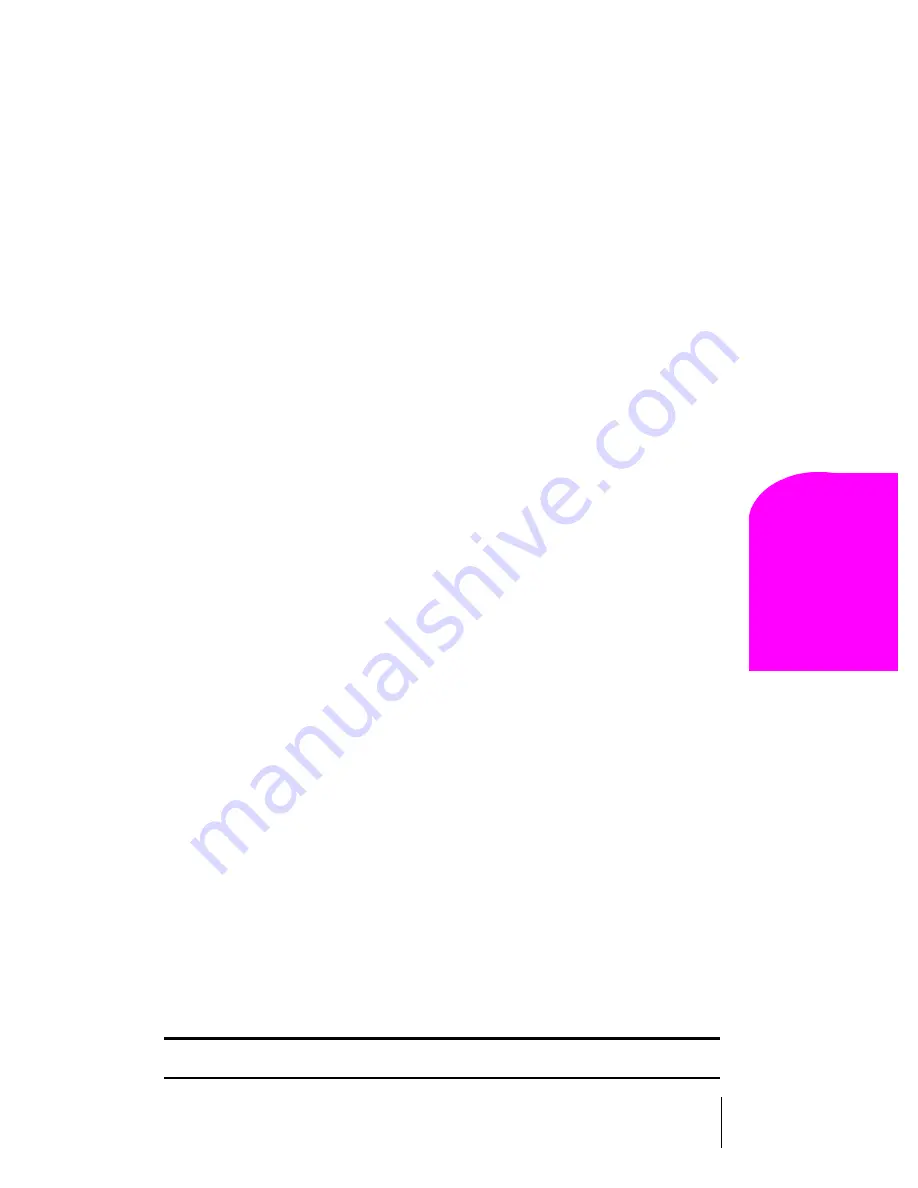
Section 15
Experiencing Sprint PCS Wireless Web®
119
Na
vi
gat
ing an
d
En
te
ring
T
e
x
t
15
Placing a Data Call
To place a data call while you’re connected to the Sprint PCS
Wireless Web:
1.
First, make sure the cable is connected properly.
2.
Open the Sprint PCS Dialer application on your computer and place
the call.
䊳
The phone displays the number your computer is calling and a
“connecting” message is displayed.
䊳
Once the call successfully connects, your phone’s display shows you
information on the status of the data call.
Receiving Sprint PCS Wireless Web Calls
Most users use the Sprint PCS Wireless Web Connection to place outgoing
data/fax calls. But you can also set up your Sprint PCS Phone to receive
(host) data and fax calls. Because each phone model is different, the
Sprint PCS Wireless Web Connection Kit doesn't include instructions for
how to set up your phone to receive data and fax calls. Here's the
procedure to set up your Sprint PCS Phone to receive a (mobile-
terminated) data or fax call:
1.
Select the menu option to enable incoming data/fax calls. Note that
incoming voice calls are not possible when your Sprint PCS Phone is
set to receive data/fax calls.
2.
Once you've received the incoming data/fax call, you may want to
return the phone to its normal state by disabling incoming data/fax
calls.
Using Special Features During a Sprint PCS Wireless Web Call
Your phone gives you the ability to use special features while you’re on a
Sprint PCS Wireless Web call. They are outlined below:
䊳
Caller ID:
Just like your phone stores regular Caller ID numbers, it
also stores the numbers of incoming Sprint PCS Wireless Web
Connection calls. To distinguish between the two types of calls,
“Data” or “Fax” displays along with the number of the caller when
you view your Caller ID records.
Note:
Caller ID is not available on Sprint PCS Wireless Web Browser calls.
Summary of Contents for LM460
Page 1: ...Sprint PCS The clear alternative to cellular SM...
Page 4: ......
Page 10: ......
Page 20: ...Section 2 20 Getting to Know Your Sprint PCS Phone Front View of Phone...
Page 32: ...Section 3 32 Understanding Roaming...
Page 44: ...Section 4 44 Making and Answering Calls...
Page 54: ...Section 5 54 Navigating Through Menus and Entering Text...
Page 60: ...Section 7 60 Using Sprint PCS Service Features...
Page 72: ...Section 9 72 Managing Messaging...
Page 78: ...Section 10 78 Using Your Internal Phone Book...
Page 88: ...Section 11 88 Changing Your Phone s Settings...
Page 104: ...Section 14 104 Using the Voice Services of Your Sprint PCS Phone...
Page 124: ...Section 16 124 Games...
Page 132: ...Section 19 132 Selecting Your Accessories...
Page 140: ...Section 20 140 Knowing Performance and Safety Guidelines...
Page 154: ...Section 21 154 Terms and Conditions Warranty Information...






























