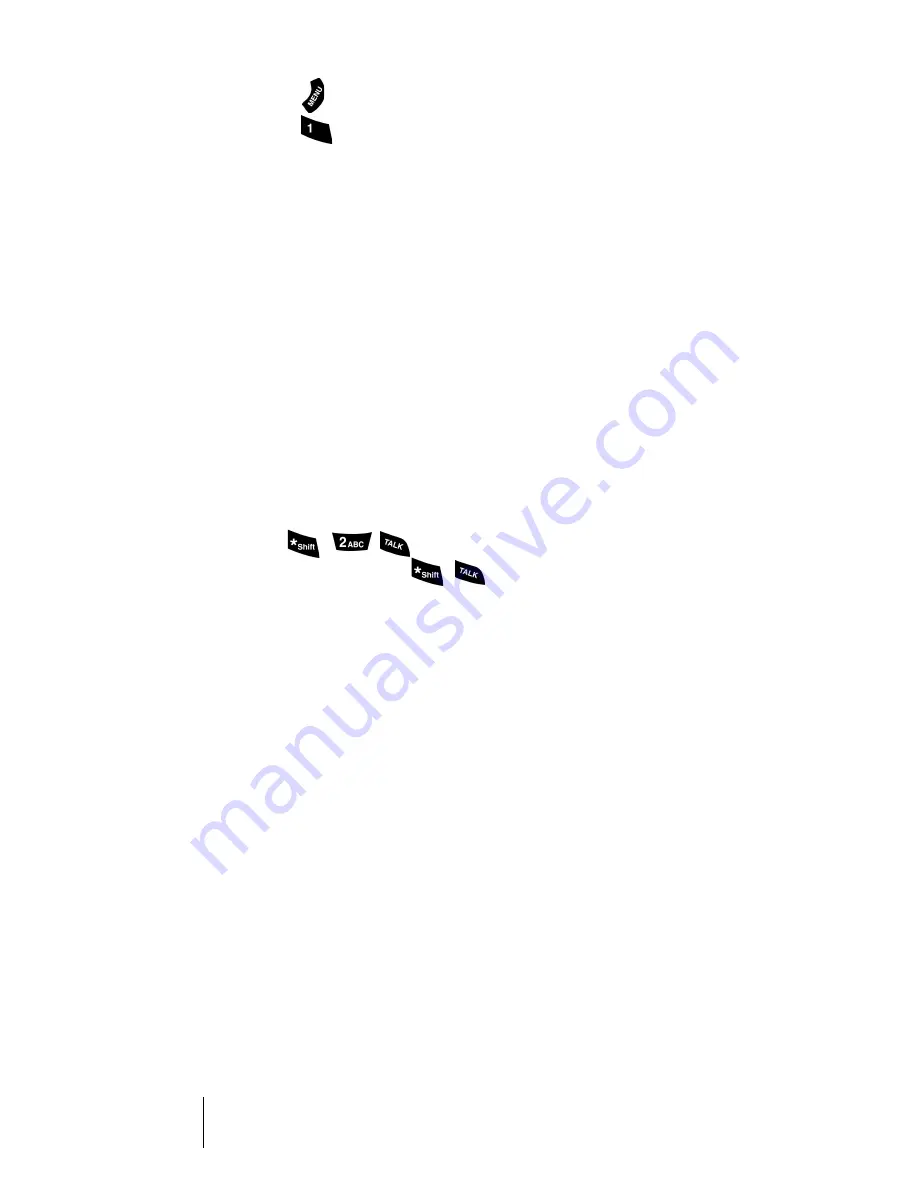
Section 4
36
Making and Answering Calls
To unmute a call:
1.
Press
.
2.
Press
to
UnMute
.
Using Sprint PCS Voice Command
With Sprint PCS, the first wireless provider to offer innovative Voice
Command technology, reaching your friends, family, co-workers and
teammates has never been easier – especially when you’re on the go.
With Sprint PCS Voice Command:
䊳
You can store all your contact’s phone numbers, so you can simply say the
name of the person you want to call.
䊳
There’s no need to punch in a lot of numbers, memorize voicemail
passwords or try to dial while you’re driving.
䊳
You can call anyone in your Voice Command address book – even if
you don’t remember their phone number.
It’s Easy To Start
Just dial
from your Sprint PCS
®
Phone to activate the
service. You can also dial
to go through a Sprint PCS
Voice Command tutorial directly from your phone.
Create Your Own Address Book
You can program up to 250 names into your address book and with the
advanced technology of Sprint PCS Voice Command – you can have
instant access to all of them.
There are four ways to update your address book:
䊳
On the Web:
Go to www.talk.sprintpcs.com and receive a fully
functional Web-based address book to create and update your
contacts.
䊳
Use an Existing Address Book:
Upload your contacts from
Microsoft
®
Outlook,
®
Microsoft Excel and other personal information
software into your address book for no additional charge.
䊳
Call Directory Assistance:
If you don’t have a computer or
Internet access handy, you can have Sprint PCS Directory Assistance
look up phone numbers for you and automatically add them to your
address book. Just say, “Call operator,” and we’ll add two names and
Summary of Contents for LM460
Page 1: ...Sprint PCS The clear alternative to cellular SM...
Page 4: ......
Page 10: ......
Page 20: ...Section 2 20 Getting to Know Your Sprint PCS Phone Front View of Phone...
Page 32: ...Section 3 32 Understanding Roaming...
Page 44: ...Section 4 44 Making and Answering Calls...
Page 54: ...Section 5 54 Navigating Through Menus and Entering Text...
Page 60: ...Section 7 60 Using Sprint PCS Service Features...
Page 72: ...Section 9 72 Managing Messaging...
Page 78: ...Section 10 78 Using Your Internal Phone Book...
Page 88: ...Section 11 88 Changing Your Phone s Settings...
Page 104: ...Section 14 104 Using the Voice Services of Your Sprint PCS Phone...
Page 124: ...Section 16 124 Games...
Page 132: ...Section 19 132 Selecting Your Accessories...
Page 140: ...Section 20 140 Knowing Performance and Safety Guidelines...
Page 154: ...Section 21 154 Terms and Conditions Warranty Information...
















































