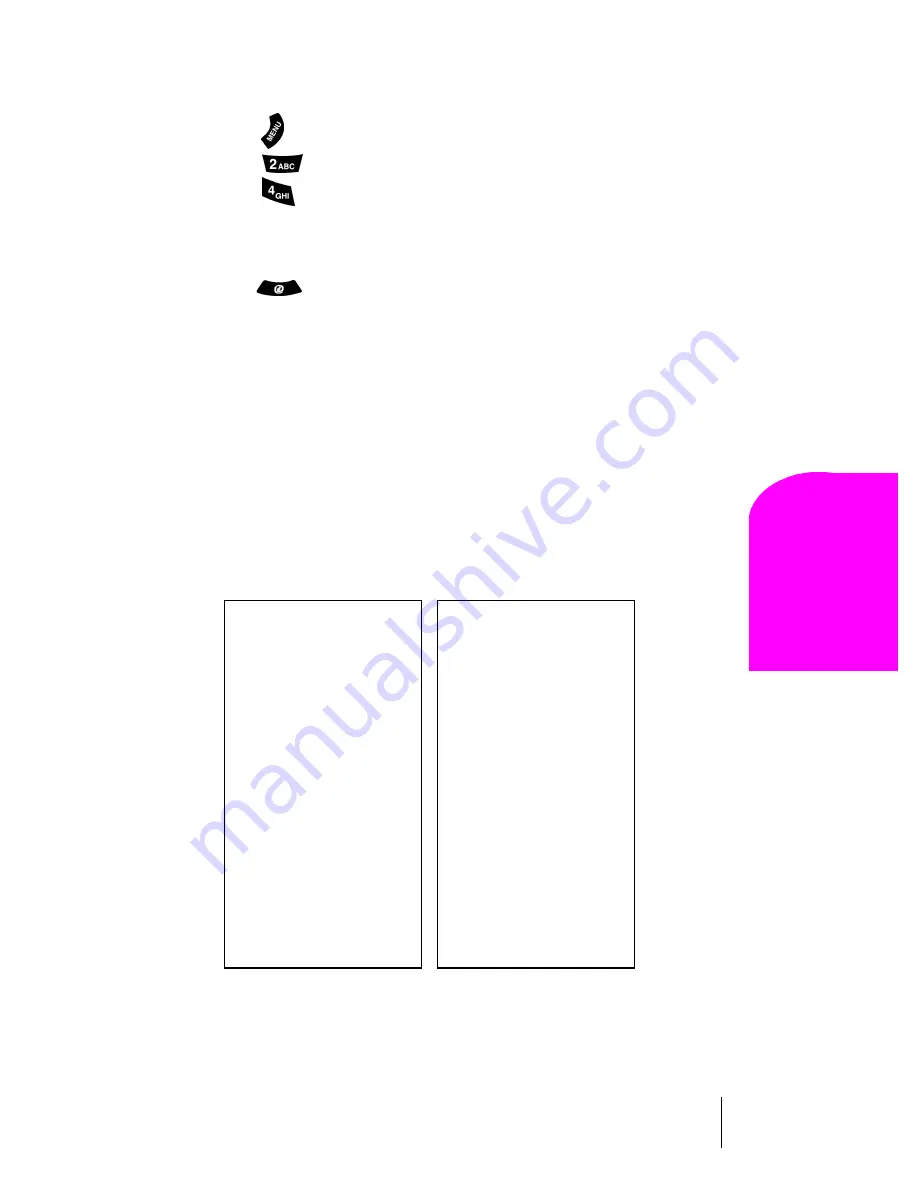
Section 15
Experiencing Sprint PCS Wireless Web®
107
Na
vi
gat
ing an
d
En
te
ring
T
e
x
t
15
Launching the Sprint PCS Wireless Web Browser
To launch the Sprint PCS Wireless Web Browser:
1.
Press
for
Main Menu.
2.
Press
for
Wireless Web.
3.
Press
for
Start Browser
. Phone prompt states: “Charges will
apply to Browser calls. Start Wireless Web?”
Or:
1.
Press
to launch the MiniBrowser or from standby mode.
The first time you use the Browser, you'll be prompted to enable the
security feature. This automatic process will take 3–6 minutes to
complete and it occurs just once. When the process is complete, you're
ready to start using the Sprint PCS Wireless Web.
Following the security setup, you'll see the Sprint PCS Wireless Web
Home Page. This is the main page for the Browser and it gives you access
to all the sites in the Sprint PCS Wireless Web. The next time you use the
Browser, you may not see the home page at first because the Browser will
display the page you were viewing when you last exited the Browser.
The Sprint PCS Wireless Web Home Page
MY WIRELESS WEB
1 My Wireless Web
2 Messaging
3 Games
4 Web Portals
5 Entertainment
6 Finance
7 Sports
8 News & Weather
9 @ SprintPCS
More...
OK
MENU
PAGE 2
1 What’s New?
2 Shopping
3 Travel
4 Tools & Reference
5 People
6 Business Tools
7 Search...
8 Go To...
OK
MENU
Summary of Contents for LM460
Page 1: ...Sprint PCS The clear alternative to cellular SM...
Page 4: ......
Page 10: ......
Page 20: ...Section 2 20 Getting to Know Your Sprint PCS Phone Front View of Phone...
Page 32: ...Section 3 32 Understanding Roaming...
Page 44: ...Section 4 44 Making and Answering Calls...
Page 54: ...Section 5 54 Navigating Through Menus and Entering Text...
Page 60: ...Section 7 60 Using Sprint PCS Service Features...
Page 72: ...Section 9 72 Managing Messaging...
Page 78: ...Section 10 78 Using Your Internal Phone Book...
Page 88: ...Section 11 88 Changing Your Phone s Settings...
Page 104: ...Section 14 104 Using the Voice Services of Your Sprint PCS Phone...
Page 124: ...Section 16 124 Games...
Page 132: ...Section 19 132 Selecting Your Accessories...
Page 140: ...Section 20 140 Knowing Performance and Safety Guidelines...
Page 154: ...Section 21 154 Terms and Conditions Warranty Information...






























