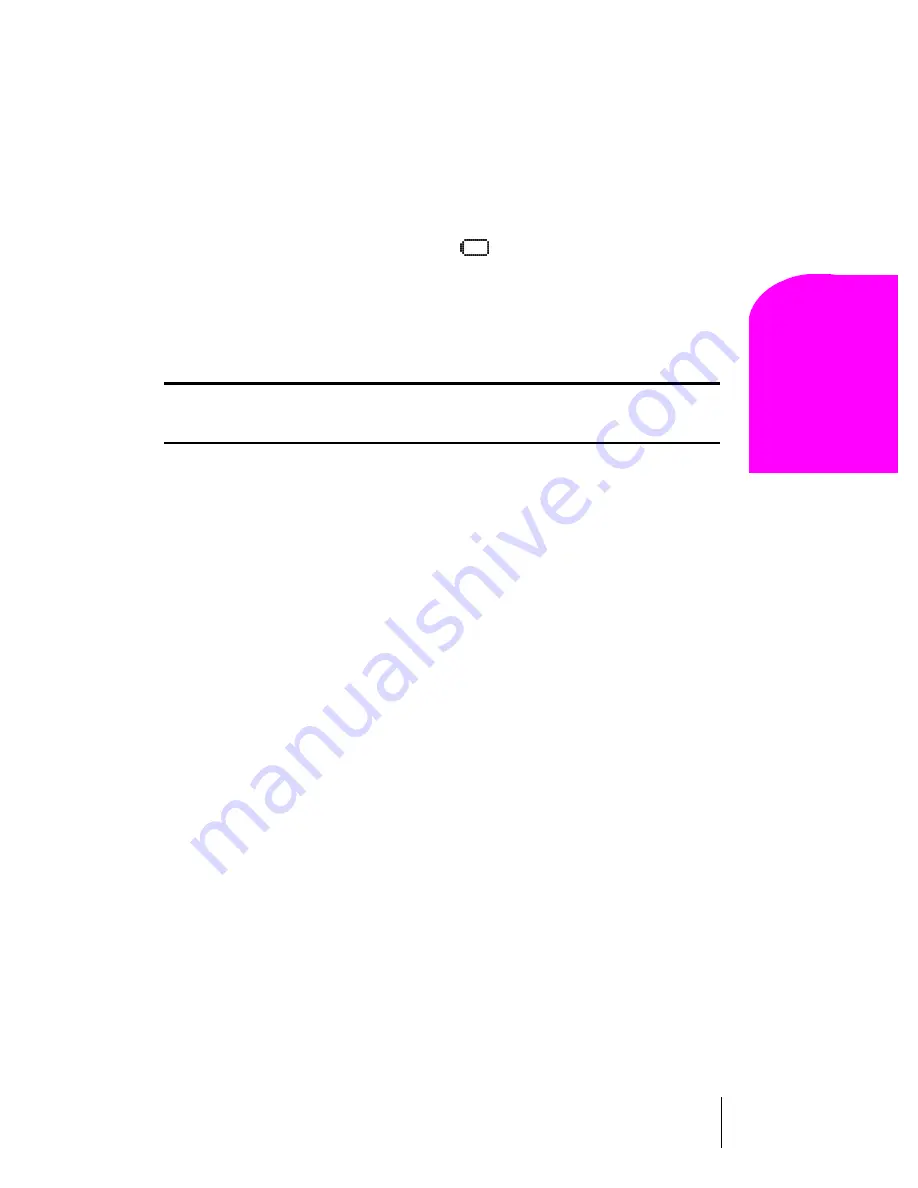
Section 2
Getting to Know Your Sprint PCS Phone
25
G
e
tti
ng t
o
Know
Y
our Ph
one
2
Charging the Battery
Your Sprint PCS Phone comes with a rechargeable battery. You should
charge the battery as soon as possible so you can begin using your phone.
Keeping track of your battery’s charge is important. For a quick check of
your phone’s battery level, glance at the battery charge indicator located
in the upper-right corner of your phone’s display screen. If the battery
charge gets too low, the battery icon (
) blinks and the phone sounds
a warning tone.
Always use a Sprint PCS-approved Travel Charger or Vehicle Power
Adapter to charge your battery.
Warning!
Using the wrong battery charger could cause damage to your
phone and void the warranty.
Using the Travel Adapter
To use the travel charger provided with your phone:
1.
Plug the travel charger power cord into a wall outlet.
2.
Plug the other end of the travel charger into the bottom of the phone,
with the battery installed.
The LED on the phone indicates the following:
䊳
A red light with battery animation indicates the battery is charging.
䊳
A green light without animation indicates the battery is fully
charged.
䊳
A yellow light indicates that the battery is operating at a temperature
that is too high or too low, or that there is a poor connection. Make
sure the phone is resting in the charger slot.
It generally takes about four hours to fully recharge a completely
discharged battery. With the Sprint PCS-approved LiIon battery, it is
practical to recharge the battery before it becomes completely discharged.
To get the quickest charge for any battery:
䊳
Turn the phone off.
Summary of Contents for LM460
Page 1: ...Sprint PCS The clear alternative to cellular SM...
Page 4: ......
Page 10: ......
Page 20: ...Section 2 20 Getting to Know Your Sprint PCS Phone Front View of Phone...
Page 32: ...Section 3 32 Understanding Roaming...
Page 44: ...Section 4 44 Making and Answering Calls...
Page 54: ...Section 5 54 Navigating Through Menus and Entering Text...
Page 60: ...Section 7 60 Using Sprint PCS Service Features...
Page 72: ...Section 9 72 Managing Messaging...
Page 78: ...Section 10 78 Using Your Internal Phone Book...
Page 88: ...Section 11 88 Changing Your Phone s Settings...
Page 104: ...Section 14 104 Using the Voice Services of Your Sprint PCS Phone...
Page 124: ...Section 16 124 Games...
Page 132: ...Section 19 132 Selecting Your Accessories...
Page 140: ...Section 20 140 Knowing Performance and Safety Guidelines...
Page 154: ...Section 21 154 Terms and Conditions Warranty Information...
















































