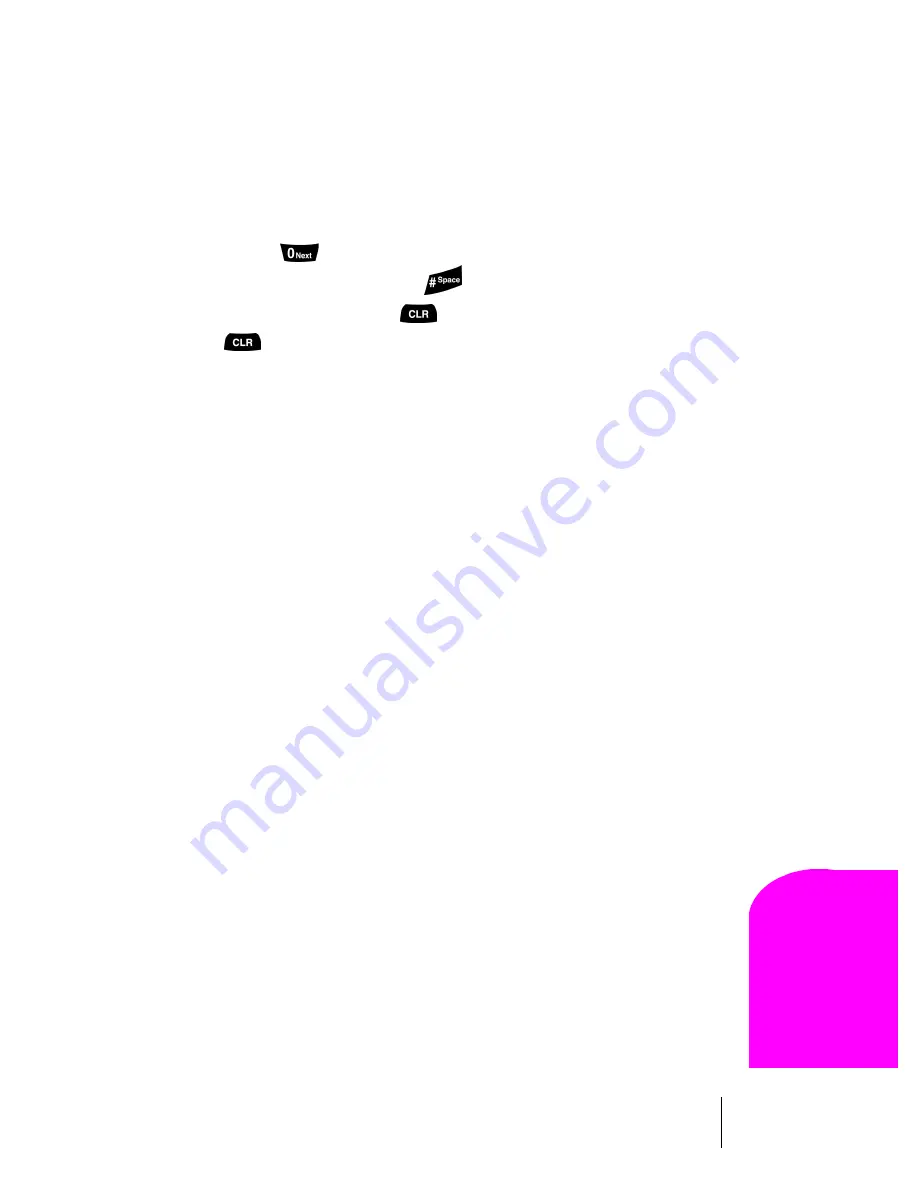
Section 5
Navigating Through Menus and Entering Text
53
Na
vi
ga
ting an
d
E
n
te
ring
T
e
xt
5
Entering Characters Using T9 Text Input
To enter characters using T9 Text Input, select the
T9 Word
mode (For
more information, see "Selecting a Character Input Mode" on page 51).
T9 Text Input analyzes the letters you enter using an intuitive word
database and creates a suitable word. (The word may change as you
type.) If the word you want does not display after you have entered all the
letters, press
to scroll through additional word selections. To accept
a word and insert a space, press
.
If you make a mistake, press
to erase a single character. Press and
hold
to delete an entire entry.
Entering Symbols and Numbers
To enter symbols, select the
Symbol
mode. (See "Selecting a Character
Input Mode" on page 51). To enter a symbol, press the appropriate key
indicated on the display.
To enter numbers, select the
Number
mode and press the appropriate key
(For more information, see "Selecting a Character Input Mode" on page
51).
Summary of Contents for LM460
Page 1: ...Sprint PCS The clear alternative to cellular SM...
Page 4: ......
Page 10: ......
Page 20: ...Section 2 20 Getting to Know Your Sprint PCS Phone Front View of Phone...
Page 32: ...Section 3 32 Understanding Roaming...
Page 44: ...Section 4 44 Making and Answering Calls...
Page 54: ...Section 5 54 Navigating Through Menus and Entering Text...
Page 60: ...Section 7 60 Using Sprint PCS Service Features...
Page 72: ...Section 9 72 Managing Messaging...
Page 78: ...Section 10 78 Using Your Internal Phone Book...
Page 88: ...Section 11 88 Changing Your Phone s Settings...
Page 104: ...Section 14 104 Using the Voice Services of Your Sprint PCS Phone...
Page 124: ...Section 16 124 Games...
Page 132: ...Section 19 132 Selecting Your Accessories...
Page 140: ...Section 20 140 Knowing Performance and Safety Guidelines...
Page 154: ...Section 21 154 Terms and Conditions Warranty Information...
















































