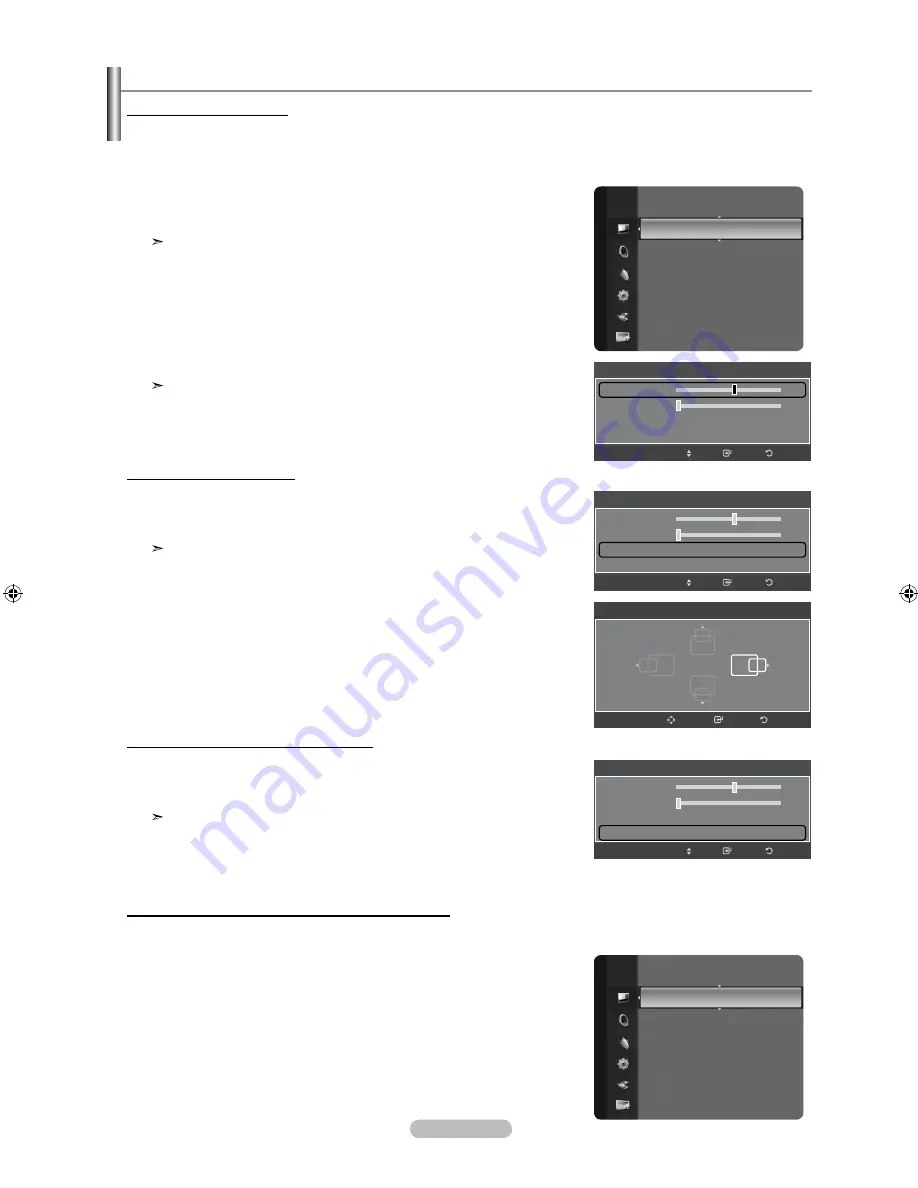
English - 55
Setting up the tV with your PC
1.
Press the
mEnu
button to display the menu.
Press the ▲ or ▼ button to select "Picture", then press the
EntEr/oK
button.
Press the ▲ or ▼ button to select "Screen", then press the
EntEr/oK
button.
Change to the PC mode first.
2.
Press the ▲ or ▼ button to select "Coarse" or "Fine", then press the
EntEr/oK
button.
Press the ◄ or ► button to adjust the screen quality.
Vertical stripes may appear or the picture may be blurry.
Press the
EntEr/oK
button.
Press the
ExIt
button to exit.
adjusting the Screen Quality
The purpose of the picture quality adjustment is to remove or reduce picture noise. If the noise is not removed by fine tuning
alone, then make the vertical frequency adjustments on your PC and fine tune again. After the noise has been reduced,
re-adjust the picture so that it is aligned on the center of the screen.
Screen
Return
Enter
Move
50
0
Coarse
Fine
Position
Image Reset
Changing the Screen Position
1.
Press the
mEnu
button to display the menu.
Press the ▲ or ▼ button to select "Picture", then press the
EntEr/oK
button.
Press the ▲ or ▼ button to select "Screen", then press the
EntEr/oK
button.
Change to the PC mode first.
2.
Press the ▲ or ▼ button to select "Position", then press the
EntEr/oK
button.
3.
Press the ▲ or ▼ button to adjust the V-Position.
Press the ◄ or ► button to adjust the H-Position.
Press the
EntEr/oK
button.
Press the
ExIt
button to exit.
Return
Enter
Position
Adjust
Picture
Sharpness
: 50
Auto Adjustment
Screen
►
Detailed Setting
Picture Options
Picture Reset
Screen
Return
Enter
Move
50
0
Coarse
Fine
Position
Image Reset
Initializing the Image Settings (Image reset)
1.
Press the
mEnu
button to display the menu.
Press the ▲ or ▼ button to select "Picture", then press the
EntEr/oK
button.
Press the ▲ or ▼ button to select "Screen", then press the
EntEr/oK
button.
Change to the PC mode first.
2.
Press the ▲ or ▼ button to select "Image Reset", then press the
EntEr/oK
button.
Press the
ExIt
button to exit.
Screen
Return
Enter
Move
50
0
Coarse
Fine
Position
Image Reset
adjusting the PC Screen automatically (auto adjustment)
Auto adjustment allows the PC screen of set to self-adjust to the incoming PC video signal. The values of fine, coarse and position
are adjusted automatically.
1.
Press the
mEnu
button to display the menu.
Press the ▲ or ▼ button to select "Picture", then press the
EntEr/oK
button.
Press the ▲ or ▼ button to select "Auto Adjustment", then press the
EntEr/oK
button.
2.
Press the
ExIt
button to exit.
Picture
Brightness
: 45
Sharpness
: 50
Auto Adjustment
►
Screen
Detailed Settings
Picture Options
Picture Reset
►
►
BN68-01180F-ENG.indd 55
2008-06-09 �� 2:34:42



























