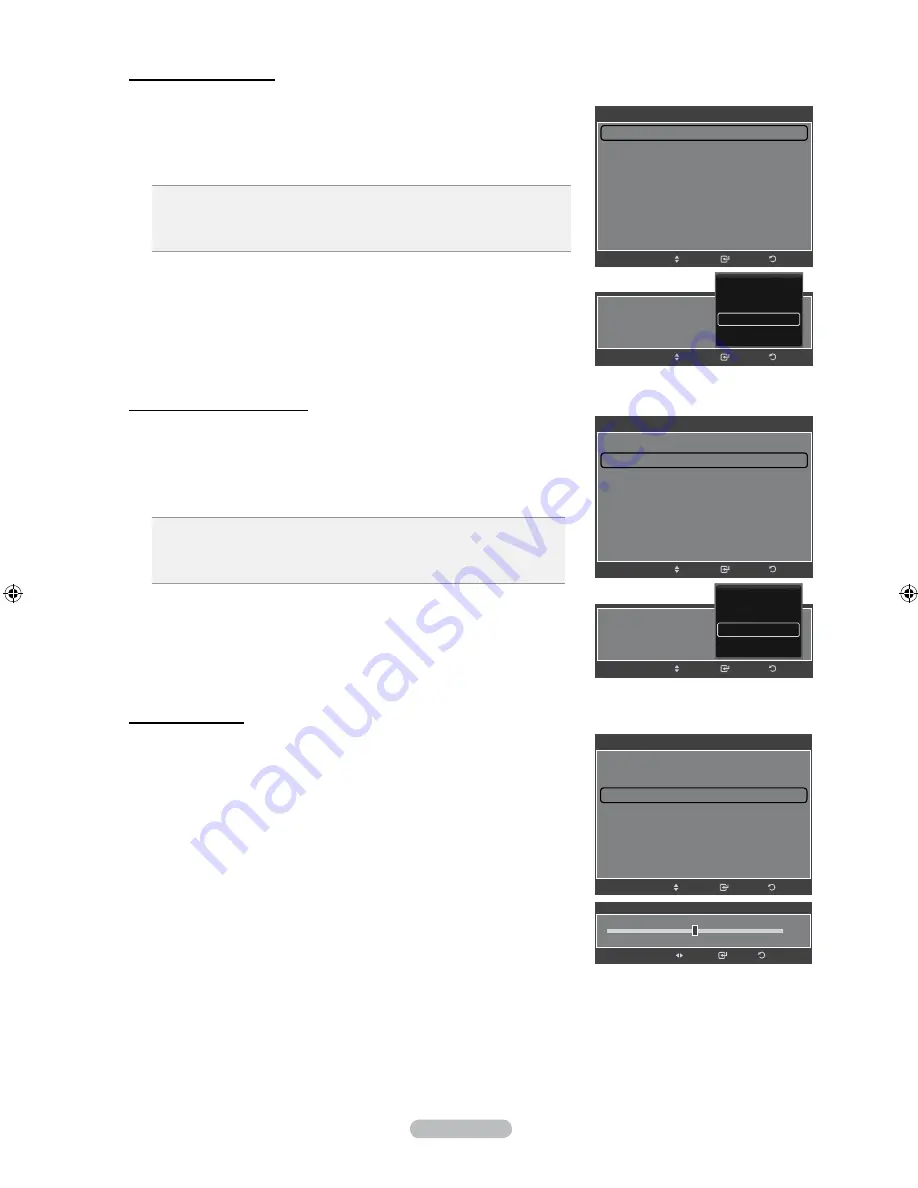
English - 8
activating black adjust
You can select the black level on the screen to adjust the screen depth.
4.
Press the
▲ or ▼
button to select “Black Adjust”, then press the
EntEr/oK
button.
5.
Press the
▲ or ▼
button to select “Off”, “Low”, “Medium” or “High”.
Press the
EntEr/oK
button.
off:
Turns off the black adjustment function.
low:
Sets the black color depth to low.
medium:
Sets the black color depth to medium.
high:
Sets the black color depth to high.
activating Dynamic Contrast
You can adjust the screen contrast so that the optimal contrast is provided.
6.
Press the
▲ or ▼
button to select “Dynamic Contrast”, then press the
EntEr/oK
button.
7.
Press the
▲ or ▼
button to select “Off”, “Low”, “Medium” or “High”.
Press the
EntEr/oK
button.
off:
Turns off the dynamic contrast adjustment function.
low:
Sets the dynamic contrast to low.
medium:
Sets the dynamic contrast to medium.
high:
Sets the dynamic contrast to high.
Detailed Settings
Black Adjust
: Medium
Dynamic Contrast
: Medium
►
Gamma
: 0
Colour Space
: Native
White Balance
Flesh Tone
: +15
Edge Enhancement
: On
Enter
Move
Return
Dynamic Contrast
:
Enter
Move
Return
Off
Low
Medium
High
Detailed Settings
Black Adjust
: Medium
►
Dynamic Contrast
: Medium
Gamma
: 0
Colour Space
: Native
White Balance
Flesh Tone
: +15
Edge Enhancement
: On
Enter
Move
Return
Black Adjust
:
Enter
Move
Return
Off
Low
Medium
High
activating Gamma
You can adjust the Primary Color (Red, Green, Blue) Intensity. (-3 ~ +3)
8.
Press the
▲ or ▼
button to select “Gamma”, then press the
EntEr/oK
button.
9.
Press the
◄ or ►
button to decrease or increase the value of Gamma.
Press the
EntEr/oK
button.
Detailed Settings
Black Adjust
: Medium
Dynamic Contrast
: Medium
Gamma
: 0
►
Colour Space
: Native
White Balance
Flesh Tone
: +15
Edge Enhancement
: On
Enter
Move
Return
0
Gamma
Enter
Adjust
Return
BN68-01180F-ENG.indd 28
2008-06-09 �� 2:34:32






























