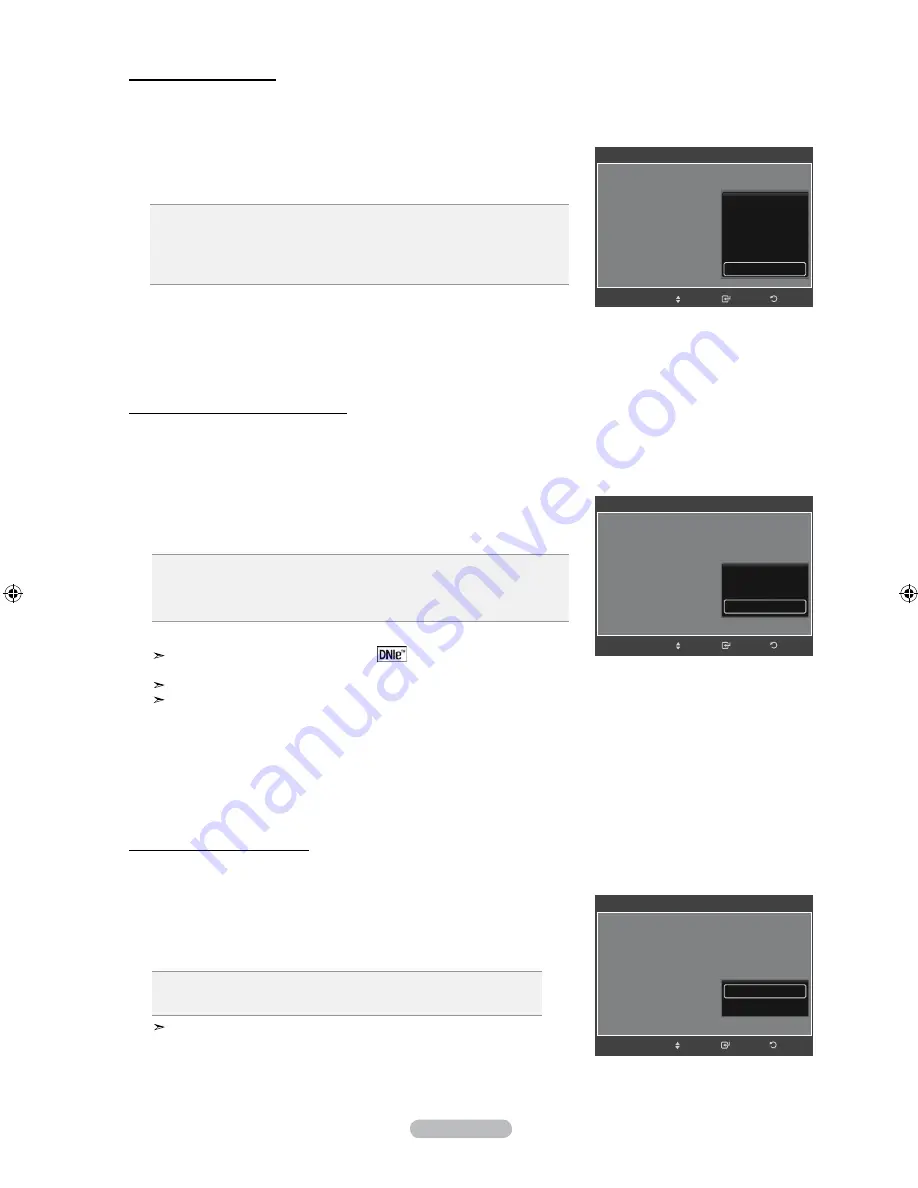
English -
This TV includes the DNIe function to provide high visual quality. If you set DNIe to on, you can view the screen with the
DNIe feature activated. If you set the DNIe to Demo, you can view the applied DNIe and normal pictures on the screen,
for demonstration purposes. Using this function, you can view the difference in the visual quality.
12.
Press the ▲ or ▼ button to select "DNIe", then press the
EntEr/oK
button.
13.
Press the ▲ or ▼ button to select
"Off", "Demo" or "On" then press the
EntEr/oK
button.
•
off
: Switches off the "DNIe" mode.
•
Demo
: The screen before applying DNIe appears on the right screen.
The screen after applying DNIe appears on the left screen.
•
on
: Switches on the "DNIe" mode.
Press the
ExIt
button to exit.
DNIe
TM
(Digital Natural Image engine)
This feature brings you a more detailed image with 3D noise reduction and detailed, contrast and white enhancement.
This function is not available in PC mode.
The DNle function is not supported in the "Movie" and "Standard" mode.
Picture Options
Colour Tone
: Cool1
Size
: 16:9
Screen Mode
: 16:9
Digital NR
: Auto
DNIe
: On
HDMI Black Level
: Normal
Movie Plus
: Off
Off
Demo
On
Enter
Move
Return
DnIe (Digital natural Image engine)
Setting the hDmI black level
You can select the black level on the screen to adjust the screen depth.
14.
Press the
▲ or ▼
button to select “HDMI Black Level”, then press the
EntEr/oK
button.
15.
Press the
▲ or ▼
button to select “Normal” or “Low ”, then press
the
EntEr/oK
button.
•
normal:
The screen gets brighter.
•
low:
The screen gets darker.
This function is active only when the external input connects to HDMI
(RGB signals). "HDMI Black Level" function may not be compatible with
external devices.
Press the
ExIt
button to exit.
Picture Options
Colour Tone
: Cool1
Size
: 16:9
Screen Mode
: 16:9
Digital NR
: Auto
DNIe
: On
HDMI Black Level
: Normal
Movie Plus
: Off
Normal
Low
Enter
Move
Return
If the broadcast signal received by your TV is weak, you can activate the Digital Noise Reduction feature to help reduce any static
and ghosting that may appear on the screen.
10.
Press the
▲ or ▼
button to select "Digital NR", then press the
EntEr/oK
button.
11.
Press the
▲ or ▼
button to select "Off", "Low", "Medium", "High" or "Auto".
Press the
EntEr/oK
button.
off:
Turns the screen noise reduction function off.
low:
Reduces screen noise at a low level.
medium:
Reduces screen noise at a medium level.
high:
Reduces screen noise at a high level.
auto:
Automatically recognizes and reduces screen noise.
Press the
ExIt
button to exit.
Digital noise reduction
Picture Options
Colour Tone
: Cool1
►
Size
: 16:9
Screen Mode
:
Digital NR
: Auto
DNIe
: On
HDMI Black Level
: Normal
Movie Plus
: Off
Enter
Move
Return
Off
Low
Medium
High
Auto
BN68-01180F-ENG.indd 32
2008-06-09 �� 2:34:34
















































