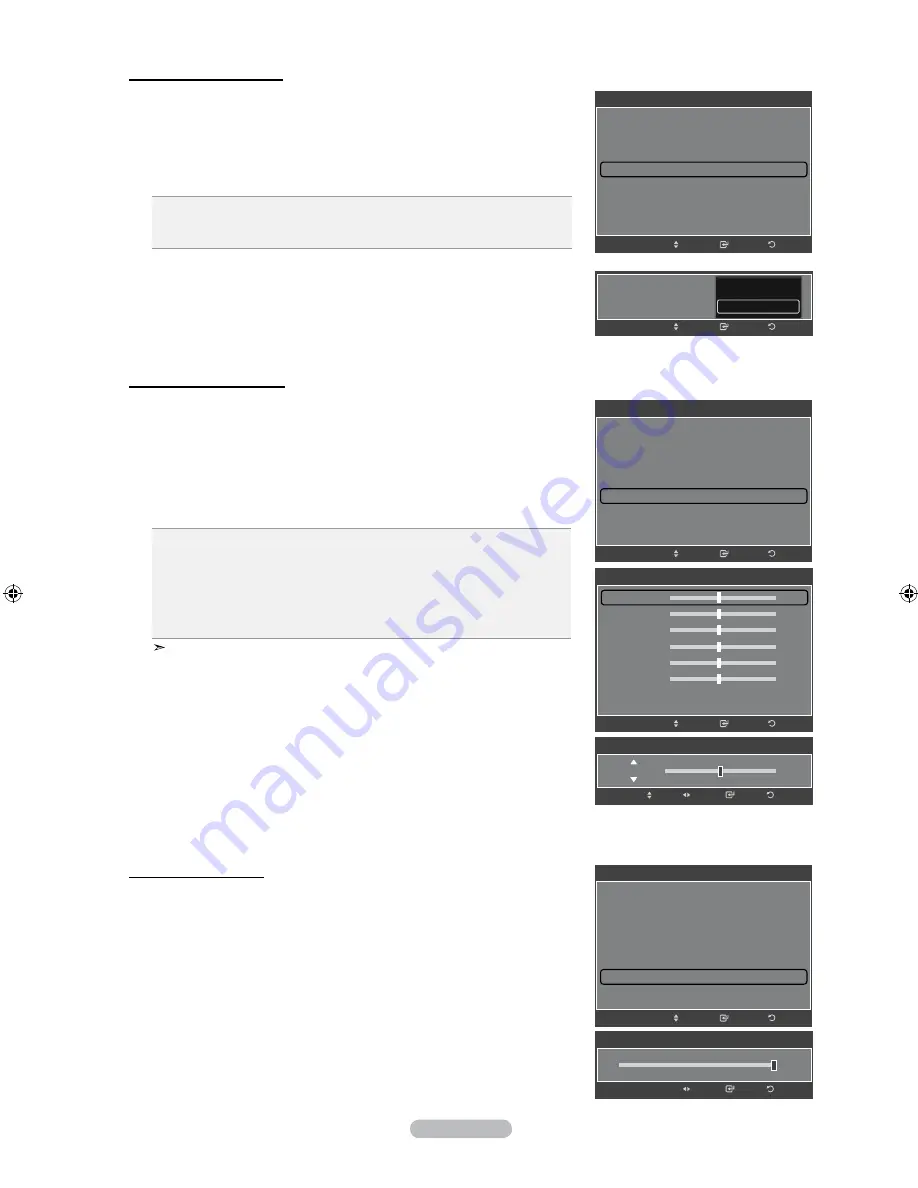
English -
Changing the Colour Space
Colour space is a colour matrix composed of red, green and blue colours.
Select your favorite colour space to experience the most natural colour.
10.
Press the
▲ or ▼
button to select “Colour Space”, then press the
EntEr/oK
button.
11.
Press the
▲ or ▼
button to select “Auto” or " Native".
Press the
EntEr/oK
button.
auto :
Auto Color Space automatically adjusts to the most natural Colour Tone based
on program sources.
native :
Wide Colour Space offers deep and rich Colour Tone.
activating White balance
You can adjust the colour temperature for more natural picture colours.
12.
Press the
▲ or ▼
button to select “White Balance”, then press the
EntEr/oK
button.
13.
Select the required option by pressing the ▲ or ▼ button, then press the
EntEr/oK
button.
14.
Press the ◄ or ► button to decrease or increase the value of a particular item.
Press the
EntEr/oK
button.
r-offset:
Adjusts the red colour darkness.
G-offset:
Adjusts the green colour darkness.
b-offset:
Adjusts the blue colour darkness.
r-Gain:
Adjusts the red colour brightness.
G-Gain:
Adjusts the green colour brightness.
b-Gain:
Adjusts the blue colour brightness.
reset:
The previously adjusted white balance will be reset to the factory defaults.
Changing the adjustment value will refresh the adjusted screen.
Enter
Detailed Settings
Black Adjust
: Medium
Dynamic Contrast
: Medium
Gamma
: 0
Colour Space
: Native
White Balance
►
Flesh Tone
: +15
Edge Enhancement
: On
Move
Return
White Balance
R-Offset
15
G-Offset
15
B-Offset
15
R-Gain
15
G-Gain
15
B-Gain
15
Reset
Move
Return
Enter
Detailed Settings
Black Adjust
: Medium
Dynamic Contrast
: Medium
Gamma
: 0
Colour Space
: Native
►
White Balance
Flesh Tone
: +15
Edge Enhancement
: On
Enter
Move
Return
Colour Space
:
Enter
Move
Return
Auto
Native
15
R-Offset
Enter
Return
Adjust
Move
White Balance
activating flesh tone
This setting can be adjusted to suit your personal preferences. Through this function
you can adjust the complexion of the people in your TV.
15.
Press the
▲ or ▼
button to select “Flesh Tone”, then press the
EntEr/oK
button.
16.
Press the ◄ or ► button to decrease or increase the value of a particular item.
Press the
EntEr/oK
button.
Enter
Detailed Settings
Black Adjust
: Medium
Dynamic Contrast
: Medium
Gamma
: 0
Colour Space
: Native
White Balance
Flesh Tone
: +15
►
Edge Enhancement
: On
Move
Return
+15
Enter
Return
Adjust
Flesh Tone
BN68-01180F-ENG.indd 29
2008-06-09 �� 2:34:33






























