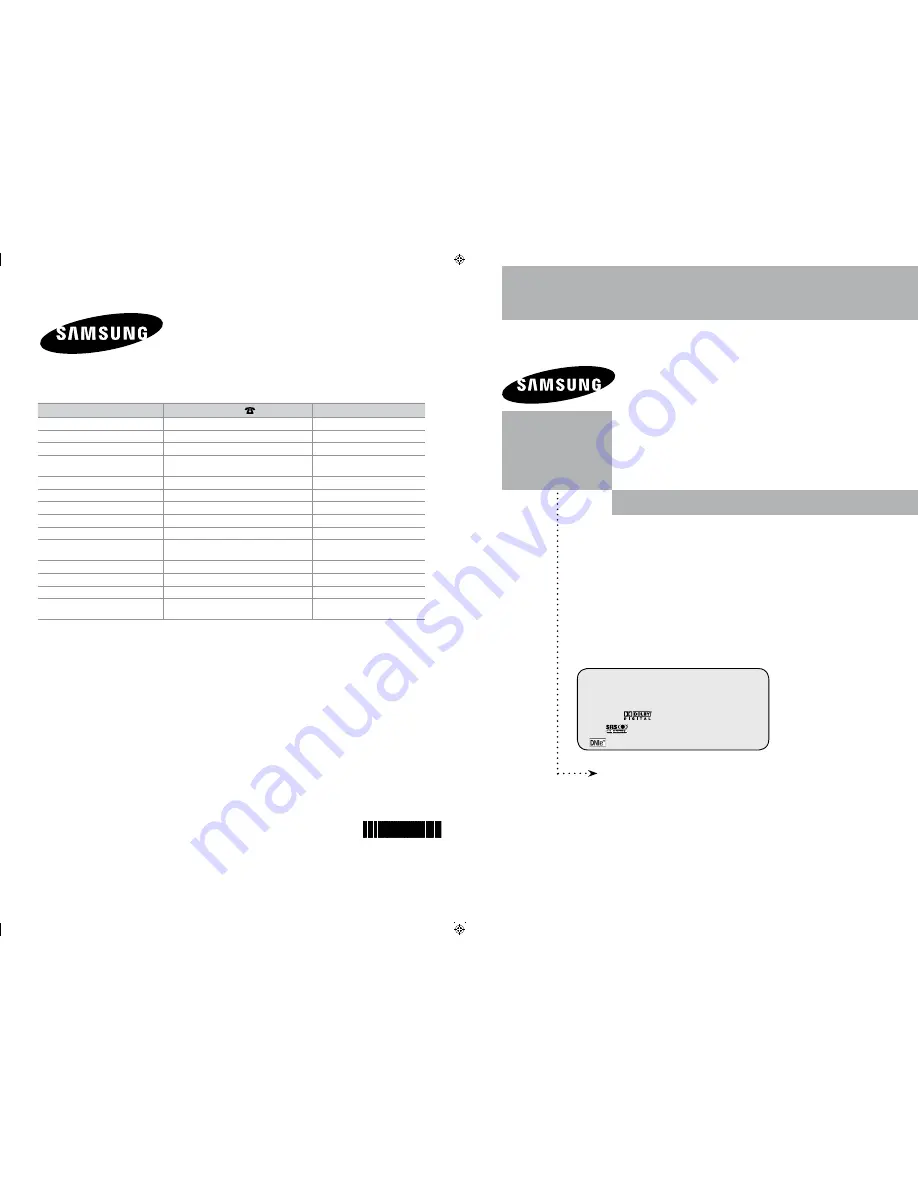
Owner’s
Instructions
Register your product at www.samsung.com/global/register
Record your Model and Serial number here for future reference.
· Model __________ · Serial No. ____________
TFT-LCD TELEVISION
LA40N81BD
LA46N81BD
LA52N81BD
LA40M86BD
Contact SAMSUNG WORLDWIDE
If you have any questions or comments relating to Samsung products,
please contact the SAMSUNG customer care center.
Country
Customer Care Center
Web Site
AUSTRALIA
1300 362 603
www.samsung.com/au
CHINA
800-810-5858, 010-6475 1880
www.samsung.com.cn
HONG KONG
3698 - 4698
www.samsung.com/hk
INDIA
3030 8282
1800 1100 11
www.samsung.com/in
INDONESIA
0800-112-8888
www.samsung.com/id
JAPAN
0120-327-527
www.samsung.com/jp
MALAYSIA
1800-88-9999
www.samsung.com/my
PHILIPPINES
1800-10-SAMSUNG (7267864)
www.samsung.com/ph
SINGAPORE
1800-SAMSUNG (7267864)
www.samsung.com/sg
THAILAND
1800-29-3232
02-689-3232
www.samsung.com/th
TAIWAN
0800-329-999
www.samsung.com/tw
VIETNAM
1 800 588 889
www.samsung.com/vn
SOUTH AFRICA
0860 7267864 (SAMSUNG)
www.samsung.com/za
U.A.E
800SAMSUNG (7267864)
8000-4726
www.samsung.com/mea
BN68-01180F-01
ON-SCREEN MENUS
Picture In Picture (PIP)
Energy Saving
Dolby Digital
SRS TruSurround XT
Digital Natural Image engine
Cover.indd 1
2008-06-09 �� 2:34:02


































