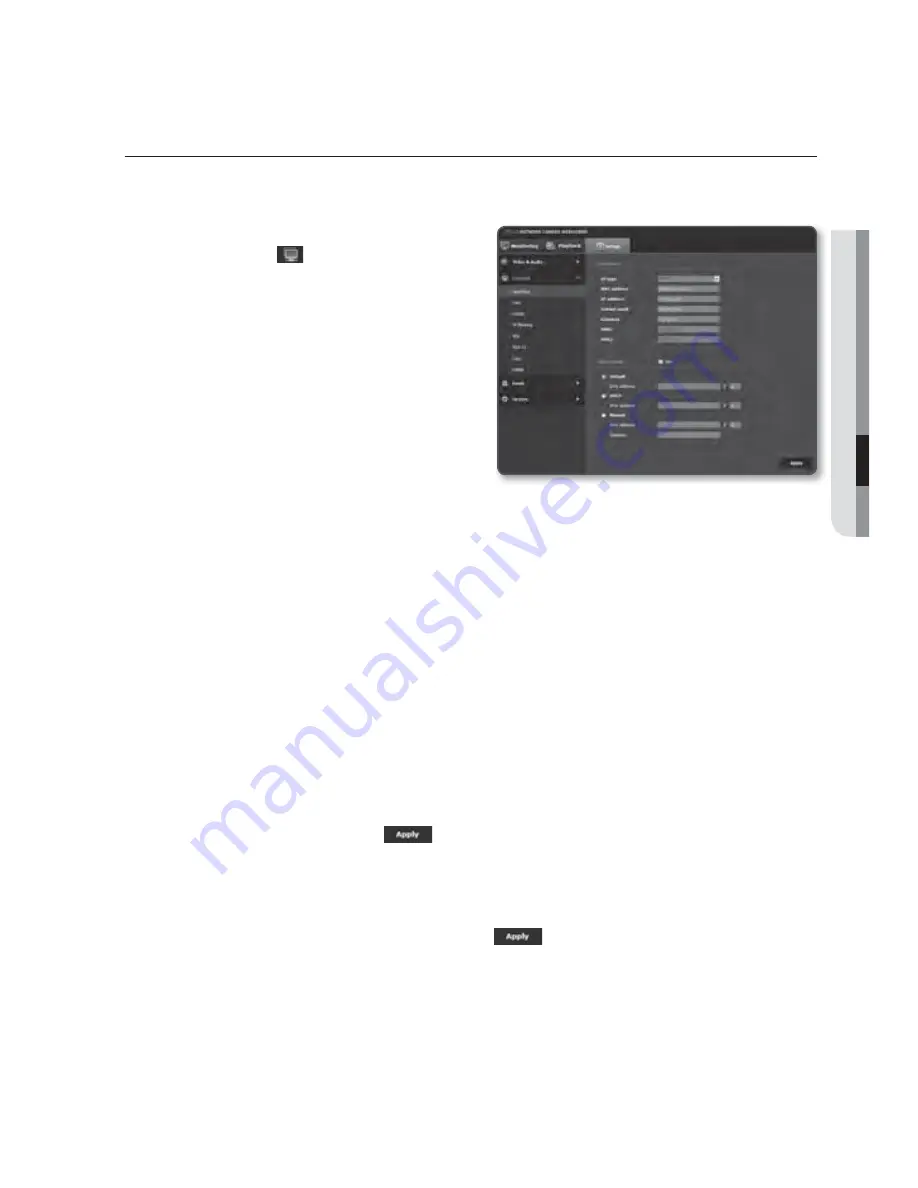
NETWORK SETUP
Interface
1.
From the Setup menu, select the
<
Network (
)
> tab.
2.
Click <
Interface
>.
3.
Set the <
Interface
> and <
IPv6 setup
>
as necessary.
•
IP type : Select an IP connection type.
- Manual : Specify the IP address,
Subnet mask, Gateway, DNS1,
and DNS2.
- DHCP : Specify the DNS1 and
DNS2.
- PPPoE : Specify the DNS1, DNS2, ID and Password.
If you set it to <
Manual
>, you should specify the IP, Subnet mask, Gateway, DNS 1 & 2 manually.
•
MAC address : Shows the MAC address.
•
IP address : Displays the current IP address.
•
Subnet mask : Displays the <
Subnet mask
> for the set IP.
•
Gateway : Displays the <
Gateway
> for the set IP.
4.
Set the <
IPv6 setup
>.
Set to <
Use
> to use IPv6 address.
•
DNS1/DNS2 : Displays the DNS(Domain Name Service) server address.
•
Default : Use the default IPv6 address.
•
DHCP : Display and use the IPv6 address obtained from the DHCP server.
•
Manual : Enter IP address and gateway manually and use it.
5.
When done, click [
Apply (
)
].
J
The IP addressing system will be defaulted to DHCP. If no DHCP server is found, the previous
settings will be restored automatically.
Once completed with editing, click [
Apply
(
)
] to apply changes and the browser exits.
After a while, connect again with the changed IP.
English
_91
●
SETUP SCREEN
Summary of Contents for iPolis SNB-7002
Page 1: ...NETWORK CAMERA User Manual SNB 7002 SND 7082 SND 7082F SNV 7082 ...
Page 20: ...overview 20_ overview UNLOCK UNLOCK b c Components ...
Page 129: ...PRODUCT OVERVIEW SNB 7002 Unit mm inch English _129 APPENDIX 150 5 5 93 72 0 2 83 60 0 2 36 ...
Page 130: ...appendix SND 7082 Unit mm inch 129 4 5 09 Ø133 5 24 Ø90 Ø100 4 3 95 125 110 130_ appendix ...






























