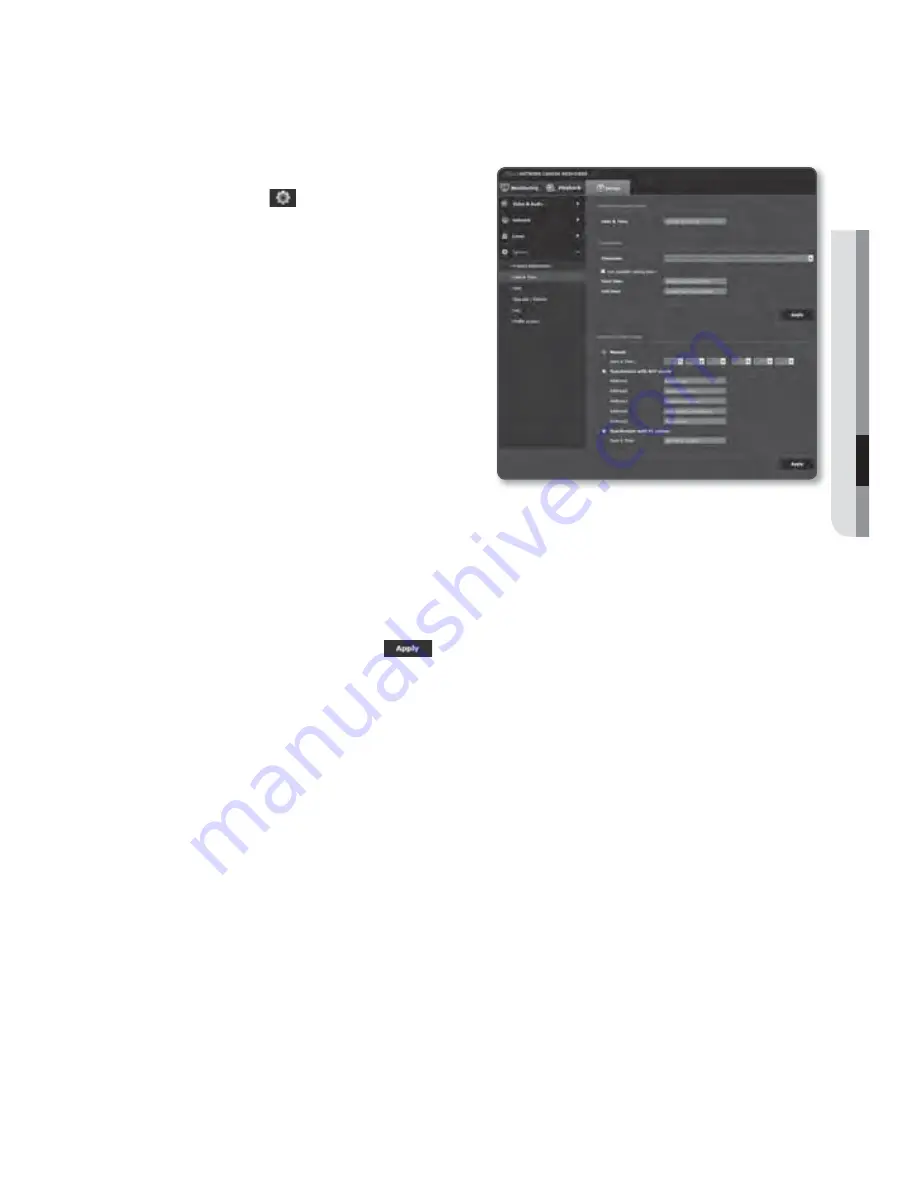
Date & Time
1.
From the Setup menu, select the
<
System (
)
> tab.
2.
Click <
Date & Time
>.
3.
Specify the time and date that will be
applied to the camera.
•
Current system time : Displays the
current time settings of your system.
•
Timezone : Specify the local time
zone based on the GMT.
•
Use daylight saving time :
If checked, the time will be set one
hour before the local time zone for
the specified time period.
This option will be displayed only in
areas where DST is applied.
•
System time setup : Specify the time and date that will be applied to your system.
- Manual : Specify the time manually.
- Synchronize with NTP server : Sync with the time of the specified server address.
- Synchronize with PC viewer : Sets to the time of the computer connected.
4.
When done, click [
Apply (
)
].
J
If you select the <
Synchronize with PC viewer
>, the standard timezone should be set the same
as the current timezone in PC.
English
_117
●
SETUP SCREEN
Summary of Contents for iPolis SNB-7002
Page 1: ...NETWORK CAMERA User Manual SNB 7002 SND 7082 SND 7082F SNV 7082 ...
Page 20: ...overview 20_ overview UNLOCK UNLOCK b c Components ...
Page 129: ...PRODUCT OVERVIEW SNB 7002 Unit mm inch English _129 APPENDIX 150 5 5 93 72 0 2 83 60 0 2 36 ...
Page 130: ...appendix SND 7082 Unit mm inch 129 4 5 09 Ø133 5 24 Ø90 Ø100 4 3 95 125 110 130_ appendix ...






























