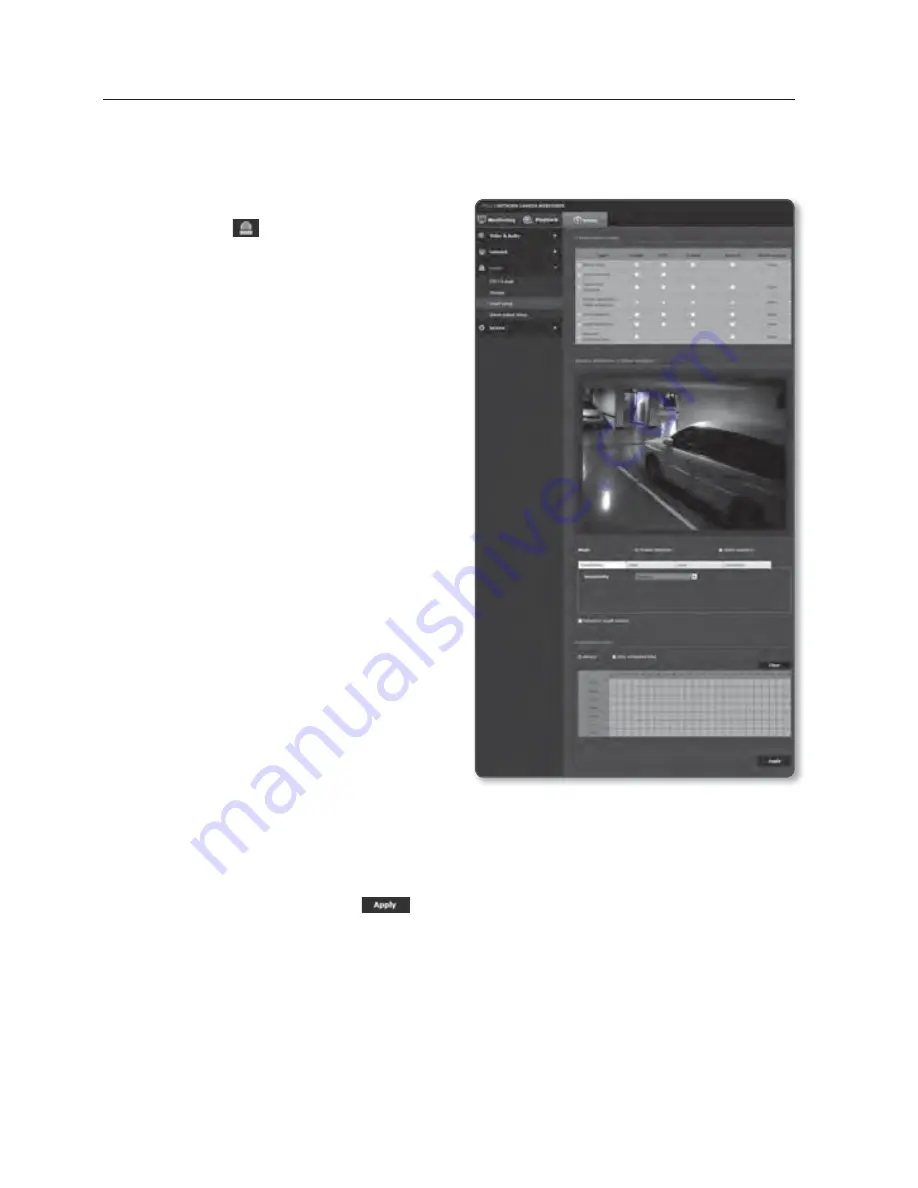
setup screen
Motion detection / Video analytics
Events of motion detection and video analysis can be set to trigger event signal output.
1.
From the Setup menu, select the
<
Event (
)
> tab.
2.
Click <
Event setup
>.
3.
Select <
Motion detection / Video
analytics
> from <
Event action
setup
>.
4.
Set whether or not to <
Enable
>.
5.
According to your purpose, select from
motion detection and intelligent video
analysis.
6.
Set <
Sensitivity
>, <
Size
> and <
Area
>.
When selected Intelligent Video
Analysis, set <
Analytics
> too.
7.
Set whether to use <
Detection result
overlay
>.
When a motion is detected, its size and
position is marked with a rectangle on
the screen.
•
Green : All targets detected as
moving.
•
Red : All targets detected as passing,
entering or exiting.
(Colored marking remains for 1 ~ 2
seconds.)
•
Blue: All targets detected as Appear/Disappear event.
(Colored marking remains for 3 ~ 5 seconds.)
8.
Specify the activation time and activation condition.
For more information about <
Activation time
> and <
Action
>, refer to “
Alarm input
”. (page 103)
9.
When done, click [
Apply (
)
].
106_
setup screen
t
Summary of Contents for iPolis SNB-7002
Page 1: ...NETWORK CAMERA User Manual SNB 7002 SND 7082 SND 7082F SNV 7082 ...
Page 20: ...overview 20_ overview UNLOCK UNLOCK b c Components ...
Page 129: ...PRODUCT OVERVIEW SNB 7002 Unit mm inch English _129 APPENDIX 150 5 5 93 72 0 2 83 60 0 2 36 ...
Page 130: ...appendix SND 7082 Unit mm inch 129 4 5 09 Ø133 5 24 Ø90 Ø100 4 3 95 125 110 130_ appendix ...






























