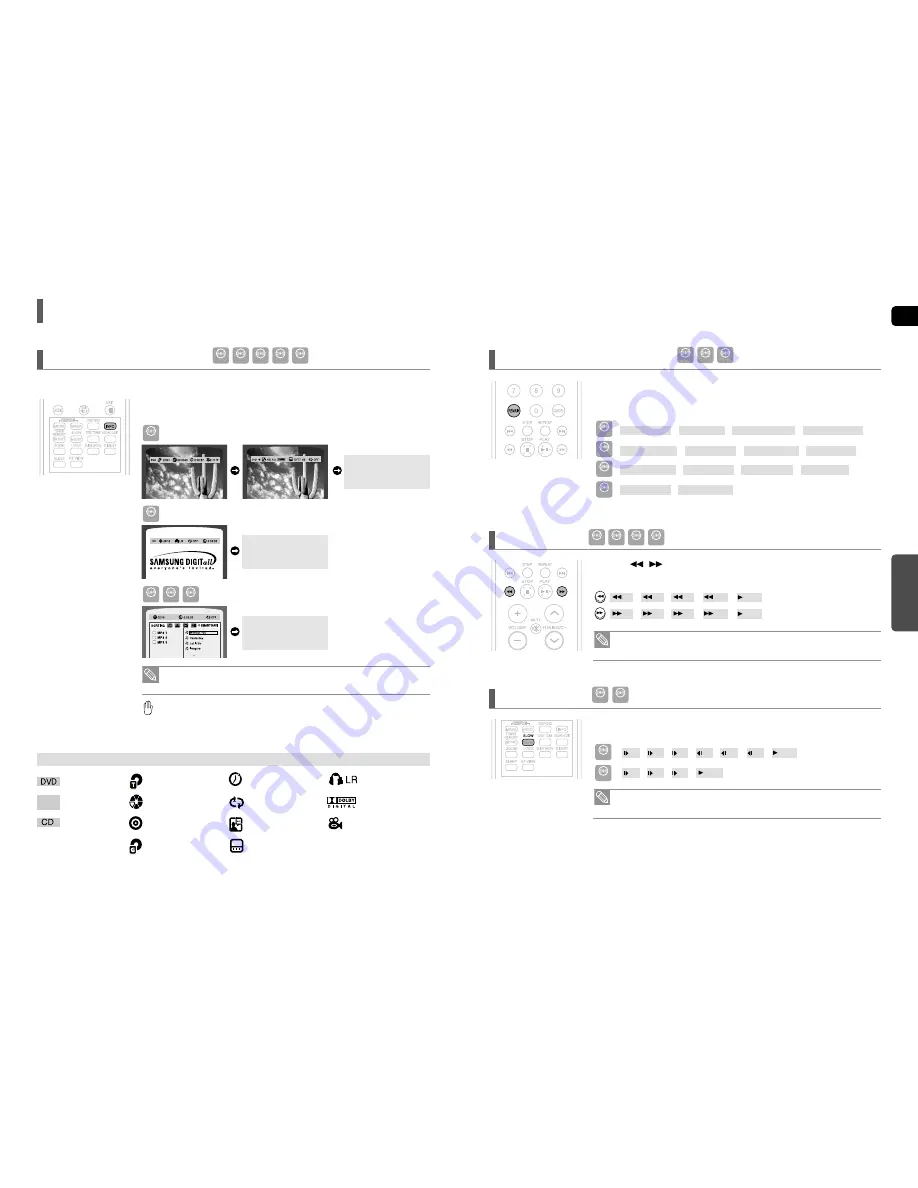
ENG
OPERA
TION
31
30
• Depending on the disc, the disc information display may appear different.
• Depending on the disc, you can also select DTS, DOLBY DIGITAL, or PRO LOGIC.
appears on the TV screen!
If this symbol appears on the TV screen when pressing a button, that operation is not
possible with the disc currently being played.
Press the
REMAIN
button.
■
For checking the total and remaining time of a title or chapter being played.
Each time the Remain button is pressed
Checking the Remaining Time
Press the
,
button.
■
Each time the button is pressed during playback, the playback speed changes as follows:
Fast Playback
2X
➝
4X
➝
8X
➝
32X
➝
PLAY
2X
➝
4X
➝
8X
➝
32X
➝
PLAY
Press the
SLOW
button.
■
Each time the button is pressed during playback, the playback speed changes as follows:
Slow Playback
• No sound is heard during slow playback.
• Reverse slow playback does not work with DivX.
• During fast playback of a CD or MP3-CD, sound is heard only at 2x speed, and not at 4x,
8x, and 32x speeds.
Using the Playback Function
Press the
INFO
button.
■
Each time the button is pressed, the display changes as follows:
The information
Display disappears
from the screen
The information
Display disappears
from the screen
The information
Display disappears
from the screen
Screen Display
CD display
DVD display
TITLE display
ELAPSED TIME display
SUBTITLE display
TRACK (FILE) display
AUDIO LANGUAGE display
REPEAT PLAYBACK display
ANGLE display
DOLBY DIGITAL display
STEREO (L/R) display
CHAPTER display
Displaying Disc Information
You can view disc playback information on the TV screen.
DVD
CD
MP3
JPEG
DivX
DVD-AUDIO display
DVD
AUDIO
GROUP display
DVD
CD
MP3
JPEG
DivX
DVD
CD
MP3
DVD-VIDEO
DVD-AUDIO
CD
MP3
TITLE ELAPSED
➝
TITLE REMAIN
➝
CHAPTER ELAPSED
➝
CHAPTER REMAIN
TRACK ELAPSED
➝
TRACK REMAIN
➝
TOTAL ELAPSED
➝
TOTAL REMAIN
TRACK REMAIN
➝
TRACK ELAPSED
GROUP ELAPSED
➝
GROUP REMAIN
➝
TRACK ELAPSED
➝
TRACK REMAIN
DVD
CD
MP3
DivX
1/2
➝
1/4
➝
1/8
➝
1/2
➝
1/4
➝
1/8
➝
PLAY
1/2
➝
1/4
➝
1/8
➝
PLAY
DVD
DivX
DVD
DivX
















































