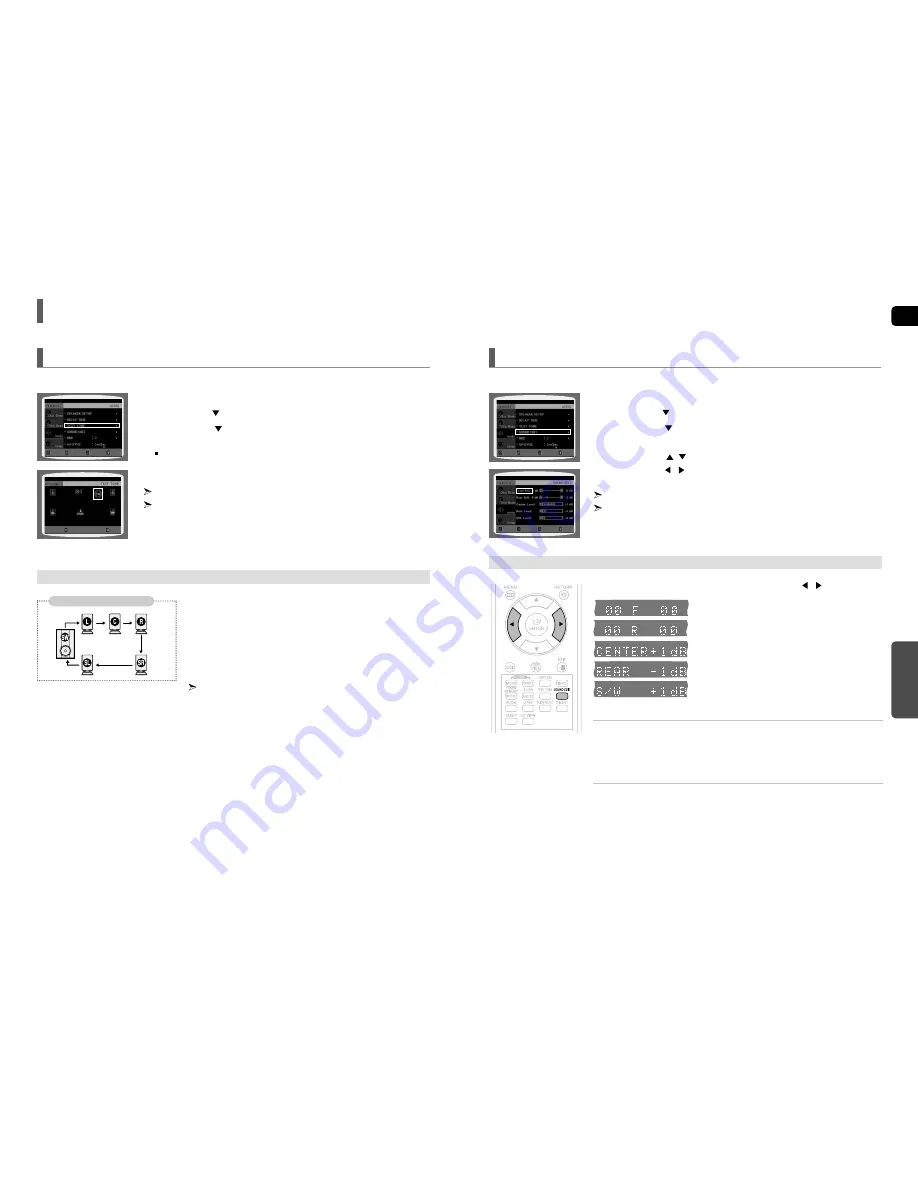
ENG
SETUP
49
You can adjust the balance and level for each speaker.
1
In Stop mode, press the
MENU
button.
2
Press the Cursor
button to move to
<Audio>
and then press the
ENTER
button.
3
Press the Cursor
button to move to
<SOUND EDIT>
and then press
the
ENTER
button.
4
Press the Cursor
,
button to select and adjust the desired item.
Press the Cursor
,
button to adjust the settings.
Press the
RETURN
button to return to the previous level.
Press the
EXIT
button to exit the setup screen.
Setting the Audio
Press the
SOUND EDIT
button and then press the Cursor
,
button.
Adjusting Front/Rear Speaker Balance
• You can select between 00, -6, and OFF.
• The volume decreases as you move closer to –6.
Adjusting Center/Rear/Subwoofer Speaker Level
• The volume level can be adjusted in steps from +6dB to –6dB.
• The sound gets louder as you move closer to +6dB and quieter as you get closer to -6dB.
Manually Adjusting the Speaker Volume and Balance with the SOUND EDIT Button.
MOVE
ENTER
EXIT
RETURN
MOVE
CHANGE
EXIT
RETURN
48
Settings
(Con’t)
Use the Test Tone feature to check the speaker connections.
1
In Stop mode, press the
MENU
button.
2
Press the Cursor
button to move to
<Audio>
and then press the
ENTER
button.
3
Press the Cursor
button to move to
<TEST TONE>
and then press the
ENTER
button.
The test tone will be sent to L
➝
C
➝
R
➝
SR
➝
SL
➝
SW in order.
If the ENTER button is pressed again at this time, the test tone will stop.
Press the
RETURN
button to return to the previous level.
Press the
EXIT
button to exit the setup screen.
Setting the Test Tone
Press the
TEST TONE
button.
■
Test tone will be produced as follows:
When playing a DVD or CD, this will work only in Stop mode.
■
Use this function to check that each speaker is correctly connected and that there is
no problem.
■
When HDMI AUDIO is on (audio is produced through TV speakers),
the TEST TONE function is not available.
To end the test tone, press the
TEST TONE
button again.
Alternative method: press the TEST TONE button on the remote.
Multi-Channel Pro Logic Mode
Start
L: Front Speaker (L)
C: Center Speaker
SW: Subwoofer
R: Front Speaker (R)
SL: Rear Speaker (L)
SR: Rear Speaker (R)
MOVE
ENTER
EXIT
RETURN
STOP
EXIT











































