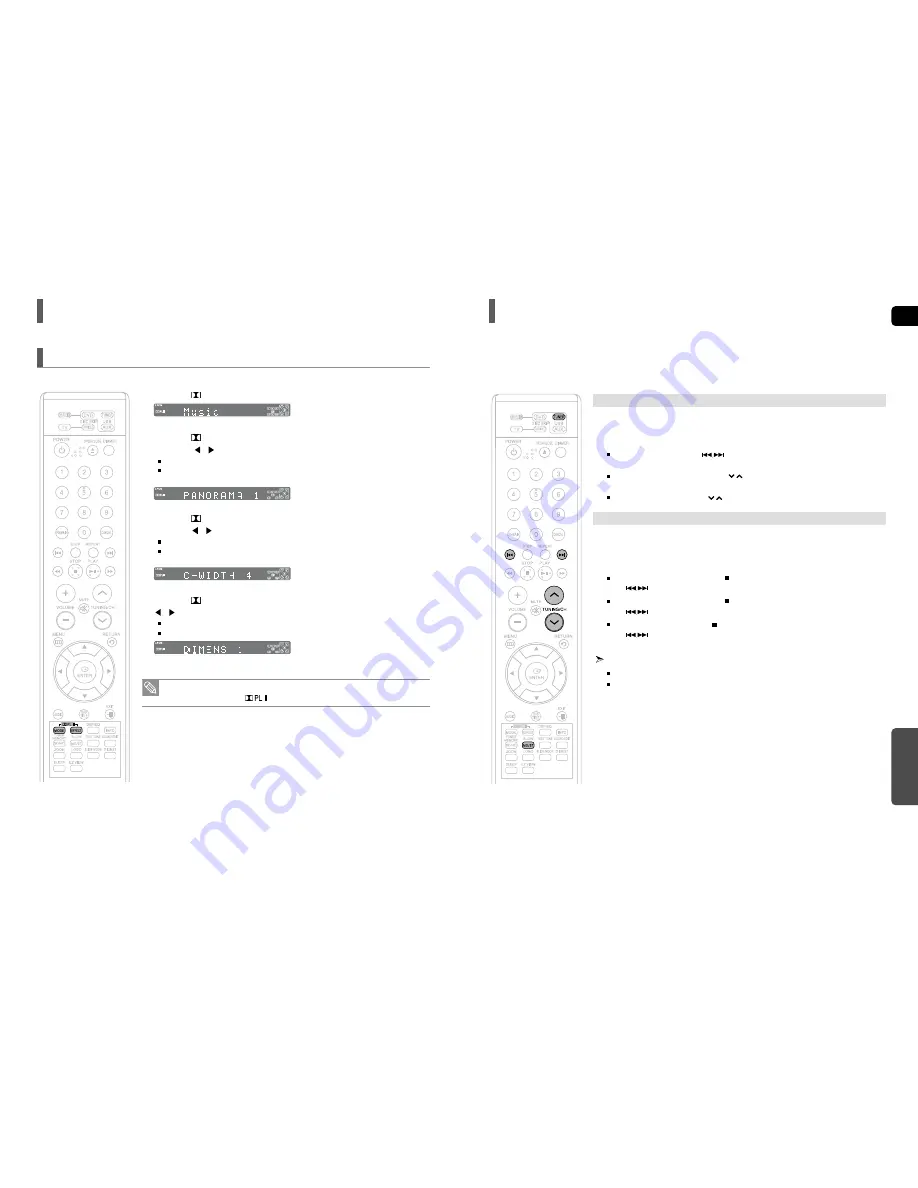
ENG
55
Listening to Radio
1
Press the
TUNER
button to select the FM band.
2
Tune in to the desired station.
Automatic Tuning 1 : When the
button is pressed, a preset broadcast station is selected.
Automatic Tuning 2 : Press and hold the
button to automatically search for active
broadcasting stations.
Manual Tuning : Briefly press the
button to increase or decrease the frequency incrementally.
1
Press the
FUNCTION
button to select the FM band.
2
Select a broadcast station.
Automatic Tuning 1 : Press the
STOP
(
) button to select
<PRESET>
and then press
the
button to select the preset station.
Automatic Tuning 2 : Press the
STOP
(
) button to select
<MANUAL>
and then press and hold
the
button to automatically search the band.
Manual Tuning : Press the
STOP
(
) button to select
<MANUAL>
and then briefly press
the
button to tune in to a lower or higher frequency.
Press the
MO/ST
button to listen in Mono/Stereo.
Each time the button is pressed, the sound switches between
<STEREO>
and
<MONO>
.
In a poor reception area, select MONO for a clear, interference-free broadcast.
,
,
Remote Control
Main Unit
MISCELLANEOUS
54
Settings
(Con’t)
• When playing a DVD disc encoded with two or more channels, multi-channel mode will be
selected automatically and
(Dolby Pro Logic II) button does not work.
This function works only in Dolby Pro Logic MUSIC mode.
1
Press the
PL II MODE
button to select
<MUSIC>
mode.
2
Press the
PL II EFFECT
button to select <
PANORAMA
>, then press
the Cursor
,
button to select the desired effect setting.
You can select either 0 or 1.
This mode extends the front stereo image to include the surround speakers for an exciting
"wraparound" effect with side wall imaging.
3
Press the
PL II EFFECT
button to select <
C-WIDTH
>, then press
the Cursor
,
button to select the desired effect setting.
You can select between 0 and 7.
This sets the width of the center image. The higher the setting, the less sound comes from
the center speaker.
4
Press the
PL II EFFECT
button to select <
DIMENS
>, then press the Cursor
,
button to select the desired setting
You can select between 0 and 6.
Incrementally adjusts the sound field (DSP) from the front or rear.
Dolby Pro Logic II Effect






















