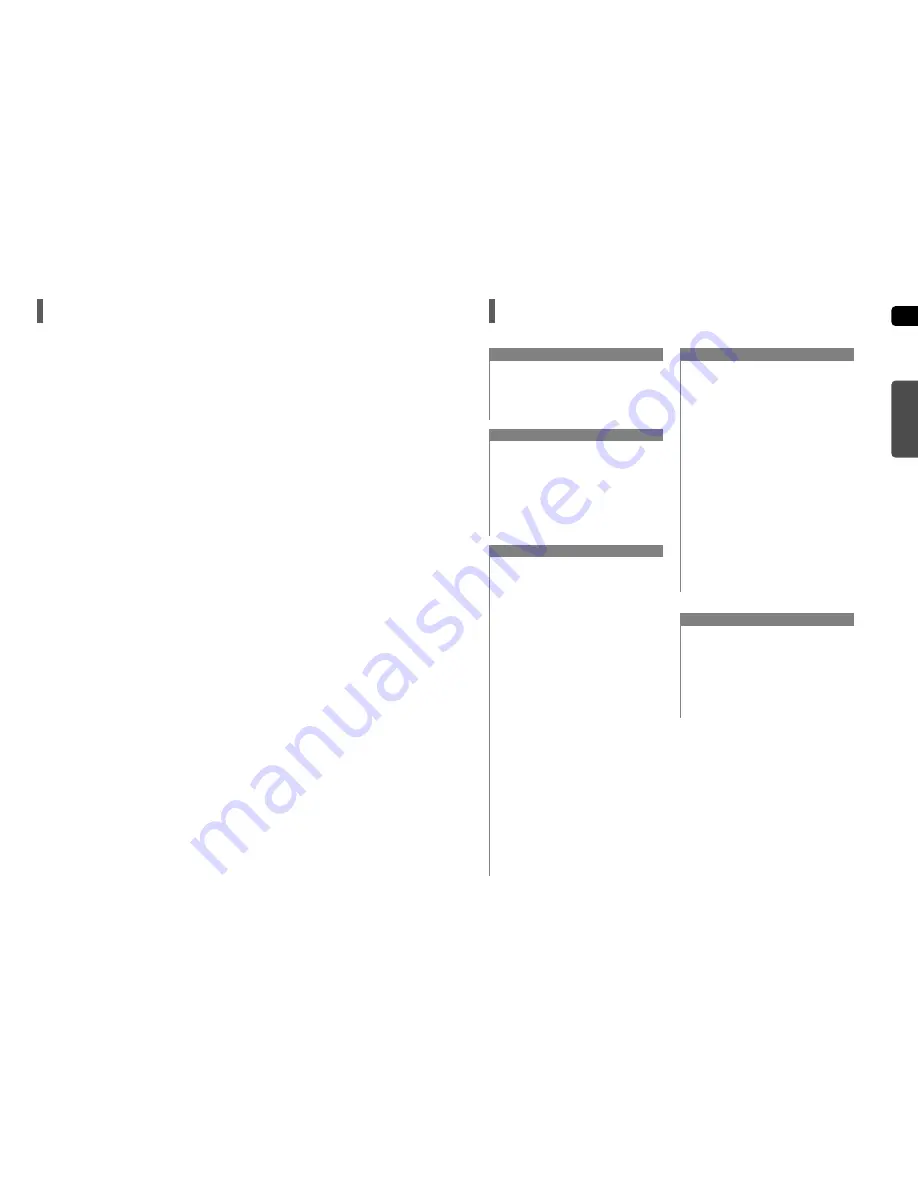
4
ENG
5
Features
Contents
Multi-Disc Playback & FM Tuner
The HT-X50/HT-TX52/HT-TX55 combines the convenience of multi-disc playback capability, including DVD-AUDIO,
DVD-VIDEO, CD, MP3-CD, WMA-CD, DivX, CD-R/RW, and DVD-R/RW, with a sophisticated FM tuner, all in a single
player.
DVD-Audio compatible
Experience the super high-quality audio performance of DVD-Audio.
The on-board 24-bit/192kHz DAC enables this player to deliver exceptional sound quality in terms of dynamic range,
low-level resolution and high-frequency detail.
Dolby Pro Logic II
Dolby Pro Logic II is a form of multi-channel audio signal decoding technology that improves upon existing
Dolby Pro Logic.
DTS (Digital Theater Systems)
DTS is an audio compression format developed by Digital Theater Systems Inc. It delivers full-frequency
5.1 channel sound.
Power Saving Function
The HT-X50/HT-TX52/HT-TX55 automatically shuts itself off after 20 minutes in Stop mode.
TV Screen Saver Function
If the main unit remains in stop mode for 3 minutes, Samsung logo appears on TV screen.
The HT-X50/HT-TX52/HT-TX55 automatically switches itself into the power saving mode after 20 minutes in the Screen
Saver mode.
Customized TV Screen Display
The HT-X50/HT-TX52/HT-TX55 allows you to select your favorite image during JPEG or DVD playback and set it as your
background wallpaper.
HDMI
HDMI transmits DVD video and audio signals simultaneously, and provides a clearer picture.
USB Host Play
You can enjoy media files such as pictures, movies and tunes saved in an MP3 player, digital camera or USB memory
by connecting the storage device to the USB port of the home theater.
(HDMI-CEC) Function
is a function that can be used to operate the main unit using a Samsung TV remote control, by connecting the
Home Theater to a SAMSUNG TV using an HDMI Cable. (This is only available with SAMSUNG TVs
that support .)
PREPARATION
Safety Warnings ............................................................2
Precautions....................................................................3
Features.........................................................................4
Notes on Discs ..............................................................6
Description.....................................................................8
CONNECTIONS
Connecting the Speakers ............................................12
Speaker Installation .....................................................15
Connecting the Optional Wireless
Receiving Amplifier ......................................................16
Connecting the Video Out to your TV .........................18
HDMI Function.............................................................19
Connecting Audio from External Components ............20
Connecting the FM Antenna........................................22
OPERATION
Before Reading the User's Manual .............................23
Before Using Your Home Theater ...............................24
Disc Playback ..............................................................25
MP3/WMA-CD Playback .............................................26
JPEG File Playback.....................................................27
DivX Playback .............................................................28
Using the Playback Function .......................................30
Displaying Disc Information ......................................30
Checking the Remaining Time..................................31
Fast Playback ...........................................................31
Slow Playback ..........................................................31
Skipping Scenes/Songs............................................32
Repeat Playback.......................................................33
To Select a Repeat Playback Mode in the Disc
Information Screen ...................................................33
A-B Repeat Playback................................................34
Step Function............................................................34
Angle Function..........................................................35
Zoom (Screen Enlarge) Function .............................35
EZ VIEW Function ....................................................36
Bonus Group.............................................................36
Navigating Pages......................................................36
Audio Language Selection Function.........................37
Subtitle Language Selection Function ......................37
Moving Directly to a Scene/Song .............................38
Using the Disc Menu ................................................39
Using the Title Menu.................................................39
Playing Media Files using the USB HOST Feature.....40
SETUP
Settings........................................................................42
Setting the Language ..............................................42
Setting TV Screen type ...........................................43
Setting Parental Controls (Rating Level).................44
Setting the Password ..............................................44
Setting the Wallpaper ..............................................45
To Select One of the 3 Wallpaper Settings
you've made ............................................................45
DVD Playback Mode ...............................................46
DivX (R) registration ................................................46
Setting the Speaker Mode.......................................46
Setting the Delay Time ............................................47
Setting the Test Tone...............................................48
Setting the Audio .....................................................49
Setting the DRC (Dynamic Range Compression)...50
Setting the AV SYNC...............................................50
Setting the HDMI Audio...........................................51
Sound Field (DSP)/EQ Function .................................52
Dolby Pro Logic II Mode ..............................................53
Dolby Pro Logic II Effect..............................................54
MISCELLANEOUS
Listening to Radio........................................................55
Convenient Functions ..................................................57
Operating a TV with the Remote Control ....................58
Troubleshooting ...........................................................60
Cautions on Handling and Storing Discs.....................62
Language Code List ....................................................63
USB Host Feature Supported Products ......................64
Specifications...............................................................65
PREP
ARA
TION




































