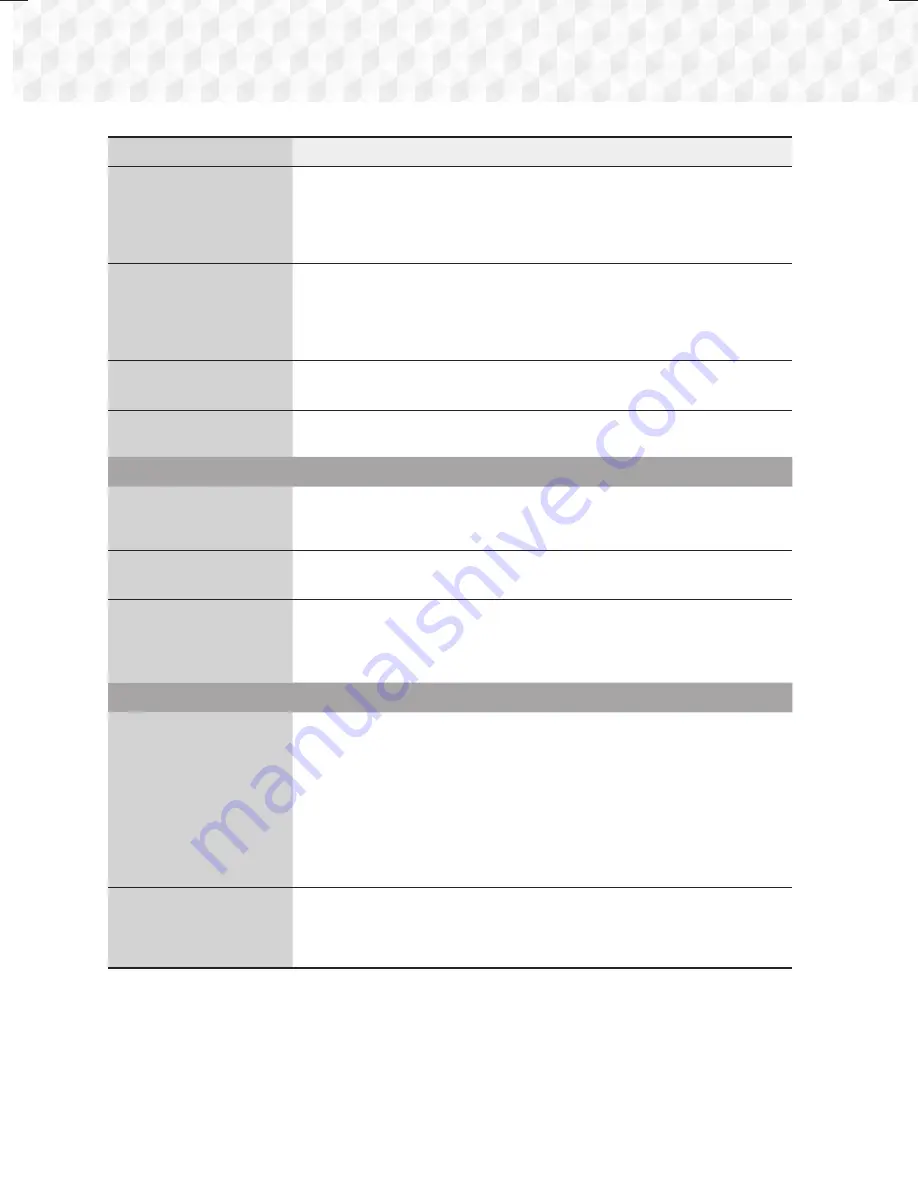
48
- English
Appendix
Symptom
Check/Remedy
"Not Available" appears on
screen.
~
The feature is unavailable or the action cannot be completed at this time because:
1. The Blu-ray/DVD disc's software restricts it.
2. The Blu-ray/DVD disc's software doesn’t support the feature (e.g., angles)
3. The feature is not available at the moment.
4. You’ve requested a title or chapter number or search time that is out of range.
If the HDMI output is set to
a resolution your TV cannot
support (for example,
1080p), you may not see a
picture on your TV.
~
Press and hold the
5
button on front panel for more than 5 seconds with no disc
in the product. All settings will revert to their factory settings.
No HDMI output.
~
Check the connection between the TV and the HDMI jack of the product.
~
Check if your TV supports 576p/480p/720p/1080i/1080p HDMI input resolution.
Abnormal HDMI output
appears on the screen.
~
If random noise appears on the screen, it means that TV does not support HDCP
(High-bandwidth Digital Content Protection).
DLNA function
You can see folders shared
through DLNA, but cannot
see the files.
~
DLNA shows only Photo, Music, and Movie files. It does not display other kinds of
files.
Video plays intermittently.
~
Check if the network is stable.
~
Check if the network cable is properly connected and if the network is overloaded.
The DLNA connection
between the TV and PC is
unstable.
~
IP addresses under the same subnetwork should be unique, otherwise IP collision
can cause an unstable connection.
~
Check if you have a firewall enabled.
If so, disable the firewall function.
BD-LIVE
The home cinema cannot
connect to the BD-LIVE
server.
~
Test whether the network connection is active by using the
Network Status
function.
~
Check whether a USB memory device is connected to the product.
~
The memory device must have at least 1GB of free space to accommodate the
BD-LIVE service.
You can check the available size in
BD Data Management
. (See pages 37 and
40.)
~
See if the
BD-Live Internet Connection
option is set to
Allow(All)
.
~
If all above fails, contact the content provider or update to the latest firmware.
When using the BD-LIVE
service, an error occurs.
~
The USB memory device must have at least 1GB of free space to accommodate
the BD-LIVE service.
You can check the available size in
BD Data Management
. (See pages 37 and
40.)
✎
When the factory default settings are restored, all stored user BD data is deleted.
HT-J5500_J5550W_XU-0212.indd 48
HT-J5500_J5550W_XU-0212.indd 48
2015-02-12 9:26:56
2015-02-12 9:26:56
















































