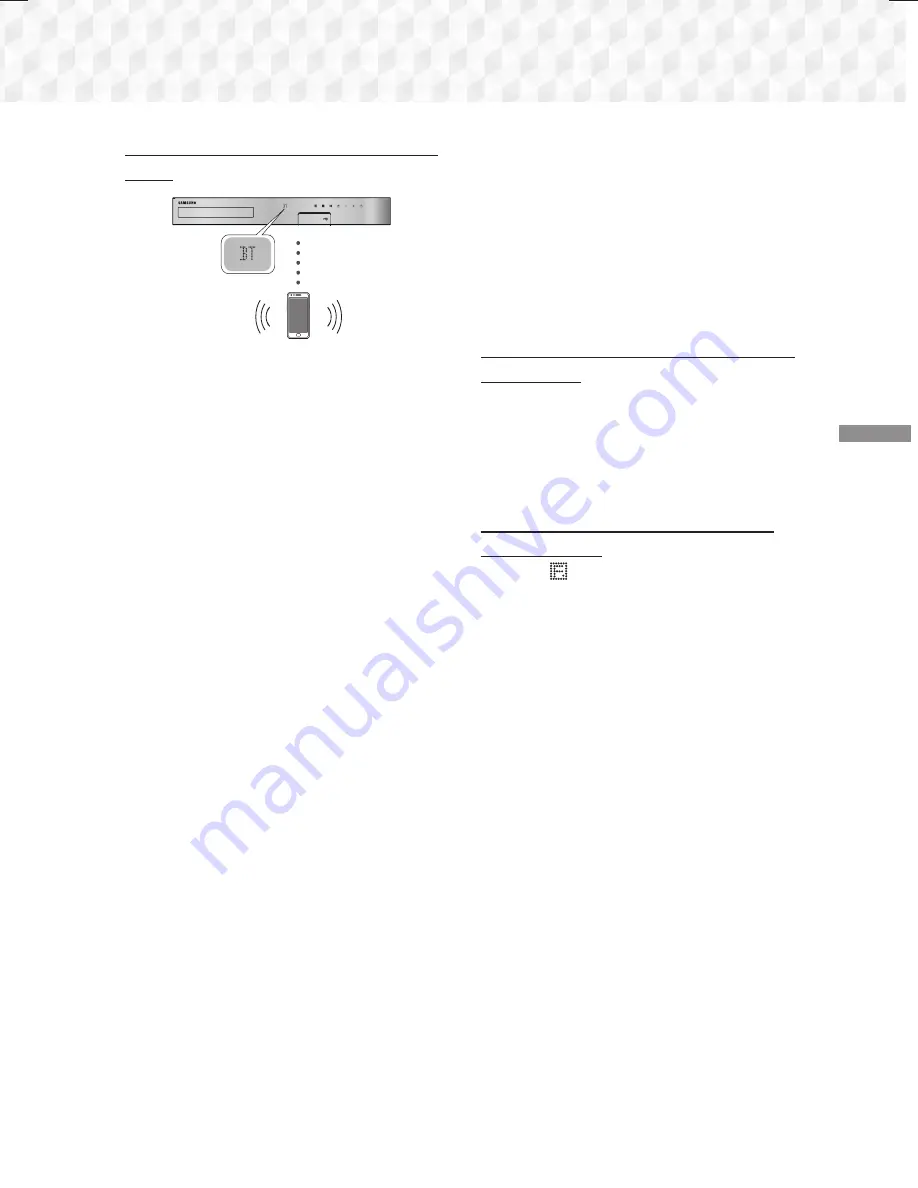
35
- English
Playing Content
To Connect the Home Cinema to a Bluetooth
Device
Connect
Bluetooth device
Before you begin, confirm that the Bluetooth device
supports the Bluetooth compliant stereo headset
function.
1.
Press the
FUNCTION
button on the remote
control to display the
BT
message.
2.
Select the Bluetooth menu on the Bluetooth
device you want to connect. For instructions,
refer to the Bluetooth device's manual.
3.
Select "
[HTS]JXXXXX
" from the list.
~
When the Home Cinema is connected to the
Bluetooth device, the device name of the
connected Bluetooth device, followed by the
name of the home cinema, will appear on the
front display of the home cinema.
4.
Play music on the connected device.
~
You can listen to the music playing on the
connected Bluetooth device over the Home
Cinema system.
✎
The Home Cinema only supports Middle
Quality SBC data (up to 237kbps@48kHz),
and does not support High Quality SBC data
([email protected]).
✎
The AVRCP feature is supported. It's functionality
will differ, depending on the specifications of the
connected device.
✎
Connect only to a Bluetooth device that supports
the A2DP Profile.
✎
Only one Bluetooth device can be paired at a
time.
✎
The search or connection functions may not work
properly in the following cases:
- If there a strong electric field near or around the
home cinema.
- If several Bluetooth devices are simultaneously
paired with product.
- If the Bluetooth device is turned off, not in
place, or malfunctions.
Note that such devices as microwave ovens, wireless
LAN adapters, fluorescent lights, and gas stoves use
the same frequency range as the Bluetooth device,
and can cause electric interference.
✎
For the best operational compatibility between the
home cinema and a Bluetooth device or any other
device, such as a Mobile Phone, we recommend
you update the device's OS to the latest version.
To Disconnect the Bluetooth Device from the
Home Cinema
You can disconnect the Bluetooth device from the
Home Cinema. For instructions, refer to the Bluetooth
device's manual.
~
When the Home Cinema is disconnected from the
Bluetooth device, the Home Cinema will display
DISCONNECTED
on the front display.
To Disconnect the Home Cinema from the
Bluetooth Device
Press the (
) button on the front panel of the Home
Cinema to switch from
BT
to another mode or turn
off the Home Cinema.
~
Except when you disconnect the Home Cinema
by changing functions, the connected Bluetooth
device will wait a certain amount of time for
a response from the Home Cinema before
terminating the connection. (Disconnection time
may differ, depending on the Bluetooth device.)
✎
In Bluetooth connection mode, the Bluetooth
connection will be lost if the distance between the
Home Cinema System and the Bluetooth device
exceeds 10 meters. When the Bluetooth device
comes back into effective range or you restart the
Bluetooth device, you will have to pair the device
and home cinema again to reconnect.
✎
In Bluetooth mode, the screen saver will start if
the Bluetooth device stays in the Ready state for
5 minutes. To reconnect the Bluetooth device,
turn off the screen saver, and then connect the
device. To turn off the screen saver, press any
button on the remote control (the Volume button,
a number button, etc.)
HT-J5500_J5550W_XU-0212.indd 35
HT-J5500_J5550W_XU-0212.indd 35
2015-02-12 9:26:49
2015-02-12 9:26:49






























