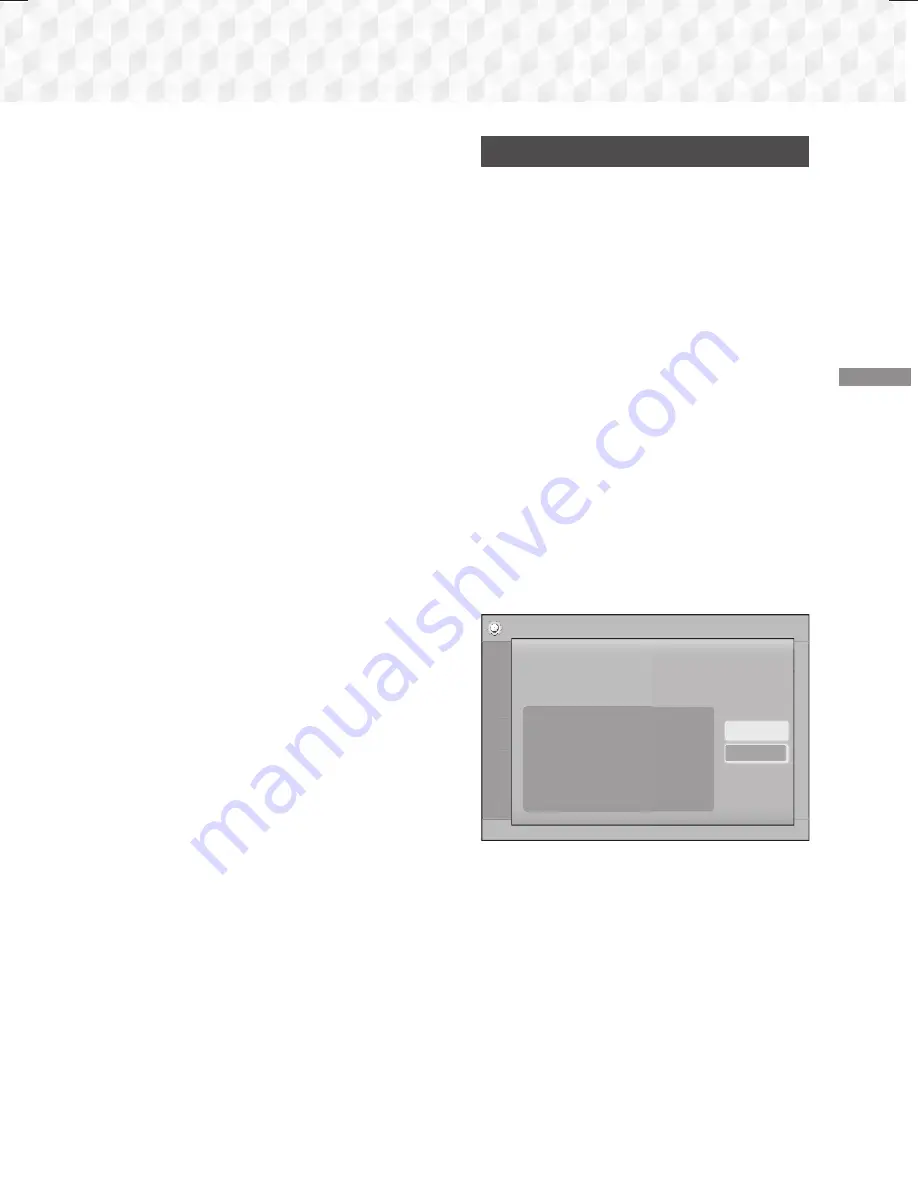
25
- English
Settings
✎
You can get the Network parameter values from
your Internet provider.
11.
When finished, select
Return
(
'
), and then
press the
E
button. The
Security Key
screen
appears.
12.
On the
Security Key
screen, enter your
network's Security Code or Pass Phrase. Enter
numbers directly using the number buttons on
your remote control. Enter letters by selecting
a letter with the ▲▼◄► buttons, and then
pressing the
E
button.
13.
When finished, select
Done
at the right of the
screen, and then press the
E
button. The
product verifies the network connection and
then connects to the network.
14.
After the home cinema verifies the network,
select
OK
, and then press the
E
button.
✎
You can also begin the Manual Network setup by
going to
Settings > Network > Network Status
.
WPS(PBC)
One of the easiest ways to set up the wireless
network connection is using the
WPS(PBC)
function.
If your wireless router has a
WPS(PBC)
button, follow
these steps:
Follow the Steps 1 to 3 in "Configuring Your Network
Connection". (See page 22)
1.
In the
Network Settings
screen, change
Network Type
to
Wireless
. The product
searches for and then displays a list of the
available networks.
2.
Scroll the list down, select
WPS(PBC)
, and then
press the
E
button.
3.
Press the
WPS(PBC)
button on your router
within two minutes. Your product automatically
acquires all the network settings values it needs
and connects to your network after the network
connection is verified.
4.
When it is done, highlight
OK
, and then press
the
E
button.
✎
For a WPS connection, set your wireless router’s
security encryption to AES. WEP security
encryption does not support a WPS connection.
Wi-Fi Direct
The
Wi-Fi Direct
function allows you to connect
Wi-
Fi Direct
devices to the product and each other using
a peer-to-peer network, without a wireless router.
✎
Some
Wi-Fi Direct
devices may not support the
DLNA function if connected via
Wi-Fi Direct
. If
this is the case, change the network connection
method you used to connect the device to the
home cinema.
✎
Wi-Fi Direct
transmissions can interfere with
Bluetooth signals. Before you use the
Bluetooth
function, we strongly recommend that you turn off
the
Wi-Fi Direct
function on any device in which
it is currently on.
1.
Turn on the
Wi-Fi Direct
device and activate its
Wi-Fi Direct
function.
2.
In the Home screen, select
Settings
, and then
press the
E
button.
3.
Select
Network
, and then press the
E
button.
4.
Select
Wi-Fi Direct
, and then press the
E
button.
The
Wi-Fi Direct
devices that you can connect
to appear.
Settings
Picture
Sound
Network
System
Language
Security
General
Support
Wi-Fi Direct
Device Name : [HTS]J5550W
Select your Wi-Fi Direct device to connect to.
AndroidXXXXXXX Not
Connected
Close
Refresh
5.
You have three ways to complete the Wi-Fi
connection:
~
Through the Wi-Fi device.
~
Through the product using PBC.
~
Through the product using a PIN.
Each is covered below.
Through the Wi-Fi Device
1.
On the Wi-Fi device, follow the device's
procedure for connecting to another
Wi-Fi
Direct
device. See the device's user manual for
instructions.
HT-J5500_J5550W_XU-0212.indd 25
HT-J5500_J5550W_XU-0212.indd 25
2015-02-12 9:26:39
2015-02-12 9:26:39
















































