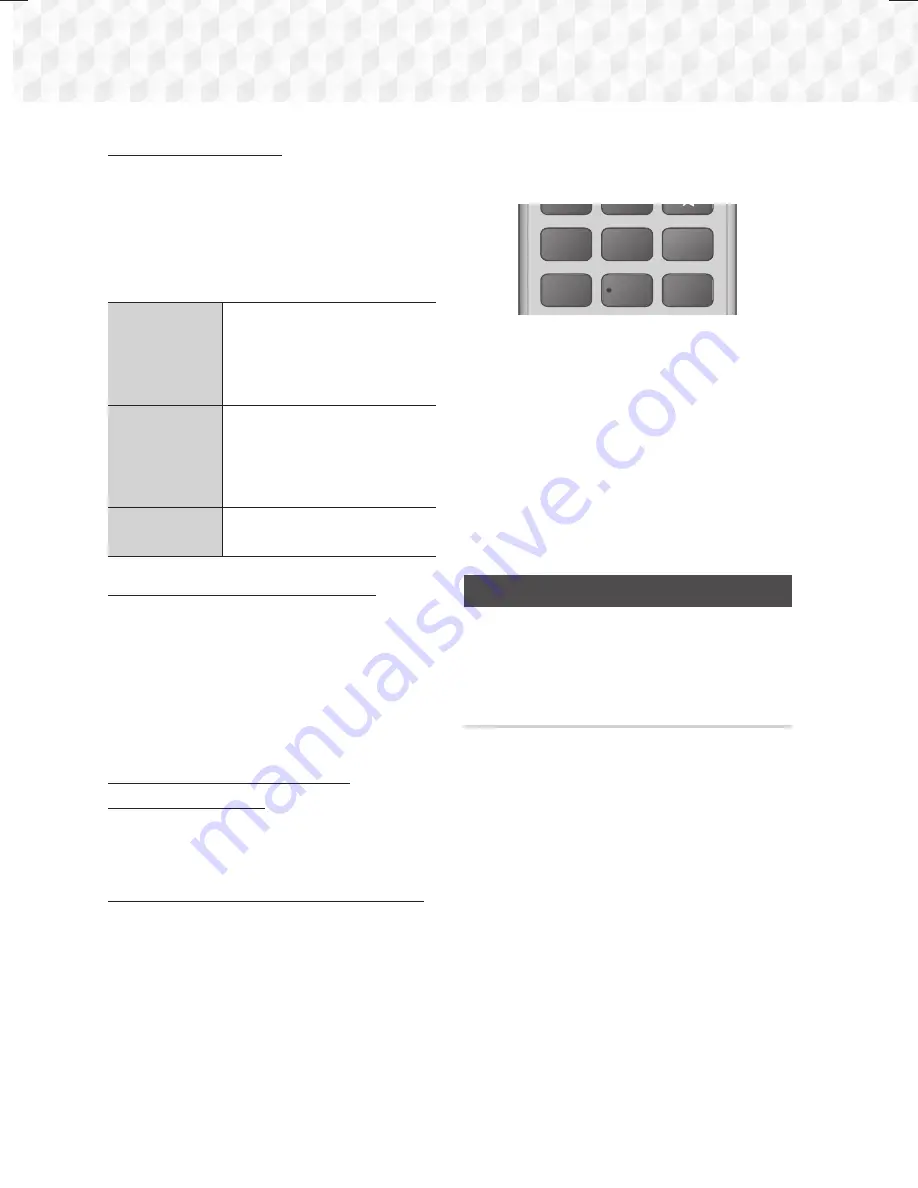
22
- English
Settings
To show the RDS signals
You can see the RDS signals the station sends on the
display.
Press the
RDS DISPLAY
button while listening to an
FM station.
~
Each time you press the button, the display change
to show you the following information : PS NAME
RT
CT
Frequency
PS (Program
Service)
While searching, <PS NAME>
appears and then the station
names will be displayed.
<NO PS> appears if no signal is
sent.
RT (RadioText)
While searching, <RT> appears
and then text messages the
station sends will be displayed.
<NO RT> appears if no signal is
sent.
Frequency
Station frequency (non-RDS
service)
About characters shown in the display
When the display shows PS,or RT signals,the
following characters are used.
~
The display window cannot differentiate upper case
and lower case letters and always uses upper case
letters.
~
The display window cannot show accented letters,
<A,> for instance, may stands for accented <A’s>
like <À, Â, Ä, Á, Å and Ã.>
PTY (Program Type) indication and
PTY-SEARCH function
One of the advantages of the RDS service is that
you can locate a particular kind of program from the
preset channels by specifying the PTY codes.
To search for a program using the PTY codes
~
Before you start!
- The PTY Search is only applicable to preset
stations.
- To stop searching any time during the process,
press
5
button while searching.
- There is a time limit in doing the following steps.
If the setting is cancelled before you finish, start
from step 1 again.
- When pressing the buttons on the primary
remote control, make sure that you have selected
the FM station using the primary remote control.
1
2
3
PTY -
PTY SEARCH
PTY +
RDS DISPLAY
TA
4
5
6
+
1.
Press the
PTY SEARCH
button while listening
to an FM station.
2.
Press the
PTY-
or
PTY+
button until the PTY
code you want appears on the display.
~
The display gives you the PTY codes
described to the right.
3.
Press the
PTY SEARCH
button again, while the
PTY code selected in the previous step is still on
the display.
~
The centre unit searches 15 preset FM
stations, stops when it finds the one you have
selected, and tunes in that station.
Network Setup
When you connect this product to a network, you
can use network based applications and functions
such as BD-LIVE and upgrade the product's software
through the network connection.
Configuring Your Network Connection
To begin configuring your network connection, follow
these steps:
1.
In the Home screen, select
Settings
, and then
press the
E
button.
2.
Select
Network
, and then press the
E
button.
3.
Select
Network Settings
, and then press the
E
button.
4.
Go to the instructions for Wired networks
starting below or the instructions for Wireless
networks on the right of next page.
HT-J5500_J5550W_XU-0212.indd 22
HT-J5500_J5550W_XU-0212.indd 22
2015-02-12 9:26:36
2015-02-12 9:26:36






























