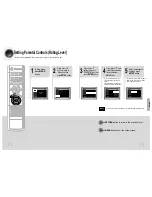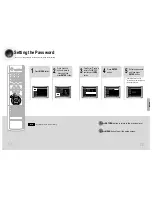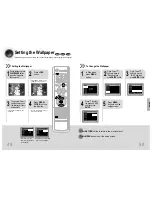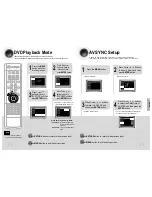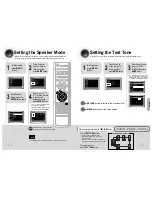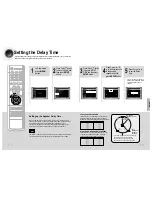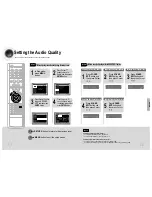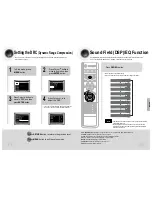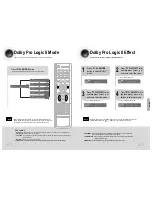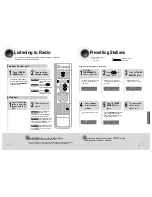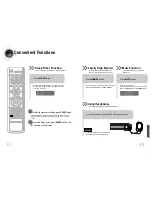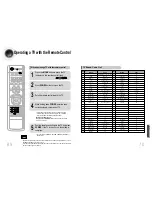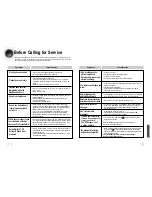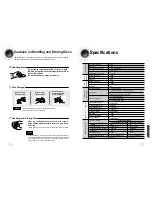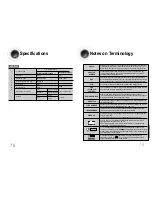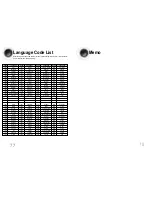Impedance
Frequency range
Output sound pressure level
Rated input
Maximum input
Dimensions
(W x H x D)
Weights
S
P
E
A
K
E
R
5.1ch speaker system
Front/Center/Rear speaker
4
Ω
x 5
150Hz~20kHz
85dB/W/M
60W
120W
85 x 131 x 93.2 mm
0.7 Kg
Subwoofer speaker
4
Ω
30Hz~150Hz
86dB/W/M
100W
200W
180 x 409 x 380 mm
7.0 Kg
Speaker system
74
Specifications
73
Do not touch the playback side of the disc. Hold
the disc by the edges so that fingerprints will not
get on the surface.
Do not stick paper or tape on the disc.
Do not keep in
direct sunlight
Keep in a cool
ventilated area
Keep in a clean
Protection jacket.
Store vertically.
When you get fingerprints or dirt on the disc, clean it
with a mild detergent diluted in water and wipe with a
soft cloth.
•
When cleaning, wipe gently from the inside to the outside of the disc.
Handling discs
Disc Storage
Handling and Storing Discs
Cautions on Handling and Storing Discs
Small scratches on the disc may reduce sound and picture quality or cause skipping.
Be especially careful not to scratch discs when handling them.
•
Do not allow the discs to become contaminated with dirt.
•
Do not load cracked or scratched discs.
Caution
•
Condensation may form if warm air comes into contact with cold parts
inside the player. When condensation forms inside the player, the player
may not operate correctly. If this occurs, remove the disc and let the
player stand for 1 or 2 hours with the power on.
Note
MISCELLANEOUS
Power Consumption
Weight
Dimensions (W x H x D)
Operating Temperature Range
Operating Humidity Range
Usable Sensitivity
S/N Ratio
Distortion
Usable Sensitivity
S/N Ratio
Distortion
Composite Video
Scart Jack
Component Video
Front speaker output
Center speaker output
Rear speaker output
Subwoofer speaker output
Frequency range
S/N Ratio
Channel separation
Input sensitivity
G
E
N
E
R
A
L
T
U
N
E
R
F
M
T
U
N
E
R
A
M
O
U
T
P
U
T
V
I
D
E
O
A
M
P
L
I
F
I
E
R
90W
4Kg
360 x 65 x 394 mm
+5°C~+35°C
10%~75%
10dB
55dB
0.8%
60dB
35dB
2%
1.0Vp-p(75
Ω
load)
Compositive Video : 1.0Vp-p(75
Ω
load)
RGB Signal : 0.714Vp-p(75
Ω
load)
Y:1.0Vp-p(75
Ω
load)
Pr:0.70Vp-p(75
Ω
load)
Pb:0.70Vp-p(75
Ω
load)
60W x 2(4
Ω
)
60W(4
Ω
)
60W x 2(4
Ω
)
100W(4
Ω
)
20Hz~20kHz
70dB
60dB
(AUX)400mV