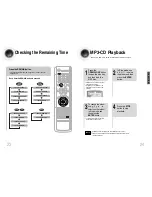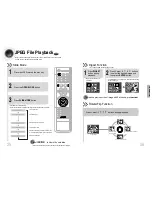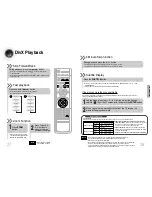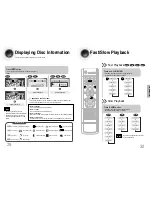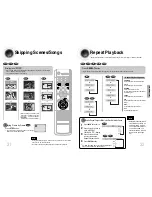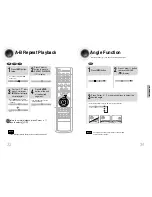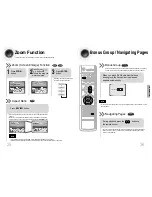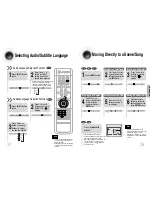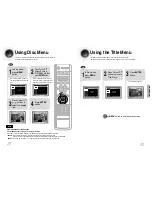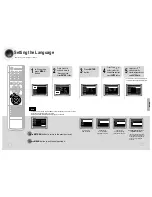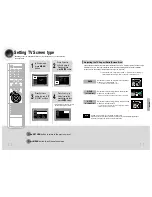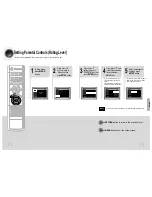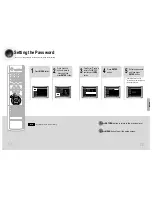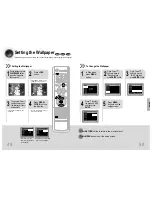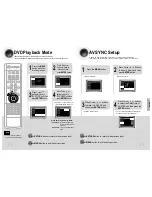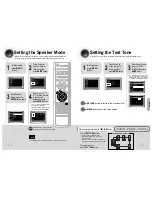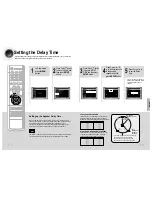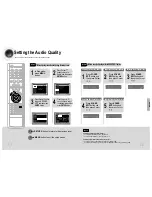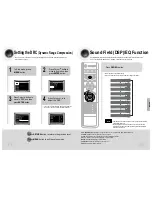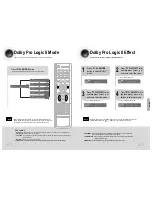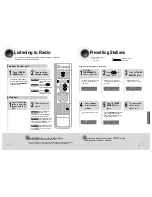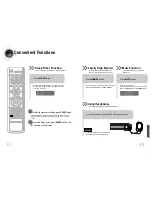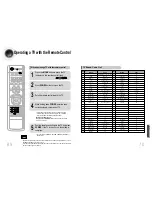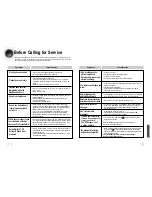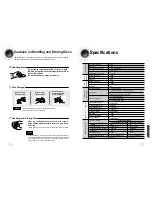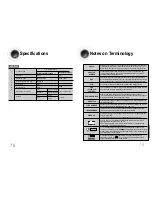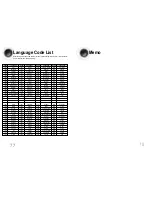2
1
Press the
MENU
button while the
disc tray is open.
Press Cursor
button to move to
‘Setup’ and then
press
ENTER
button.
4
3
Press
RETURN
button to return to the previous level.
Press
MENU
button to exit the setup screen.
51
52
Press Cursor
button to move to
‘DVD TYPE’ and then
press
ENTER
button.
Press Cursor ,
button to move to
‘DVD VIDEO’ and then
press
ENTER
button.
SETUP
DVD Playback Mode
•
DVD Play mode is set to DVD
Audio as factory default setting.
Note
Some DVD-Audio discs contain DVD-Video as well as DVD-Audio.
To play back the DVD-Video portion of the DVD-Audio disc, set the unit to DVD-Video mode.
•
Set steps 1 ~ 4 again if you want to
switch to DVD AUDIO Play mode.
When Selecting DVD Play Mode:
•
DVD VIDEO
: set to play the DVD video
contents contained in DVD
audio disc.
•
DVD AUDIO
: set to play the default DVD
audio.
AV SYNC Setup
Press
RETURN
button to return to the previous level.
Press
MENU
button to exit the setup screen.
•
'Audio' menu appears.
2
1
•
Setup menu appears.
•
AV-SYNC screen appears.
3
Press Cursor , buttons
to move to ‘Audio’ and then
press
ENTER
button.
Press Cursor , buttons
to move to ‘AV-SYNC’ and
then press
ENTER
button.
Press the
MENU
button.
4
•
You can set the audio delay time between 0 ms
and 300 ms. Set it to the optimal status.
Press Cursor , buttons
to select the Delay Time of
AV-SYNC and then press the
ENTER
button.
Video may look slower than the audio if it is connected with digital TV.
In this case, adjust the delay time of audio to optimal status to fit the video.