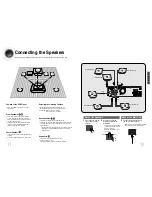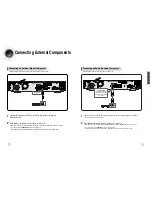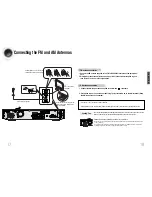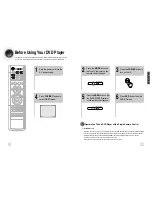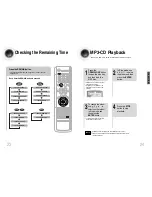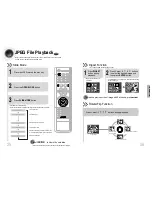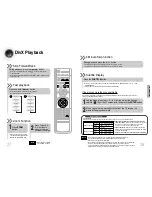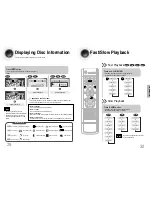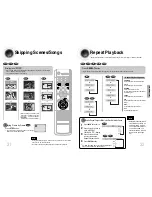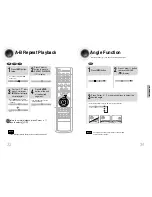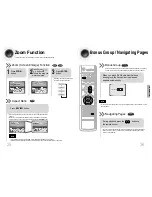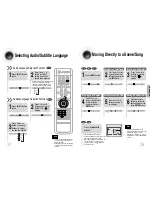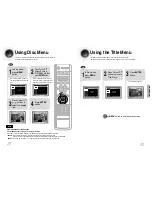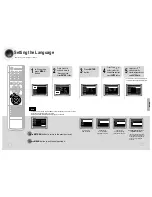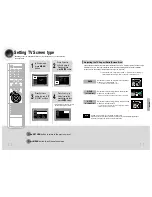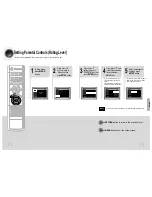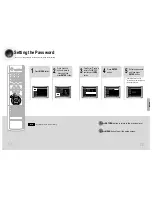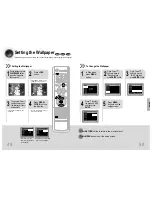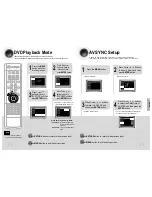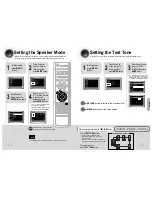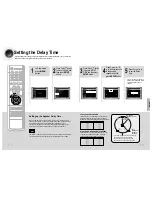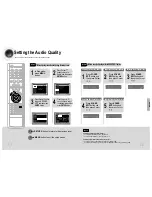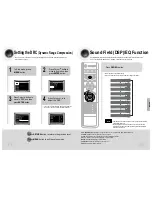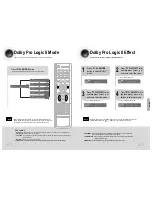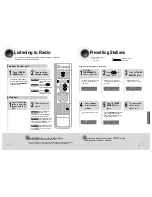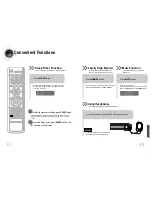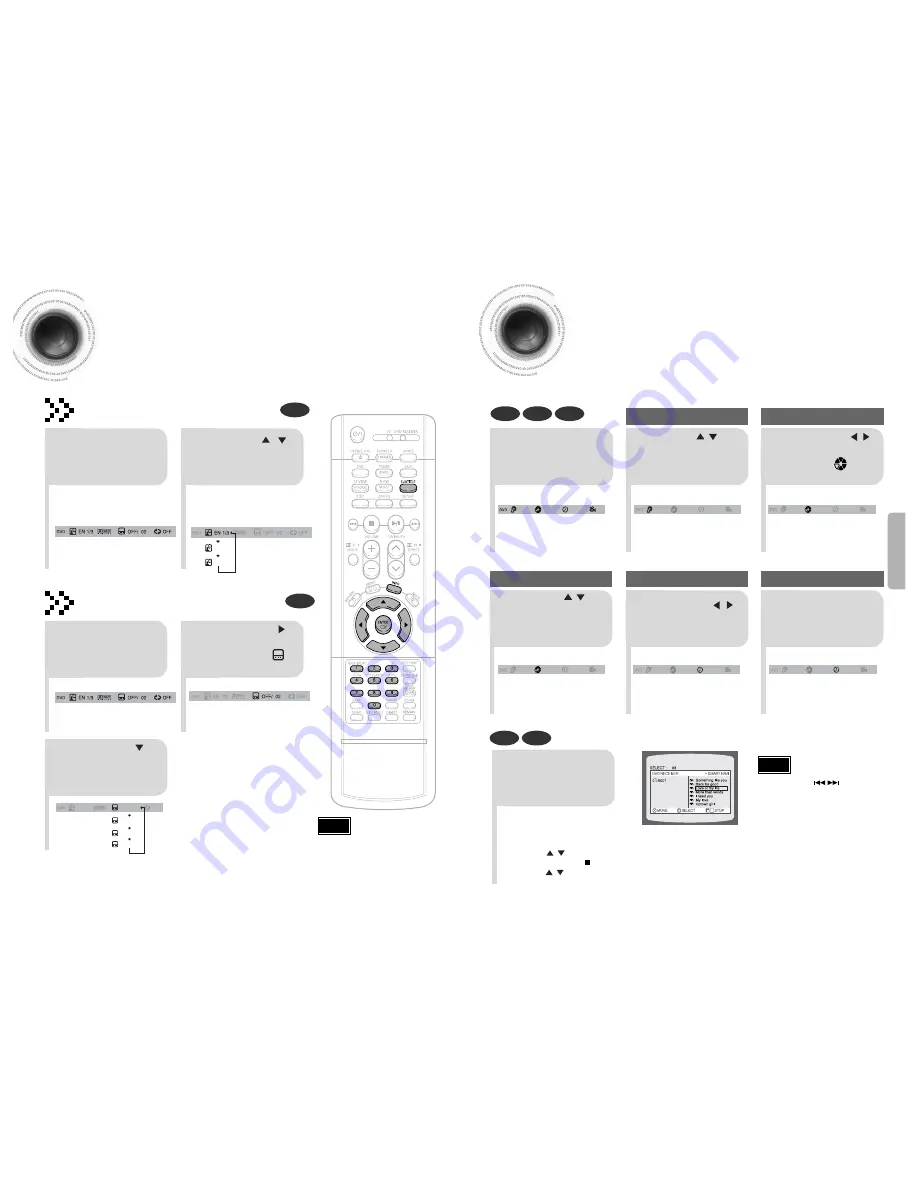
38
Moving Directly to a Scene/Song
•
The selected file will be played.
•
An MP3 or JPEG disc cannot be moved
from the disc information screen.
•
When playing an MP3 or JPEG disc, you
cannot use , to move a folder.
To move a folder, press (Stop) and
then press , .
DVD
VCD
CD
MP3
JPEG
2
Press Cursor , buttons
or numeric buttons to select
the desired title/track and then
press
ENTER
button.
1
Press
INFO
button.
01/05
001/040
0:00:37
1/1
03/05
001/002
0:00:01
1/1
01/05
001/040
0:00:01
1/1
Moving to a Title/Track
4
Press Cursor ,
buttons or numeric buttons
to select the desired
chapter and then press
ENTER
button.
01/05
025/040
0:00:01
1/1
Moving to a Chapter
6
Press the numeric
buttons to select the
desired time and then
press
ENTER
button.
01/05
028/040
1:30:00
1/1
Moving to a Specific Time
3
Press Cursor ,
buttons to move to
Chapter ( )
display.
Moving to a Chapter
01/05
025/040
1:17:30
1/1
5
Press Cursor ,
buttons to move to
time display.
Moving to a Specific Time
Press the
numeric
buttons.
•
You can press on the
remote control to move directly to the
desired title, chapter, or track.
•
Depending on the disc, you may not
be able to move to the selected title
or time.
37
Selecting Audio/Subtitle Language
•
Depending on the number of languages on a
DVD disc, a different audio language
(ENGLISH, SPANISH, FRENCH, etc.) is
selected each time the button is pressed.
2
Press Cursor ,
buttons or numeric
buttons to select the
desired audio language.
1
Press
INFO
button
twice.
SP 2/3
FR 3/3
EN 1/3
EN 01/ 03
OFF
SP 02/ 03
FR 03/ 03
OFF / 03
•
You can use the SUBTITLE button
on the remote control to select a
subtitle language.
•
Depending on the disc, the Subtitle
and Audio Language functions may
not work.
Audio Language Selection Function
DVD
Subtitle Language Selection Function
DVD
2
Press Cursor
button to move to
SUBTITLE ( )
display.
1
Press
INFO
button
twice.
3
Press Cursor
button or numeric
buttons to select
the desired subtitle.
Note
Note
OPERA
TION