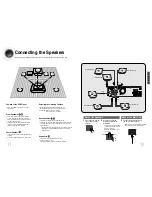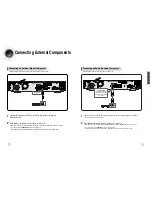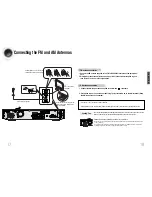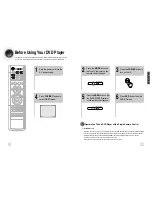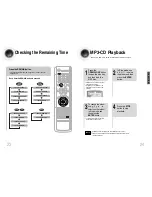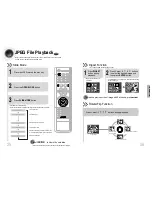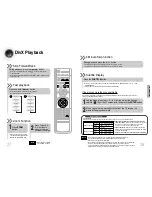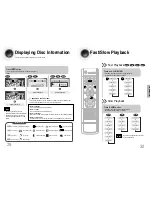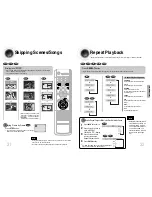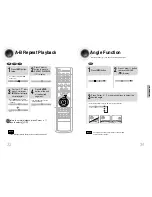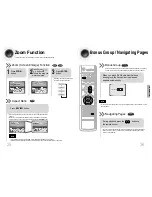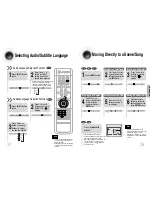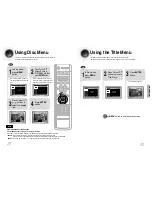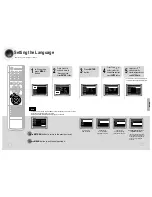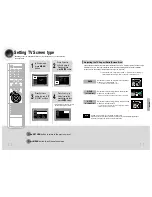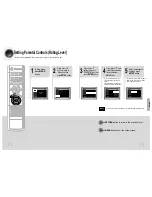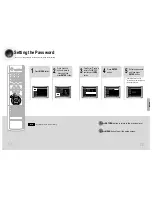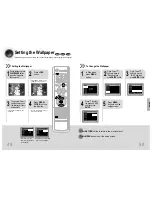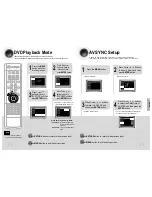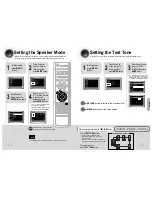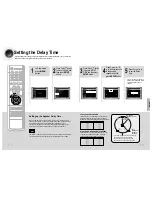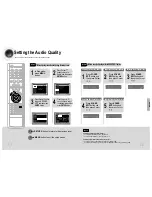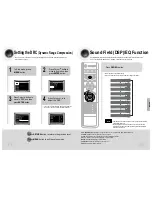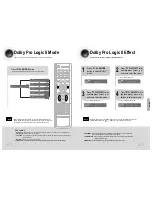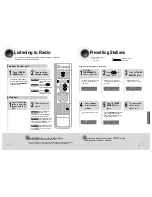36
Zoom Function
This function allows you to enlarge a particular area of the displayed image.
Zoom (Screen Enlarge) Function
DVD
VCD
Aspect Ratio
DVD
2
Press Cursor , ,
, buttons to
move to the area you
want to enlarge.
1
Press
ZOOM
button.
•
Each time the button is pressed, the
zoom level changes as follows:
3
Press
ENTER
button.
Press
EZ VIEW
button.
•
Each time the button is pressed, the zoom function will switch between On
and Off.
•
When a movie is played in Widescreen format, black bars at the top and
bottom of the TV screen can be removed by pressing the
EZ VIEW
button.
•
This function will not work if the DVD is recorded with multi-camera angle format.
•
Black bars may not disappear because some DVD discs have a built-in horizontal to vertical ratio.
35
Note
OPERA
TION
EZ VIEW OFF
EZ VIEW
SELECT ZOOM POSITION
Bonus Group / Navigating Pages
Some DVD-Audio discs have an extra ‘bonus’ group that requires a 4-digit key
number to access. See the disc packaging for details and the-key number.
Bonus Group
When you play a DVD-Audio disc that has a
bonus group, the key number input screen
appears automatically.
•
You can select the desired image from a DVD-Audio disc containing still images.
•
With some discs, you may not be able to select images depending on how the
disc was manufactured.
•
If you eject the disc, switch the power off, or unplug the player, you will need to re-enter
the key number.
Note
DVD-
AUDIO
KEY NUMBER :
Navigating Pages
During playback, press the button on
the remote control.
DVD-
AUDIO