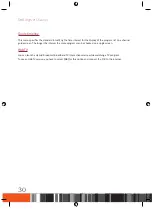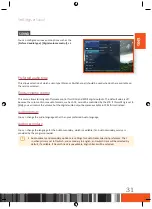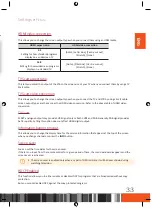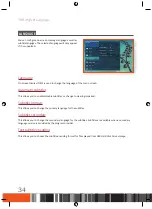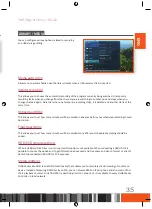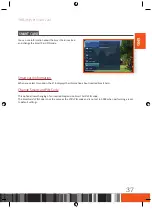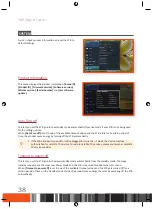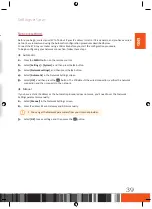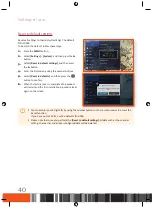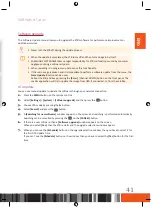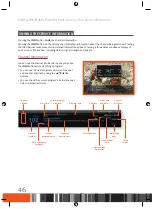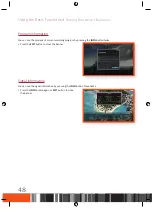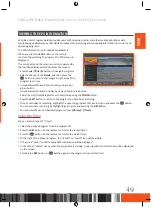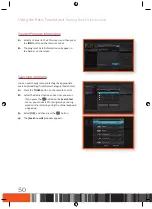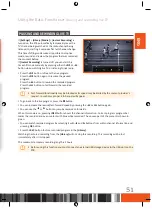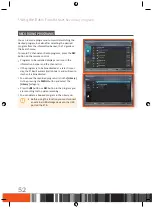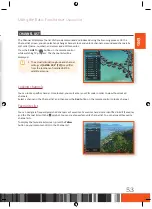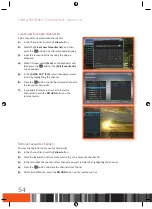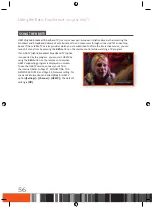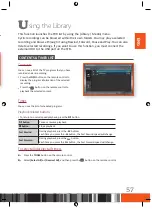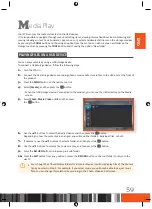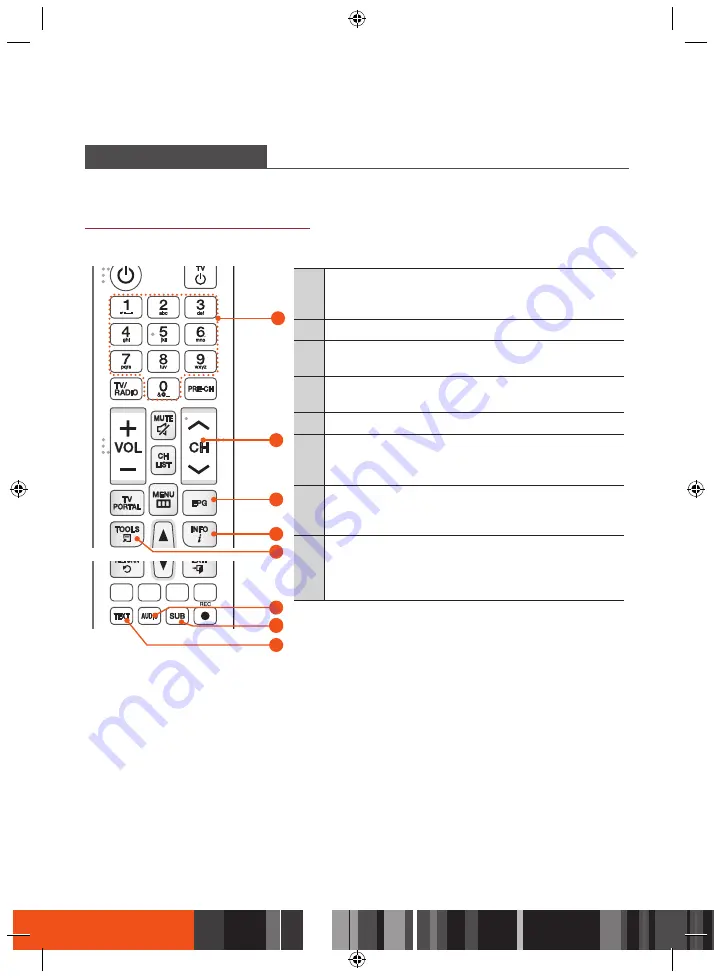
Using the Basic Functions
Watching TV Channels
WatCHiNG tV CHaNNEls
After Auto scanning is completed, you can watch your TV channels.
Using the remote control buttons
To use these buttons, see the table on the right.
2
4
3
6
5
8
6
7
1
1
NUMBER
buttons : To move to a TV channel directly, press
the number buttons that correspond to the desired TV
channel.
2
CH
button : Press this button to change TV channels.
3
EPG
button : Press this button to open Electronic Program
Guide.
4
INFO
button : Press this button to display detailed channel
information.
5
TOOLS
button : Press this button to use additional options.
6
AUDIO
button : Lets you select another audio track in a
different language if the TV program provides multi track
sound.
7
SUB
button : Lets you turn on/off DVB or TXT subtitles in
a different language if the TV program provides subtitle
tracks.
8
TEXT
button : Press this button to display Teletext pages if
available. Teletext is a free service broadcast which gives the
latest information on news, weather and many other topics.
You can use interactive services in teletext mode.
U
sing the Basic Functions
Switching channel
You can switch the current channel by pressing the
CH
button or entering the channel number directly using
the
NUMERIC
(0-9) buttons.
•
Press the
TV/RADIO
button to switch between TV
channels and radio channels.
•
You can switch channels by using the channel list,
program banner or TV guide.
•
To return to the previous channel, press the
PRE-CH
button.
Volume control
You can adjust the volume level using the
VOLUME
+/-
button.
•
Press the
MUTE
button to disable the audio.
•
Press the
MUTE
button again or
/-
buttons in order to enable the audio.
Audio language
You can select another audio track in a different
language available for current channel.
•
Press the
AUDIO
button to display audio language
banner.
•
Use the
▲
/
▼
button to select preferred language,
and then press the
v
button.
•
Press the
AUDIO
button again or
EXIT
button to close
the banner.
Subtitle language
You can select another subtitle in a different language available for current channel.
•
Press the
SUB
button to display subtitle language
banner.
•
Use the
▲
/
▼
button to select preferred language,
and then press the
v
button.
•
Press the
SUB
button again or
EXIT
button to close
the banner.
44
Summary of Contents for gx-sm550sh
Page 92: ...Memo ...
Page 93: ...Memo ...