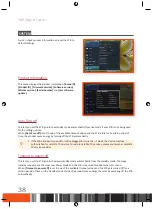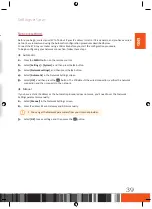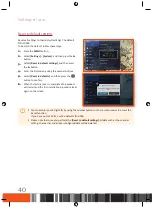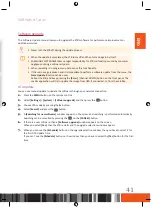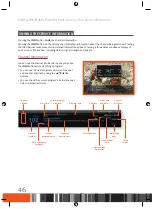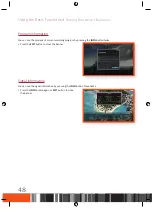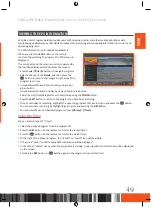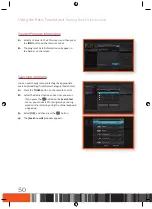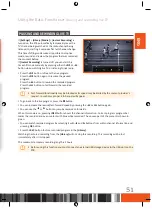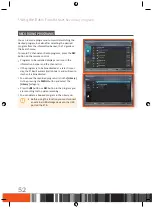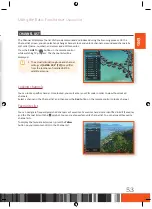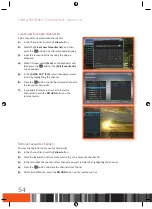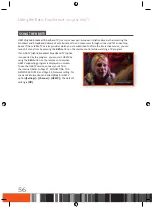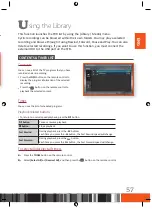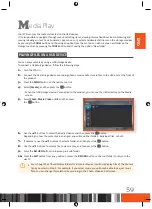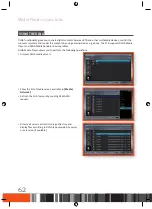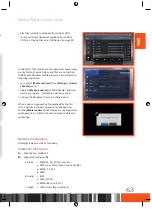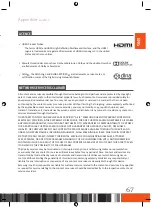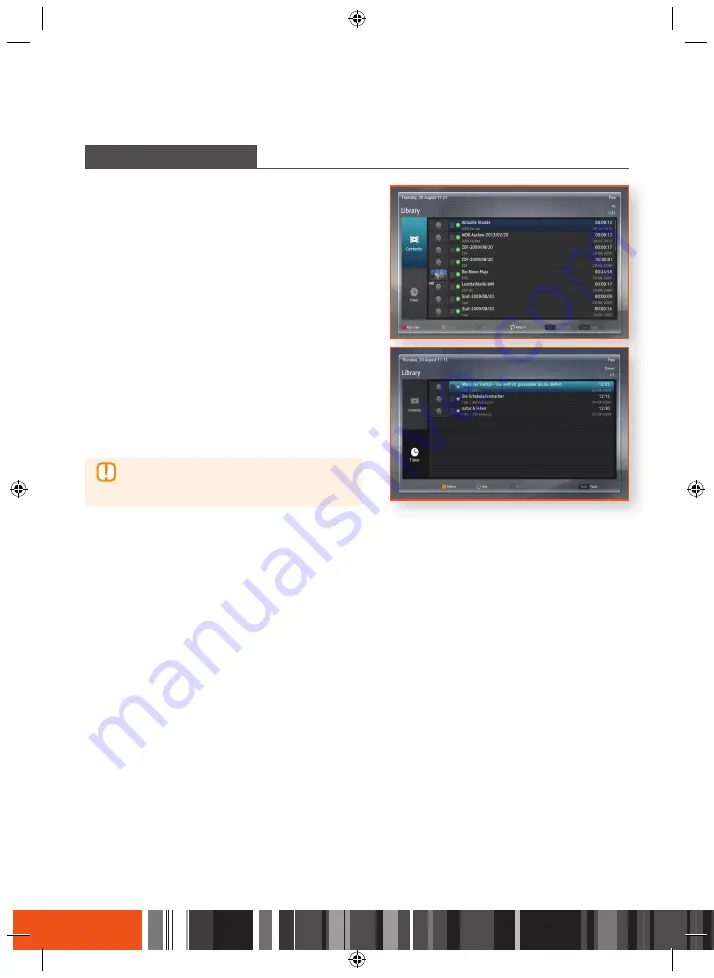
Using the Basic Functions
Recording programs
Using the Basic Functions
Channel list
rECordiNG proGraMs
You can record a program not only whilst watching the
desired program, but also after selecting the desired
program from the information banner, the TV guide or
the Search menu.
To record TV channels or Radio programs, press the
REC
button on the remote control.
•
Programs to be recorded display a red icon in the
information banner and the channel list.
•
If the program is to be broadcasted at a later time or
day, the STB will automatically book it, and will record
it when it is broadcasted.
•
You can see the recorded programs list in the
[Library]
List by pressing the
MENU
button and select the
[Library]
category.
•
Press the
@
button or
REC
button in the program you
are recording to stop video recording.
•
You can delete a booked program in the Library List.
\
Before using this function you must connect
an external USB storage device to the USB
port on the STB.
CHaNNEl list
The Channel list displays the list of channels memorized and indexed during the Scanning process. On the
Channel list screen, you can select and change channels, lock and unlock channels, view indexed channels by
sort order (name, number), and access and edit Favourites.
Press the
CH LIST
or
v
button on the remote control
while watching TV program. The channel list will be
displayed.
\
The actual latitude/longitude and channel
settings of
[ASTRA 19,2° (TV)]
may differ
from the locations of installed ASTRA
satellite antenna.
Locking channels
You can lock a specific channel. Once locked, you must enter your PIN code in order to view those locked
channels.
Select a channel in the Channel list, and then press the
Red
button on the remote control to lock a channel.
Favourites list
You can designate frequently watched channels as Favourites. Favourite channels are identified in Edit favourites
and the Channel list with the
symbol. You can create new favourite channel list. You can also edit Favourite
channel lists.
To display the favourite lists screen, press the
Yellow
button on your remote control in the Channel list.
52
Summary of Contents for gx-sm550sh
Page 92: ...Memo ...
Page 93: ...Memo ...