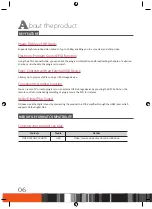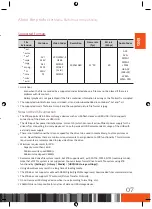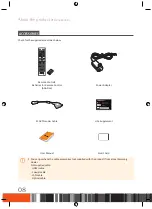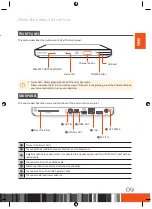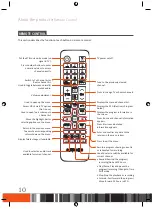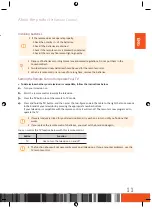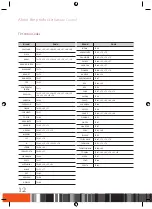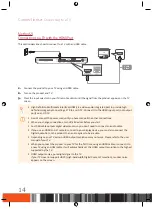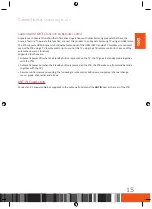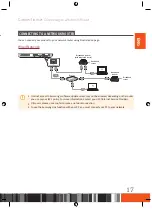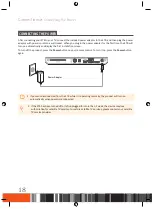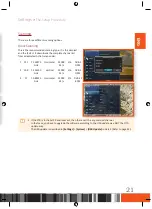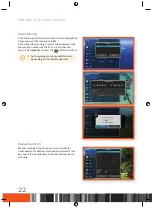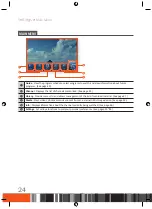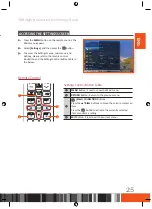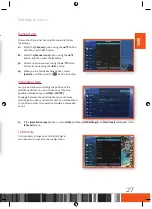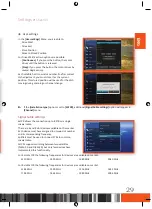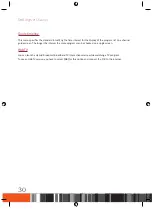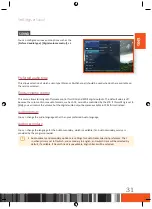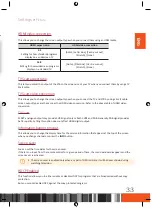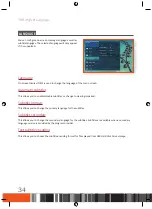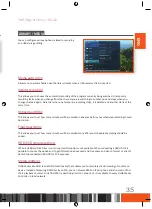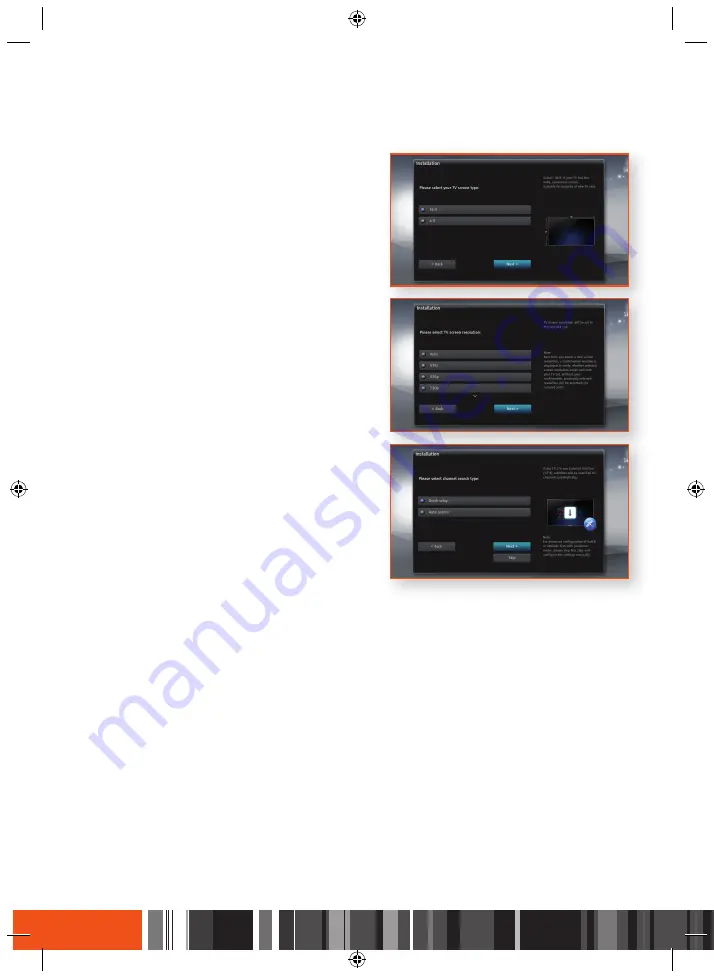
Settings
The Setup Procedure
Settings
The Setup Procedure
5.
Use the
▲▼
buttons to choose a TV ratio, and then
press the
v
button. Select
[Next]
, and then press
the
v
button on the remote control.
6.
Use the
▲▼
buttons to choose a resolution, and
then press the
v
button. Select
[Next]
, and then
press the
v
button on the remote control.
7.
Use the
▲▼
buttons to choose a search type, and
then press the
v
button. Select
[Next]
, and then
press the
v
button on the remote control. For
more information about quick scanning, see 'Quick
Scanning' on page 21.
-
[Auto Search]
: This option will linearly scan all
transponders on the Astra and HotBird satellites
one by one.
-
For advanced configuration of SatCR or satellite
dish with positioned motor, please skip this step
and configure the settings manually
-
When you press skip button all previous settings
as (language, aspect ratio, screen resolution, etc)
will be saved but the service scanning will not be
performed.
Scanning
There are three different scanning options.
Quick Scanning
This is the recommended scanning type; it is the simplest
and the fastest. It downloads the complete channel list
from a dedicated Astra transponder:
1
111
12.60375
GHz
Horizontal
22000
KS/s
5/6
DVB-S
QPSK
2
108
12.55150
GHz
Vertical
22000
KS/s
5/6
DVB-S
QPSK
3
57
10.83225
GHz
Horizontal
22000
KS/s
3/2
DVB-S2
8PSK
\
If the STB is in the SatCR environment, then there can’t be any scanned channel.
In that case, you have to upgrade the software according to the USB update way, NOT the OTA
update way.
The USB update is described in
[Settings]
>
[System]
>
[USB Update]
in detail. (Refer to page 42.)
20
Summary of Contents for gx-sm550sh
Page 92: ...Memo ...
Page 93: ...Memo ...