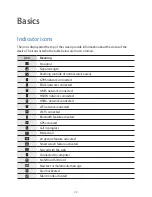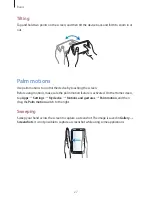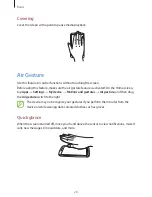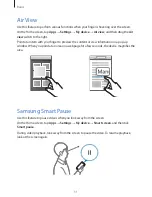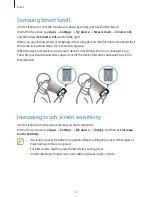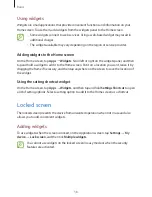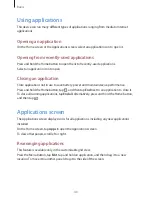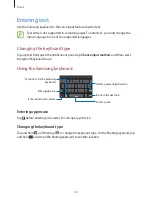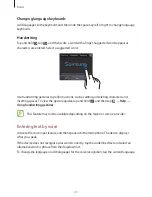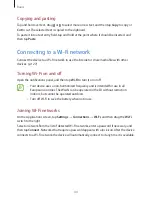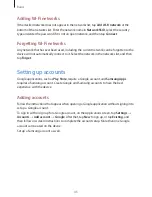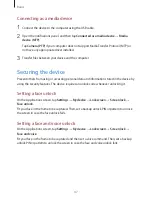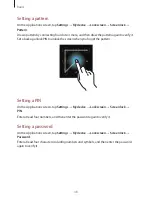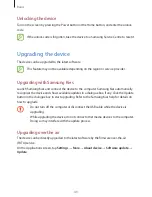Basics
34
Using Multi Window applications
While using Multi Window applications, select an application window, tap the circle between
the application windows, and then use one of the following:
•
: Open a list of recently-used applications in the selected window.
•
: Switch locations between Multi Window applications.
•
: Maximise the window to fit the screen.
•
: Close the application.
Sharing files
Drag an item you want to share to the other window. Some applications may not support this
feature.
Creating a window combination
Use this feature to save the combination of the currently-running Multi Window applications.
On the Multi Window panel, tap
→
Create
, enter a title, and then tap
OK
.
Notifications
Notification icons appear on the status bar at the top of the screen to report missed calls, new
messages, calendar events, device status, and more. Drag down from the status bar to open
the notifications panel. Scroll the list to see additional alerts. To close the notifications panel,
drag up the bar that is at the bottom of the screen.
From the notifications panel, you can view your device’s current settings. Drag down from the
status bar, and then tap to use the following options:
•
Wi-Fi
: Activate or deactivate the Wi-Fi feature.
•
GPS
: Activate or deactivate the GPS feature.
•
Sound
: Activate or deactivate silent mode. You can vibrate or mute your device in silent
mode.