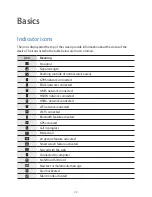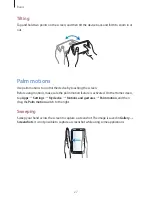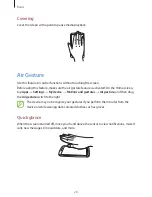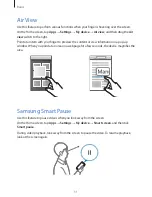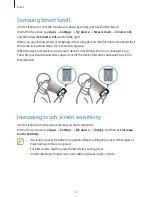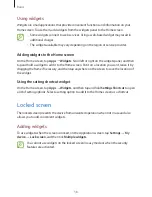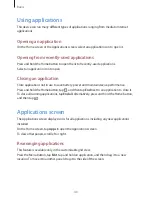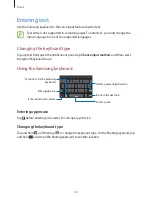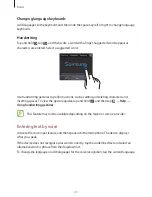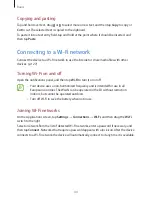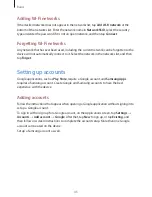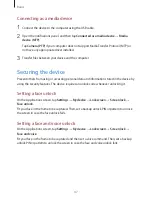Basics
32
Samsung Smart Scroll
Use this feature to scroll the screen up or down by tilting your head or the device.
On the Home screen, tap
Apps
→
Settings
→
My device
→
Smart screen
→
Smart scroll
,
and then drag the
Smart scroll
switch to the right.
When you are viewing emails or webpages, the scroll type icon (
for head orientation) that
shows the recognition status for movements appears.
When the device recognises your head or device’s movements, the icon is changed to
.
Then, tilt your head downward or upward, or tilt the device forward or backward to scroll in
that direction.
Increasing touch screen sensitivity
Use this feature to let the device increase its touch sensitivity.
On the Home screen, tap
Apps
→
Settings
→
My device
→
Display
, and then tick
Increase
touch sensitivity
.
•
Use leather gloves for better recognition while touching the screen. Other types of
material may not be recognised.
•
For best results, tap the screen firmly while wearing gloves.
•
Unintended touch inputs may occur without gloves in glove mode.