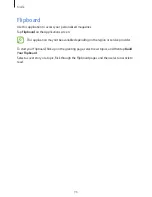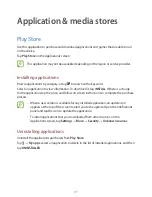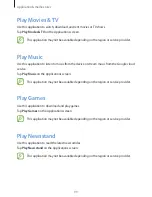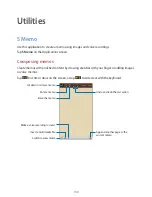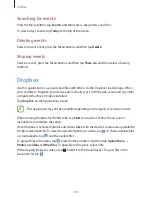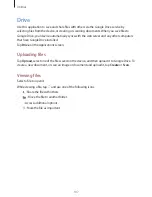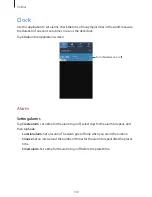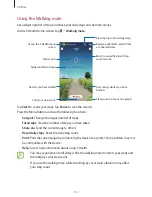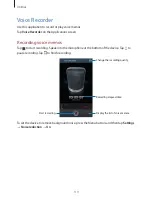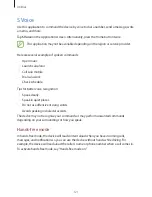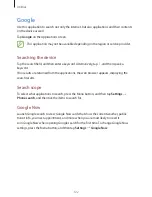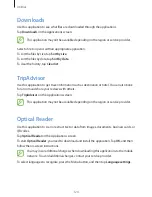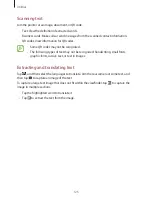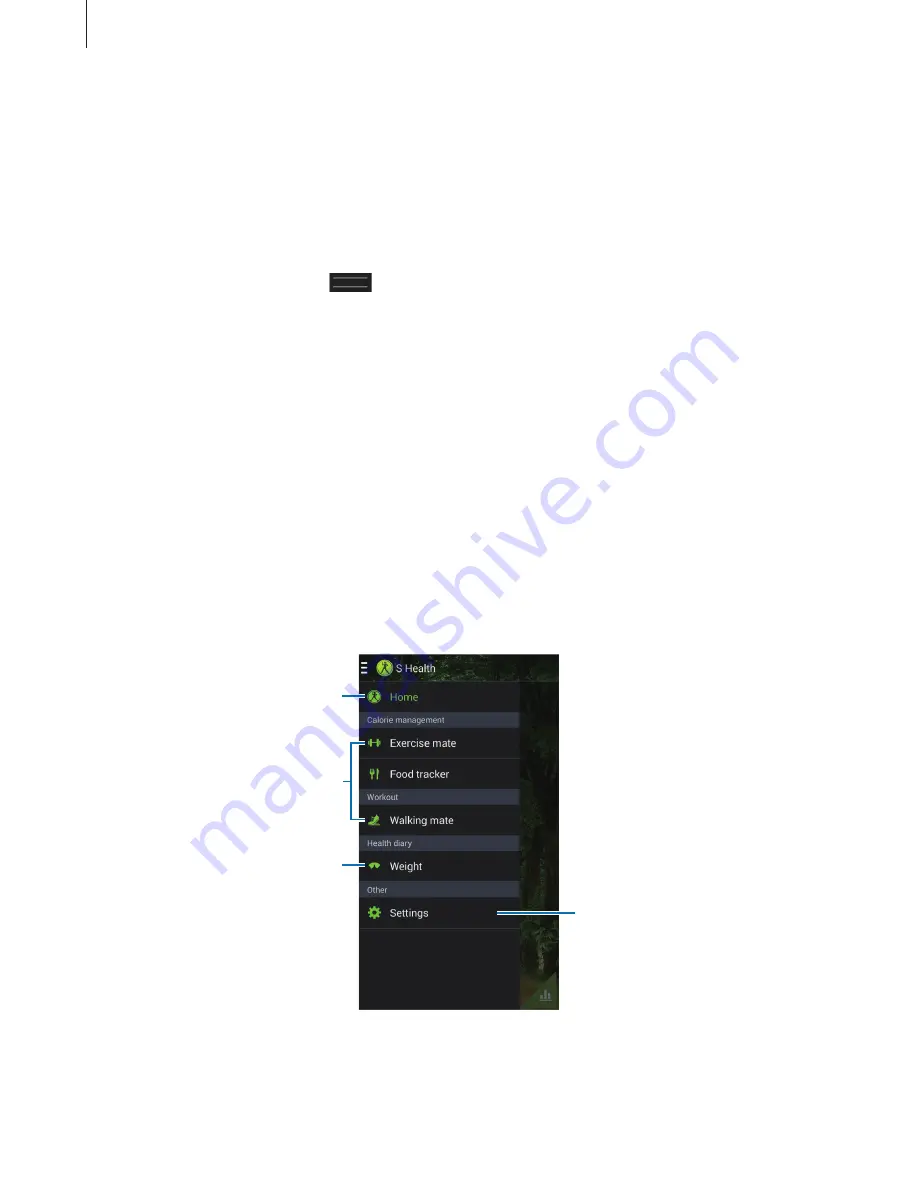
Utilities
110
Calculator
Use this application for simple or complex calculations.
Tap
Calculator
on the Applications screen.
Rotate the device to landscape orientation to display the scientific calculator. If
Screen
rotation
is disabled, press the Menu button, and then tap
Scientific calculator
.
To see calculation history, tap
to hide the keypad.
To clear history, press the Menu button, and then tap
Clear history
.
S Health
Use this application to monitor your health by managing intake or burnt calories.
Tap
S Health
on the Applications screen.
Starting S Health
When opening this application for the first time, follow the on-screen instructions, and then
enter your physical statistics to complete the setup. Then, the S Health menu screen appears
on the screen.
Manage calories.
Manage weight.
Configure settings for S Health.
Access to the S Health home
screen.