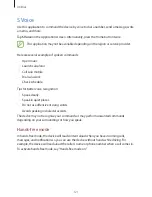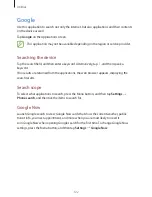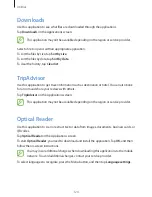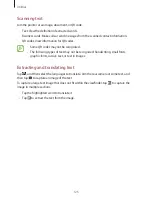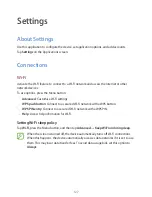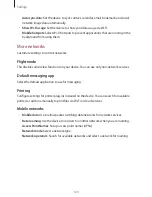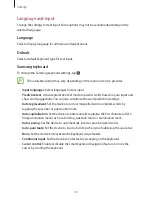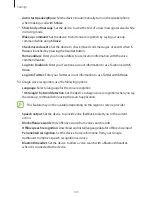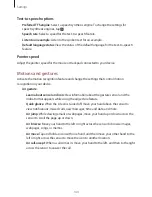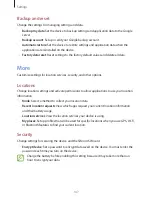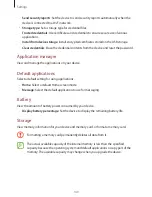Settings
135
Home screen mode
Select a Home screen mode (standard or easy).
Call
Customise the settings for calling features.
•
Call rejection
: Reject calls from specified phone numbers automatically. Add phone
numbers to the reject list.
•
Set up call reject messages
: Add or edit the message sent when you reject a call.
•
Answering/ending calls
:
–
The home key answers calls
: Set the device to answer an incoming call when
pressing the Home button.
–
Voice control
: Set the device to answer or reject an incoming call with voice
commands.
–
The power key ends calls
: Set the device to end a call when pressing the Power
button.
•
Turn off screen during calls
: Set the device to turn on the proximity sensor during a call.
•
Call alerts
:
–
Answer vibration
: Set the device to vibrate when the other party answers a call.
–
Call end vibration
: Set the device to vibrate when the other party ends a call.
–
Call connect tone
: Activate or deactivate the call connection tone.
–
Minute minder
: Activate or deactivate the minute minder tone.
–
Call end tone
: Activate or deactivate the call disconnection tone.
–
Alerts during calls
: Set the device to alert you to events during a call.