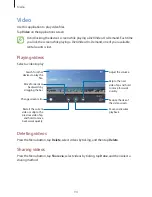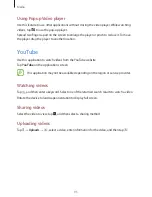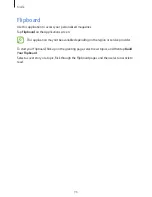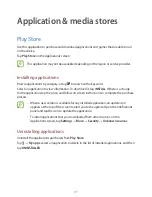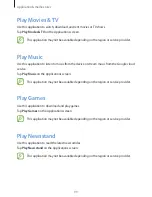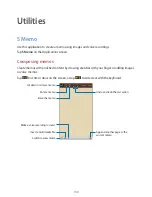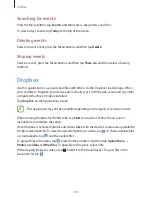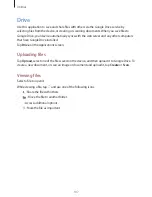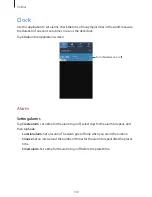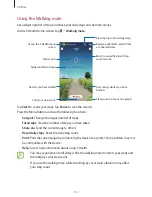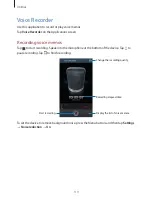Utilities
105
Searching for events
Press the Menu button, tap
Search
, and then enter a keyword to search for.
To view today’s events, tap
Today
at the top of the screen.
Deleting events
Select a date or event, press the Menu button, and then tap
Delete
.
Sharing events
Select an event, press the Menu button, and then tap
Share via
, and then select a sharing
method.
Dropbox
Use this application to save and share files with others via the Dropbox cloud storage. When
you save files to Dropbox, your device automatically syncs with the web server and any other
computers that have Dropbox installed.
Tap
Dropbox
on the Applications screen.
This application may not be available depending on the region or service provider.
When running Dropbox for the first time, tap
Start
to activate it. Follow the on-screen
instructions to complete the setup.
Once Dropbox is activated, photos and videos taken with the device’s camera are uploaded to
Dropbox automatically. To view the uploaded photos or videos, tap . To share or delete files
or create albums, tap , and then select files.
To upload files to Dropbox, tap , press the Menu button, and then tap
Upload here
→
Photos or videos
or
Other files
. To open files in Dropbox, select a file.
While viewing images or videos, tap to add it to the favourites list. To open files in the
favourites list, tap .