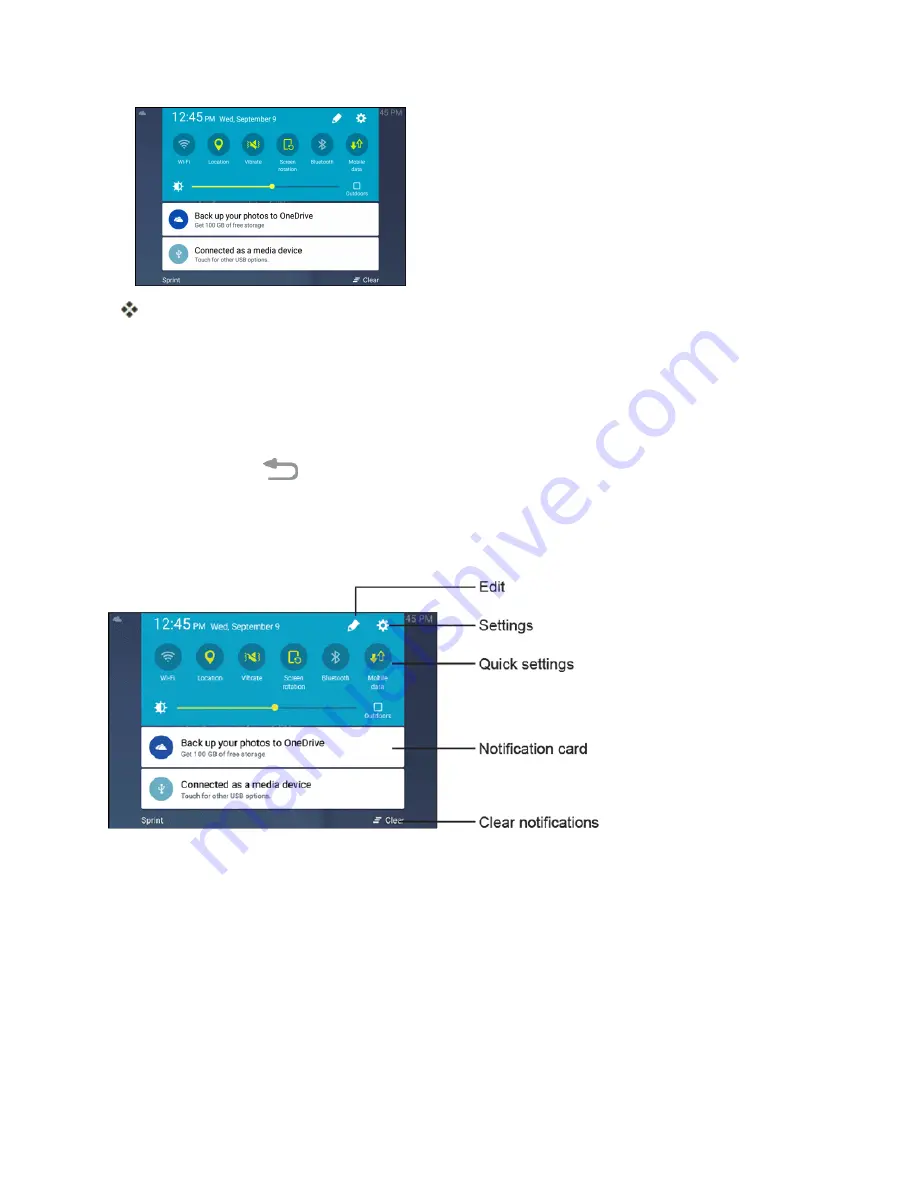
Your Tablet's Home Screen
58
The notification panel opens. To check notifications, tap an item in the list.
Close the Notification Panel
n
Slide the notification panel up. (Slide your finger up from the bottom of the screen.)
– or –
Tap the
Back
key
to close the notification panel.
Notification Panel Layout
The notification panel gives you access to notifications, settings, and the quick settings menu.
Notification Panel Quick Settings
The quick settings list at the top of the notification panel lets you quickly access frequently used
settings options. Scroll left or right to display all available settings, and tap an icon to turn the selected
feature on or off.
You can customize which settings are available in your quick settings list.
1. From a home screen, drag the status bar down to display the notification panel.
Summary of Contents for GALAXY TAB
Page 1: ...Available applications and services are subject to change at any time ...
Page 29: ...Basic Operations 21 2 Tap About device 3 Tap Status SIM card status ...
Page 41: ...Basic Operations 33 1 From home tap Apps Settings Accounts 2 Tap Add account ...
Page 97: ...Messaging and Internet 89 The inbox opens 2 Tap Search ...
Page 100: ...Messaging and Internet 92 2 Tap Google ...
Page 107: ...Messaging and Internet 99 1 From home tap Apps Settings Accounts 2 Tap Add account Email ...
Page 189: ...Apps and Features 181 n From home tap Apps Samsung ...
Page 284: ...Settings 276 2 Read the factory data reset information page and tap Reset device ...






























