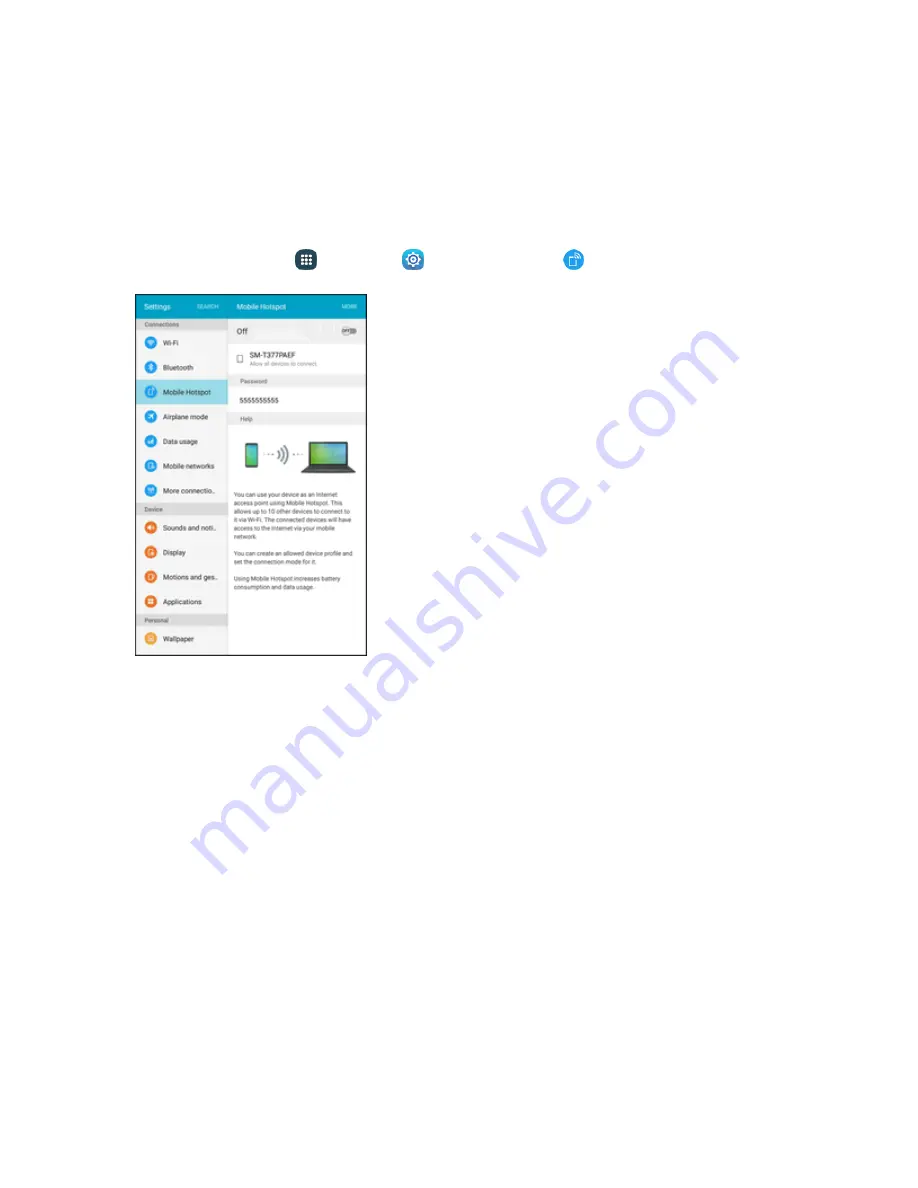
Settings
206
2. Tap
ON/OFF
to turn Hotspot on or off.
Note
: Turning on Hotspot will turn off Wi-Fi.
Configure Hotspot
Set up Hotspot to your preferences.
1. From home, tap
Apps
>
Settings
>
Mobile Hotspot
.
2. Tap
More
to set these options:
l
Configure Hotspot
:
o
Network name
: View and change the name of your mobile hotspot.
o
Hide my device
: When enabled, your mobile hotspot is not visible to other Wi-Fi devices
during a scan. Other devices can still connect to your mobile hotspot, but will have to set
up the connection manually with your Network SSID and Password.
o
Security
: Choose the security level for your Mobile Hotspot.
o
Password
: If you choose a security level that uses a password, set a password.
o
Show password
: When enabled, the contents of the Password field are visible.
o
Show advanced options
: When enabled, you can access advanced options, including
Broadcast channel, to specify the channel your device uses for Hotspot, and you can set
the maximum number of connections to your Hotspot.
l
Timeout settings
: Choose a time period, after which Hotspot will automatically turn off if
there is no activity.
Summary of Contents for GALAXY TAB
Page 1: ...Available applications and services are subject to change at any time ...
Page 29: ...Basic Operations 21 2 Tap About device 3 Tap Status SIM card status ...
Page 41: ...Basic Operations 33 1 From home tap Apps Settings Accounts 2 Tap Add account ...
Page 97: ...Messaging and Internet 89 The inbox opens 2 Tap Search ...
Page 100: ...Messaging and Internet 92 2 Tap Google ...
Page 107: ...Messaging and Internet 99 1 From home tap Apps Settings Accounts 2 Tap Add account Email ...
Page 189: ...Apps and Features 181 n From home tap Apps Samsung ...
Page 284: ...Settings 276 2 Read the factory data reset information page and tap Reset device ...






























