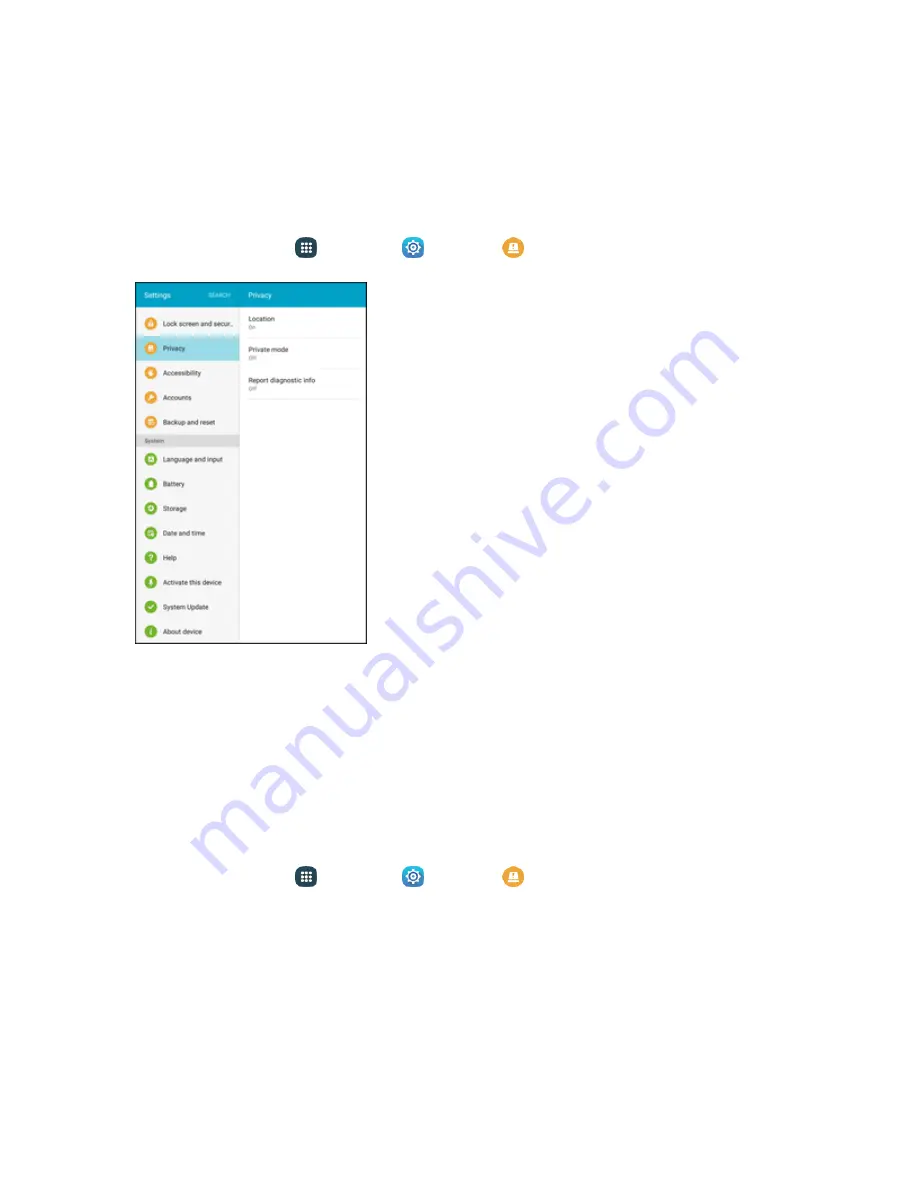
Settings
261
Location Services
Google uses Location Reporting to store and use your device’s most recent location data. Google
apps, such as Google Maps, can use this data to improve your search results based on places that
you have visited.
1. From home, tap
Apps
>
Settings
>
Privacy
.
2. Tap
Location
.
3. Tap
Google Location History
and sign in to your Google Account for more options.
Private Mode
Private mode allows you to hide and protect content you want to keep private using supported apps.
You must configure a security lock to use Private mode.
Activate Private Mode
1. From home, tap
Apps
>
Settings
>
Privacy
.
Summary of Contents for GALAXY TAB
Page 1: ...Available applications and services are subject to change at any time ...
Page 29: ...Basic Operations 21 2 Tap About device 3 Tap Status SIM card status ...
Page 41: ...Basic Operations 33 1 From home tap Apps Settings Accounts 2 Tap Add account ...
Page 97: ...Messaging and Internet 89 The inbox opens 2 Tap Search ...
Page 100: ...Messaging and Internet 92 2 Tap Google ...
Page 107: ...Messaging and Internet 99 1 From home tap Apps Settings Accounts 2 Tap Add account Email ...
Page 189: ...Apps and Features 181 n From home tap Apps Samsung ...
Page 284: ...Settings 276 2 Read the factory data reset information page and tap Reset device ...






























