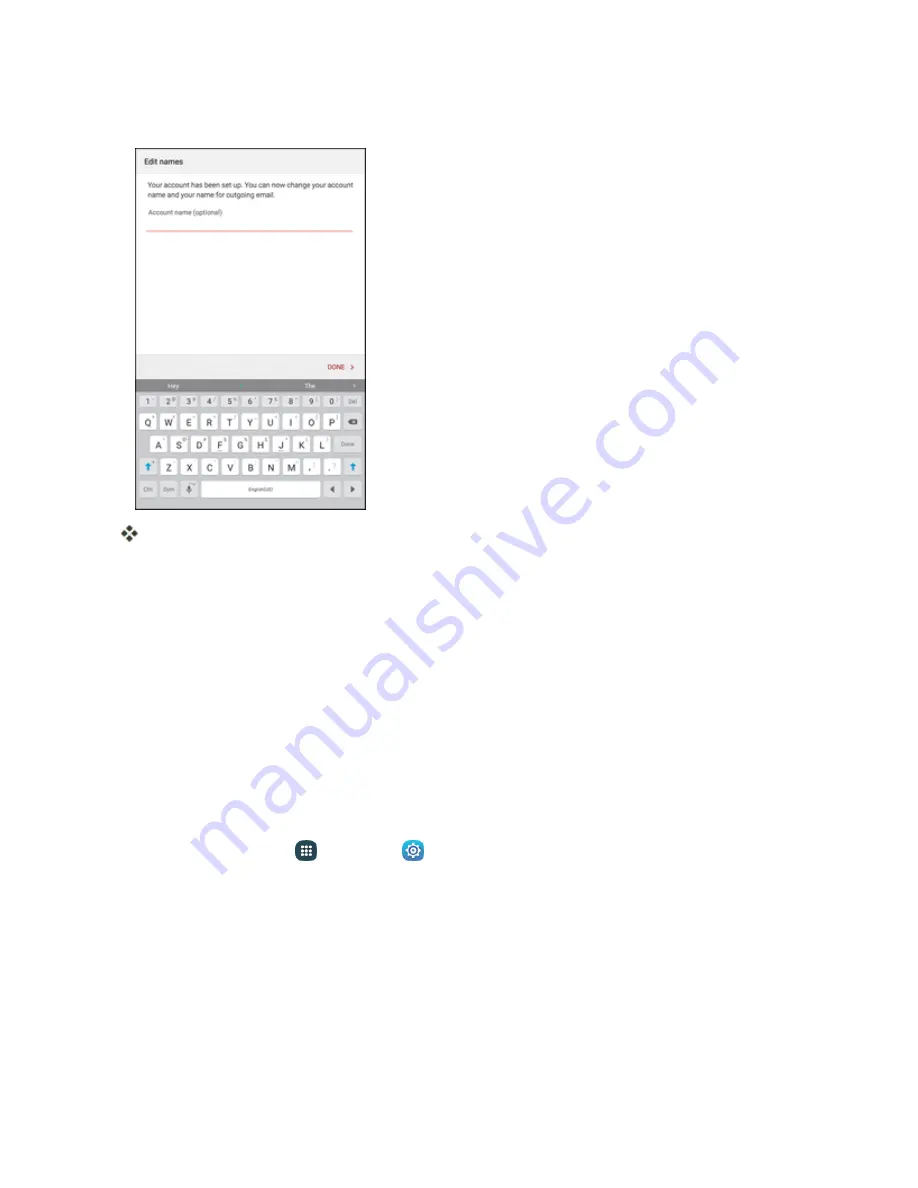
Messaging and Internet
101
5. Enter an account name and a name for outgoing email and tap
Done
to complete setup.
The email account is set up and you will begin receiving email for the account.
Note
: Not all options and steps will be shown for all email types.
Important
: If the account type you want to set up is not in the tablet database, you will be asked to
enter more details. You should get all pertinent information for the email account, such as incoming
and outgoing server settings, before you proceed.
Add an Exchange ActiveSync Account
If you synchronize your tablet with your Exchange ActiveSync account, you can read, manage, and
send email in the same easy way as with a POP3/IMAP account. However, you can also access
some powerful Exchange features.
Important
: Before setting up a Microsoft Exchange ActiveSync Account, contact your company’s
Exchange Server administrator for required account settings information.
1. From home, tap
Apps
>
Settings
>
Accounts
>
Add account
>
Microsoft Exchange
ActiveSync
.
Summary of Contents for GALAXY TAB
Page 1: ...Available applications and services are subject to change at any time ...
Page 29: ...Basic Operations 21 2 Tap About device 3 Tap Status SIM card status ...
Page 41: ...Basic Operations 33 1 From home tap Apps Settings Accounts 2 Tap Add account ...
Page 97: ...Messaging and Internet 89 The inbox opens 2 Tap Search ...
Page 100: ...Messaging and Internet 92 2 Tap Google ...
Page 107: ...Messaging and Internet 99 1 From home tap Apps Settings Accounts 2 Tap Add account Email ...
Page 189: ...Apps and Features 181 n From home tap Apps Samsung ...
Page 284: ...Settings 276 2 Read the factory data reset information page and tap Reset device ...






























