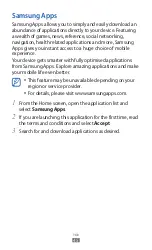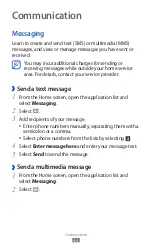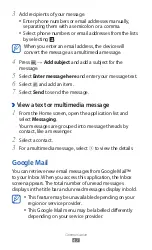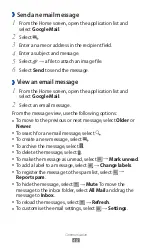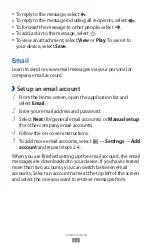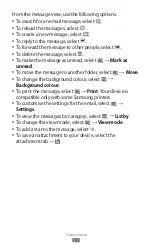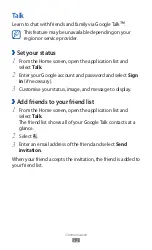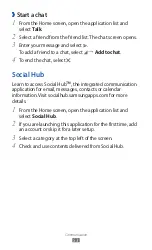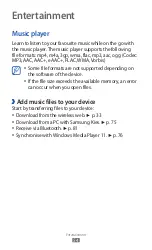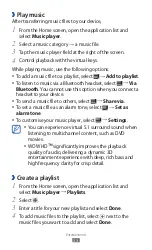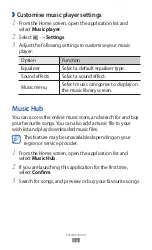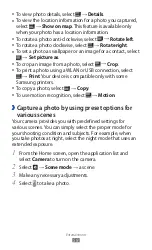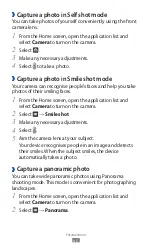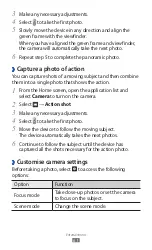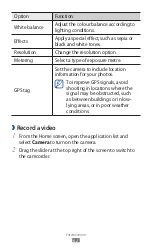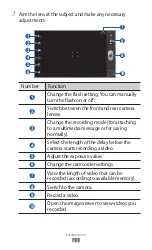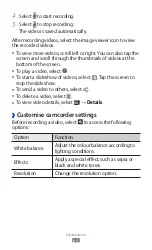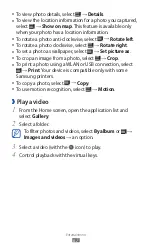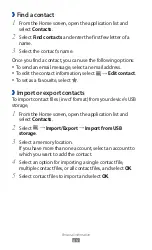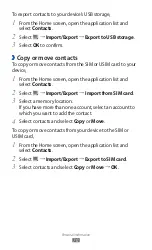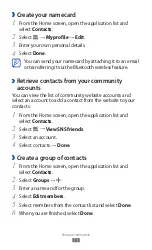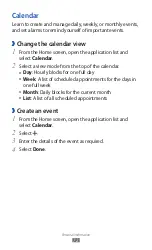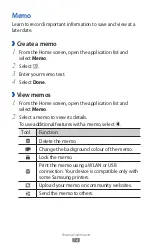Entertainment
59
To view photo details, select
●
→
Details.
To view the location information for a photo you captured,
●
select
→
Show on map. This feature is available only
when your photo has a location information.
To rotate a photo anti-clockwise, select
●
→
Rotate left.
To rotate a photo clockwise, select
●
→
Rotate right.
To set a photo as wallpaper or an image for a contact, select
●
→
Set picture as.
To crop an image from a photo, select
●
→
Crop.
To print a photo using a WLAN or USB connection, select
●
→
Print. Your device is compatible only with some
Samsung printers.
To copy a photo, select
●
→
Copy.
To use motion recognition, select
●
→
Motion.
Capture a photo by using preset options for
›
various scenes
Your camera provides you with predefined settings for
various scenes. You can simply select the proper mode for
your shooting condition and subjects. For example, when
you take photos at night, select the night mode that uses an
extended exposure.
From the Home screen, open the application list and
1
select Camera to turn on the camera.
Select
2
→
Scene mode
→
a scene.
Make any necessary adjustments.
3
Select
4
to take a photo.