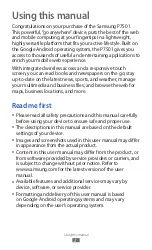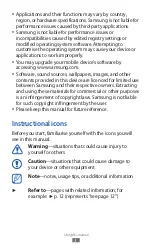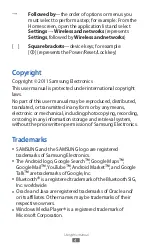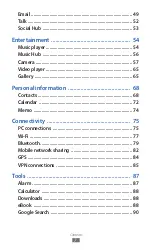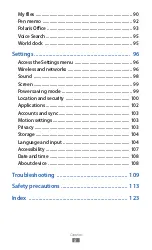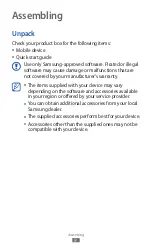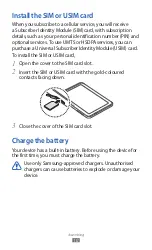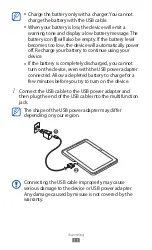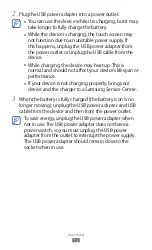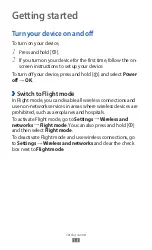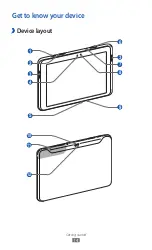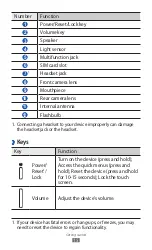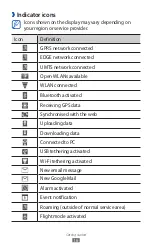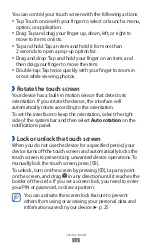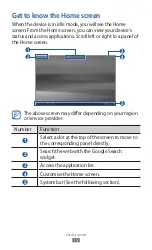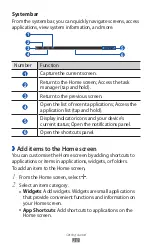Using this manual
5
●
is a trademark of SRS Labs, Inc. WOW HD technology
is incorporated under licence from SRS Labs, Inc.
Wi-Fi
●
®
, the Wi-Fi CERTIFIED logo, and the Wi-Fi logo are
registered trademarks of the Wi-Fi Alliance.
DivX
●
®
, DivX Certified
®
,
and associated logos
are trademarks of Rovi
Corporation or its subsidiaries
and are used under licence.
All other trademarks and
●
copyrights are the property of their respective owners.
ABOUT DIVX VIDEO
DivX
®
is a digital video format created by DivX, LLC, a
subsidiary of Rovi Corporation. This is an official DivX
Certified
®
device that plays DivX video. Visit www.divx.com
for more information and software tools to convert your files
into DivX videos.
DivX Certified
®
to play DivX
®
video up to HD 720p, including
premium content
May play DivX
®
video up to HD 1080p
ABOUT DIVX VIDEO-ON-DEMAND
This DivX Certified
®
device must be registered in order to play
purchased DivX Video-on-Demand (VOD) movies. To obtain
your registration code, locate the DivX VOD section in your
device setup menu. Go to vod.divx.com for more information
on how to complete your registration.