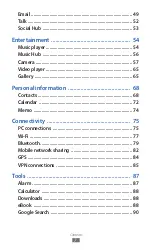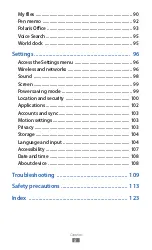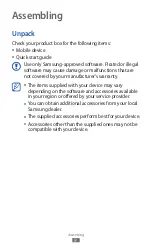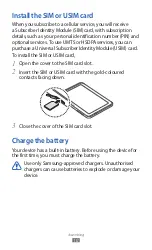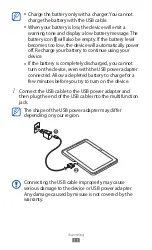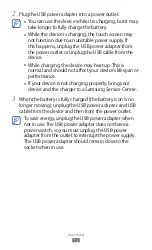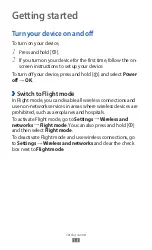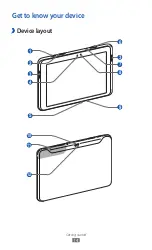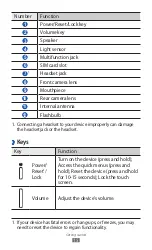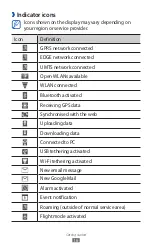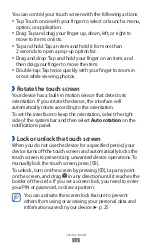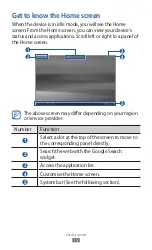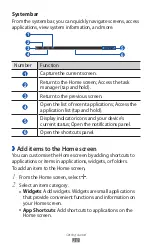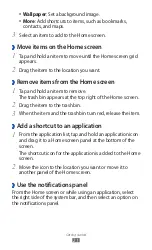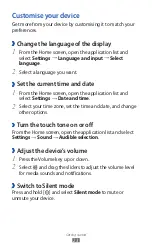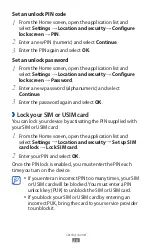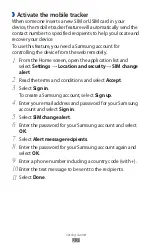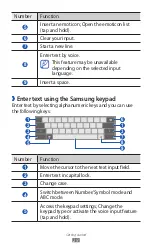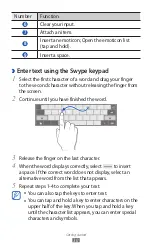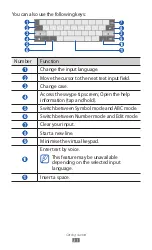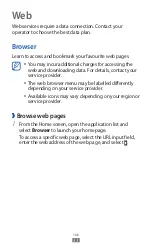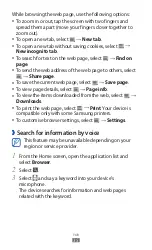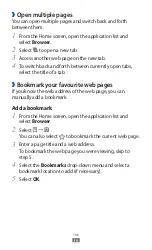Getting started
21
Wallpaper
●
: Set a background image.
More
●
: Add shortcuts to items, such as bookmarks,
contacts, and maps.
Select an item to add to the Home screen.
3
Move items on the Home screen
›
Tap and hold an item to move until the Home screen grid
1
appears.
Drag the item to the location you want.
2
Remove items from the Home screen
›
Tap and hold an item to remove.
1
The trash bin appears at the top right of the Home screen.
Drag the item to the trash bin.
2
When the item and the trash bin turn red, release the item.
3
Add a shortcut to an application
›
From the application list, tap and hold an application icon
1
and drag it to a Home screen panel at the bottom of the
screen.
The shortcut icon for the application is added to the Home
screen.
Move the icon to the location you want or move it to
2
another panel of the Home screen.
Use the notifications panel
›
From the Home screen or while using an application, select
the right side of the system bar, and then select an option on
the notifications panel.