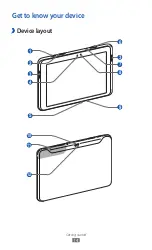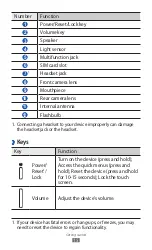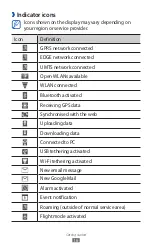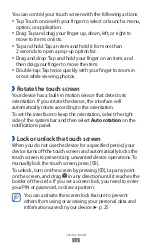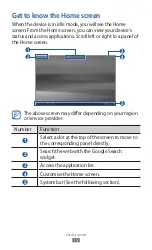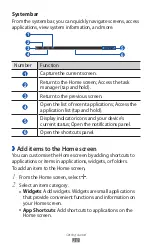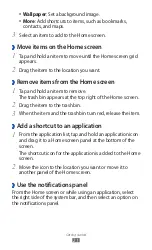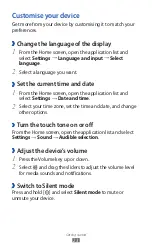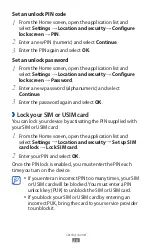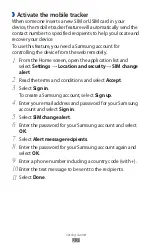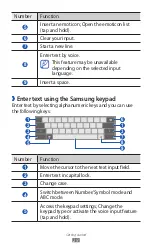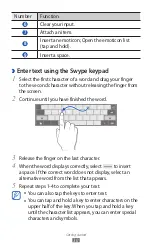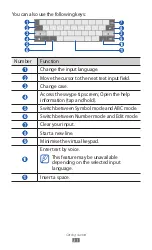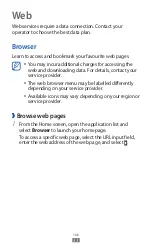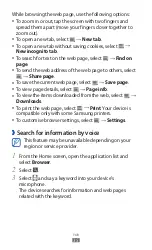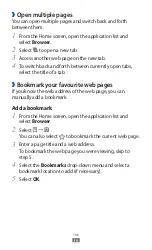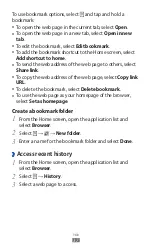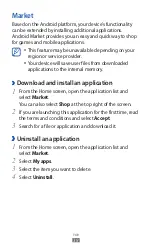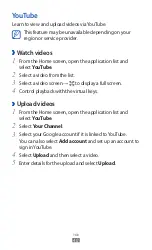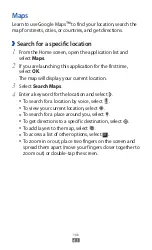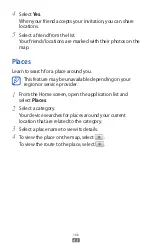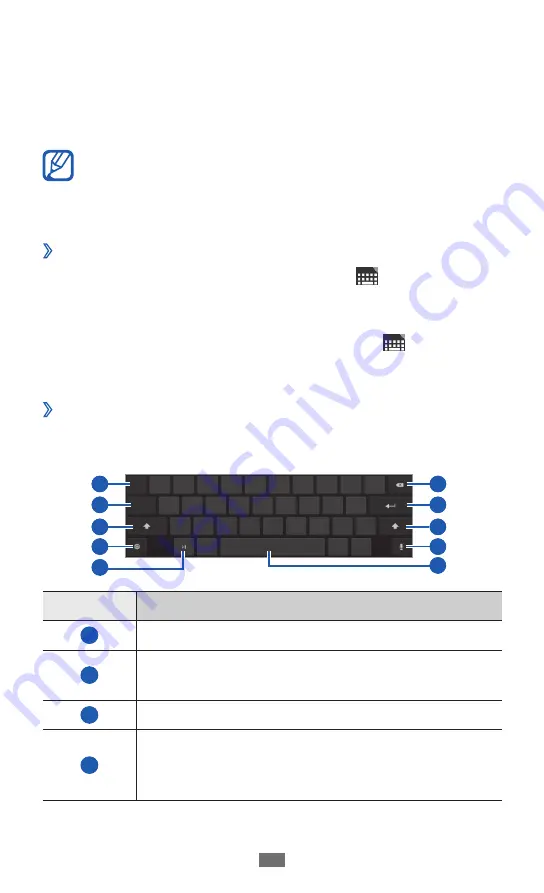
Getting started
28
Enter text
You can enter text by selecting characters on the virtual
keypad, inputting handwriting on the screen, or speaking
words into the microphone.
You cannot enter text in some languages. To enter text,
you should change the writing language to one of the
supported languages.
►
p. 104
Change the keyboard type
›
You can change the keyboard type. Select on the system
bar and select a keyboard type (Android keyboard, Samsung
keypad, or Swype).
You can also enter text with your voice. Select and a voice
input option, according to the language you want to use.
Enter text using the Android keyboard
›
Enter text by selecting alphanumeric keys and you can use
the following keys:
1
2
6
7
3
8
3
4
5
9
Number
Function
1
Move the cursor to the next text input field.
2
Switch between Number/Symbol mode and
ABC mode.
3
Change case.
4
Access the keypad settings; Change the
keypad type or activate the voice input feature
(tap and hold).