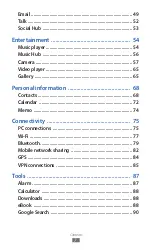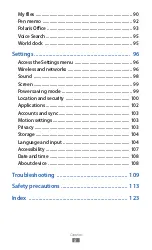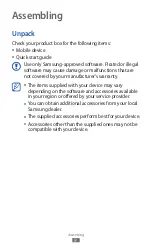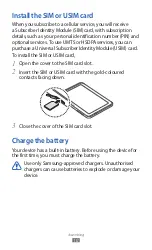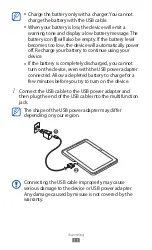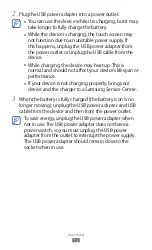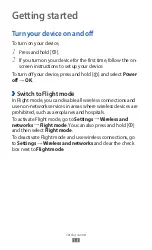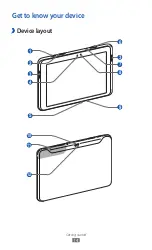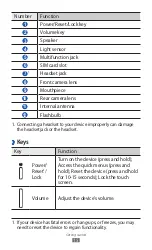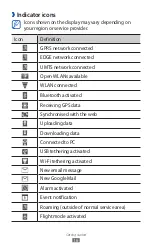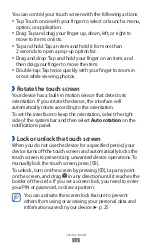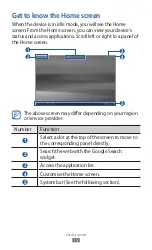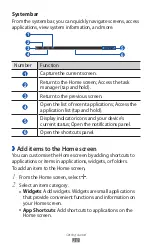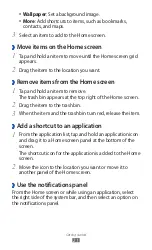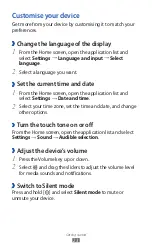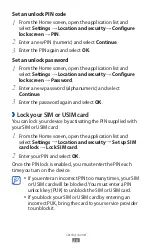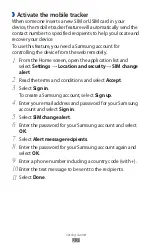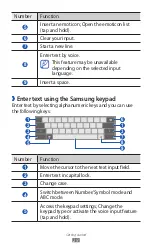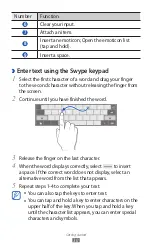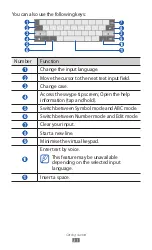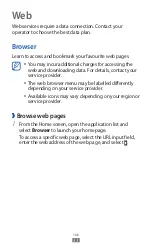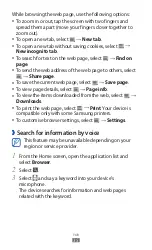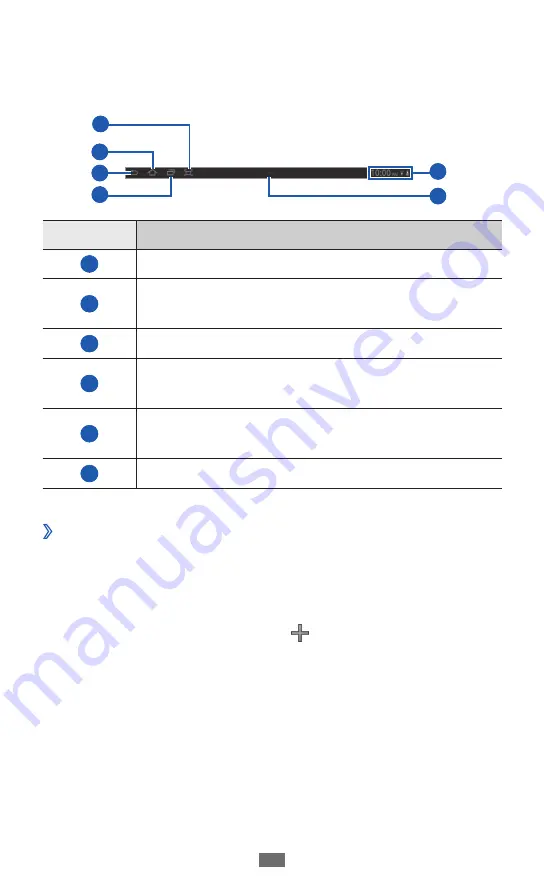
Getting started
20
System bar
From the system bar, you can quickly navigate screens, access
applications, view system information, and more.
6
3
2
4
1
5
Number
Function
1
Capture the current screen.
2
Return to the Home screen; Access the task
manager (tap and hold).
3
Return to the previous screen.
4
Open the list of recent applications; Access the
application list (tap and hold).
5
Display indicator icons and your device’s
current status; Open the notifications panel.
6
Open the shortcuts panel.
›
Add items to the Home screen
You can customise the Home screen by adding shortcuts to
applications or items in applications, widgets, or folders.
To add an item to the Home screen,
From the Home screen, select
1
.
Select an item category.
2
Widgets
●
: Add widgets. Widgets are small applications
that provide convenient functions and information on
your Home screen.
App Shortcuts
●
: Add shortcuts to applications on the
Home screen.