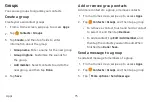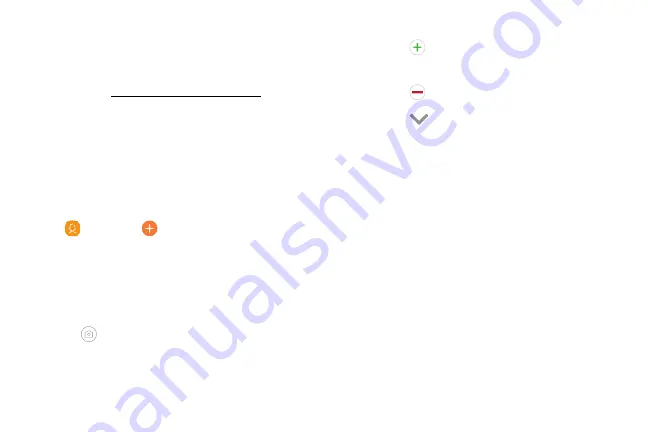
•
Enter
a
name
and
other
contact
information.
Contacts
–
Tap
Add
field
to
enter
additional
entries.
Store
and
manage
your
contacts.
You
can
synchronize
with
personal
accounts
added
to
your
device.
For
more
information,
see
.
–
Tap
Remove
field
to
remove
an
entry.
Note
:
The
Contacts
app
and
the
Contacts
tab
in
the
Phone
app
have
different
options
and
functions.
–
Tap
View
more
for
additional
fields.
–
Tap
the
label
to
the
right
of
an
entry
to
choose
a
label
for
the
field
(for
example,
Home
or
Work).
Add
a
contact
Use
the
following
procedure
to
add
a
new
contact.
1.
From
a
Home
screen,
swipe
up
to
access
Apps
.
•
Tap
Scan
business
card
to
import
contact
information
from
a
business
card
through
the
device’s
camera.
2.
Tap
Contacts
>
Create
contact
,
and
then
tap
contact
fields
to
enter
information.
3.
Tap
Save
.
•
Choose
a
storage
account
for
the
contact.
You
can
store
the
contact
on
the
device
or
sync
it
with
an
account.
•
Tap
Contact
photo
to
assign
a
picture
or
an
animated
GIF
to
the
new
contact.
Apps
70
Summary of Contents for GALAXY S8 ACTIVE
Page 1: ...SI MSUNG GalaxyS8 Active USER MANUAL ...
Page 8: ...Special features Learn about your mobile device s special features ...
Page 15: ...Set up your device Learn how to set up your device for the first time ...
Page 133: ...Settings Configure your device s connections and settings ...
Page 163: ...Display Configure your display s brightness screen timeout delay and other settings ...
Page 203: ...Other settings Configure features on your device that make it easier to use ...
Page 207: ...Legal View legal information for your device ...