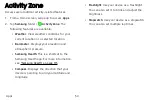Sort apps
Create
and
use
folders
App
shortcuts
can
be
listed
alphabetically
or
in
your
own
custom
order.
Create
a
folder
to
organize
App
shortcuts
on
an
Apps
list
screen.
1.
From
a
Home
screen,
swipe
up
to
access
Apps
.
1.
From
a
Home
screen,
swipe
up
to
access
Apps
.
Tap
More
options
>
Sort
.
2. Touch
and
hold
an
app
shortcut,
and
then
drag
it
on
top
of
another
app
shortcut
until
it
is
highlighted.
2.
•
Custom
order
:
Arrange
apps
manually.
–
To
remove
empty
spaces
between
apps,
tap
More
options
>
Clean
up
pages
.
3.
Release
the
app
shortcut
to
create
the
folder.
•
Enter
folder
name
:
Name
the
folder.
•
Alphabetical
order
:
Sort
apps
alphabetically.
•
Palette
:
Change
the
folder
color.
Add
apps
:
Place
more
apps
in
the
folder.
Tap
apps
to
select
them,
and
then
tap
Add
.
•
4.
Tap
Back
to
close
the
folder.
Apps
51
Summary of Contents for GALAXY S8 ACTIVE
Page 1: ...SI MSUNG GalaxyS8 Active USER MANUAL ...
Page 8: ...Special features Learn about your mobile device s special features ...
Page 15: ...Set up your device Learn how to set up your device for the first time ...
Page 133: ...Settings Configure your device s connections and settings ...
Page 163: ...Display Configure your display s brightness screen timeout delay and other settings ...
Page 203: ...Other settings Configure features on your device that make it easier to use ...
Page 207: ...Legal View legal information for your device ...