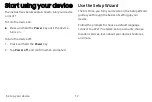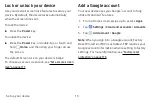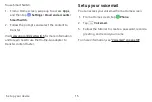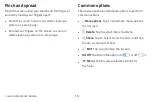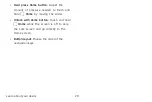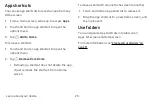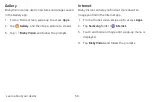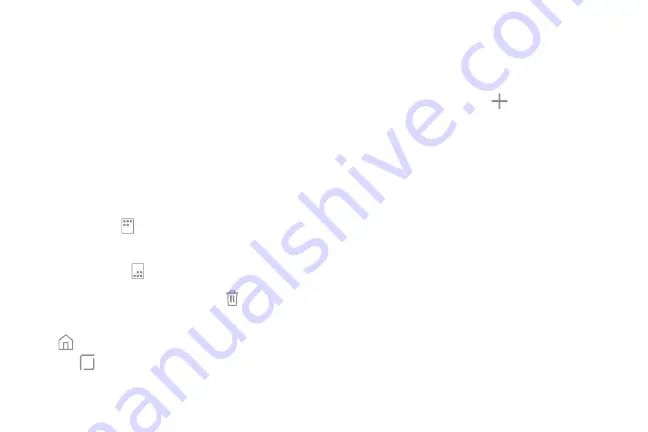
Customize
your
Home
screen
Your
device
has
multiple
Home
screens
to
hold
app
shortcuts
and
widgets.
You
can
add,
remove,
change
the
order
of
screens,
as
well
as
choose
a
different
main
Home
screen.
1.
From
a
Home
screen,
pinch
the
screen.
2.
Use
these
options
to
manage
screens:
•
To
align
shortcuts
into
a
line
at
the
top
of
a
screen,
tap
Align
top
.
•
To
align
shortcuts
into
a
line
at
the
bottom
of
a
screen,
tap
Align
bottom
.
•
To
remove
a
Home
screen,
tap
Remove
.
•
To
set
a
screen
as
the
main
Home
screen,
tap
Main
.
This
screen
is
displayed
when
you
tap
Home
.
•
To
change
the
order
of
screens,
touch
and
hold
a
screen,
and
then
drag
it
to
a
new
position.
•
To
add
a
screen,
swipe
to
the
end
of
the
screens,
and
then
tap
Add
.
•
To
enable
Bixby
Home,
swipe
right,
and
then
tap
On/Off
.
Learn
about
your
device
22
Summary of Contents for GALAXY S8 ACTIVE
Page 1: ...SI MSUNG GalaxyS8 Active USER MANUAL ...
Page 8: ...Special features Learn about your mobile device s special features ...
Page 15: ...Set up your device Learn how to set up your device for the first time ...
Page 133: ...Settings Configure your device s connections and settings ...
Page 163: ...Display Configure your display s brightness screen timeout delay and other settings ...
Page 203: ...Other settings Configure features on your device that make it easier to use ...
Page 207: ...Legal View legal information for your device ...