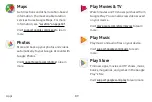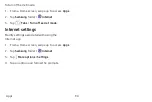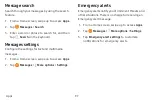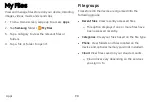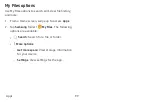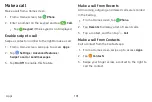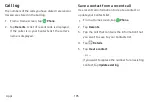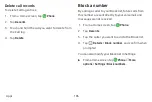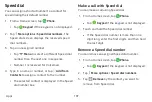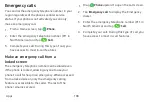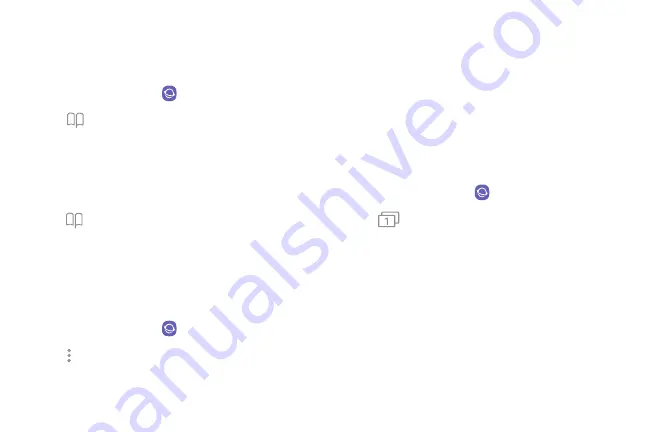
Open
a
saved
web
page
View
a
web
page
that
has
been
saved.
1.
From
a
Home
screen,
swipe
up
to
access
Apps
.
2.
Tap
Samsung
folder
>
Internet
.
3.
Tap
Bookmarks
>
Saved
pages
.
4.
Tap
a
saved
page.
View
history
To
view
a
list
of
recently
visited
web
pages:
u
Tap
Bookmarks
>
History
.
Share
pages
Web
pages
can
be
shared
with
your
contacts.
1.
From
a
Home
screen,
swipe
up
to
access
Apps
.
2.
Tap
Samsung
folder
>
Internet
.
3.
Tap
More
options
>
Share
,
and
follow
the
prompts.
Secret
mode
Pages
viewed
in
Secret
mode
are
not
listed
in
your
browser
history
or
search
history,
and
leave
no
traces
(such
as
cookies)
on
your
device.
Secret
tabs
are
a
darker
shade
than
the
normal
tab
windows.
Any
downloaded
files
remain
on
your
device
after
you
close
the
secret
tab.
1.
From
a
Home
screen,
swipe
up
to
access
Apps
.
2.
Tap
Samsung
folder
>
Internet
.
3.
Tap
Tabs
.
4.
Tap
Turn
on
secret
mode
.
5.
Tap
Set
password
to
protect
your
Secret
mode
data
with
a
password.
– or –
Tap
Don’t
use
password
.
Apps
93
Summary of Contents for GALAXY S8 ACTIVE
Page 1: ...SI MSUNG GalaxyS8 Active USER MANUAL ...
Page 8: ...Special features Learn about your mobile device s special features ...
Page 15: ...Set up your device Learn how to set up your device for the first time ...
Page 133: ...Settings Configure your device s connections and settings ...
Page 163: ...Display Configure your display s brightness screen timeout delay and other settings ...
Page 203: ...Other settings Configure features on your device that make it easier to use ...
Page 207: ...Legal View legal information for your device ...