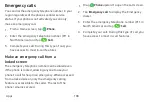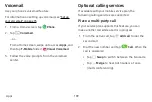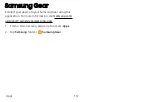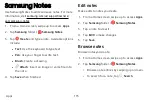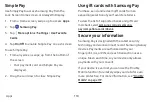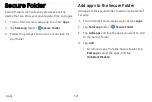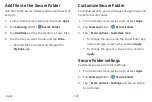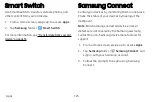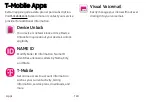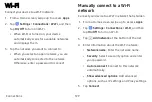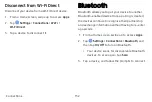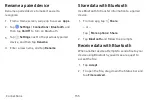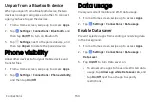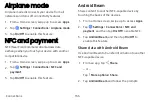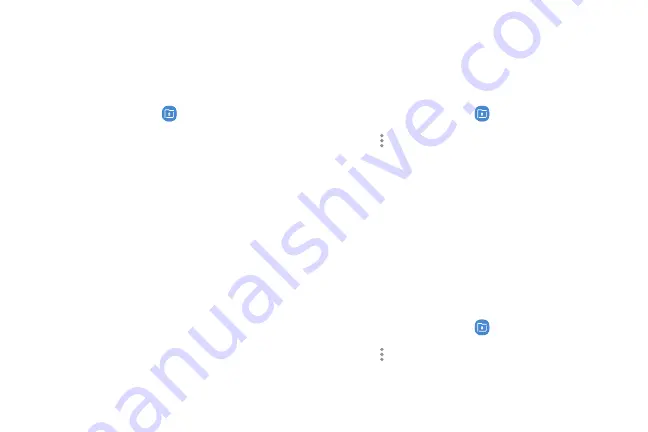
Add
files
to
the
Secure
Folder
Add
files
to
the
secure
folder
to
add
an
extra
level
of
security.
1.
From
a
Home
screen,
swipe
up
to
access
Apps
.
2.
Tap
Samsung
folder
>
Secure
Folder
.
3.
Tap
Add
files
and
tap
the
location
of
your
files.
4.
Tap
the
file
you
want
to
add,
and
tap
Done
.
•
Secured
files
are
accessed
through
the
My
Files
app.
Customize
Secure
Folder
For
added
security,
you
can
change
the
app
image
and
name
for
Secure
folder.
1.
From
a
Home
screen,
swipe
up
to
access
Apps
.
2.
Tap
Samsung
folder
>
Secure
Folder
.
3.
Tap
More
options
>
Customize
icon
.
•
To
change
the
app
name,
tap
under
Enter
app
name
and
type
a
new
name,
and
tap
Apply
.
•
To
change
the
app
icon,
tap
an
icon,
and
tap
Apply
.
Secure
Folder
settings
Customize
your
secure
folder
settings.
1.
From
a
Home
screen,
swipe
up
to
access
Apps
.
2.
Tap
Samsung
folder
>
Secure
Folder
.
3.
Tap
More
options
>
Settings
and
tap
an
option
to
customize.
Apps
122
Summary of Contents for GALAXY S8 ACTIVE
Page 1: ...SI MSUNG GalaxyS8 Active USER MANUAL ...
Page 8: ...Special features Learn about your mobile device s special features ...
Page 15: ...Set up your device Learn how to set up your device for the first time ...
Page 133: ...Settings Configure your device s connections and settings ...
Page 163: ...Display Configure your display s brightness screen timeout delay and other settings ...
Page 203: ...Other settings Configure features on your device that make it easier to use ...
Page 207: ...Legal View legal information for your device ...